Boost sales conversions by sending rescue emails to customers who abandon their Partial.ly checkout.
You can locate Abandoned Cart settings on the side menu of your account.
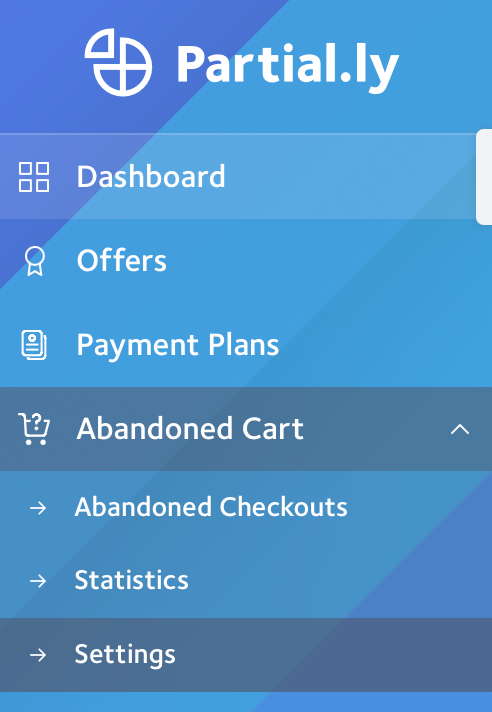
How Can I Enable Rescue Emails?
To activate rescue emails, select the 'enable email message' box within the Abandoned Cart Settings. Then select the length of time* for when the message should be sent and the offer you wish to provide the customer.
You can configure a different offer to apply to the payment plan when the customer clicks the link in the rescue message. Selecting an offer with more preferable terms, such as lower down payment or longer term can convince the customer to complete their purchase. You can also use an offer with flexbility, allowing the customer to choose their terms. You can read more about this here: https://support.partial.ly/customer-flexibility/
When the customer clicks the link in the rescue message, the new offer will automatically be applied to the payment plan.
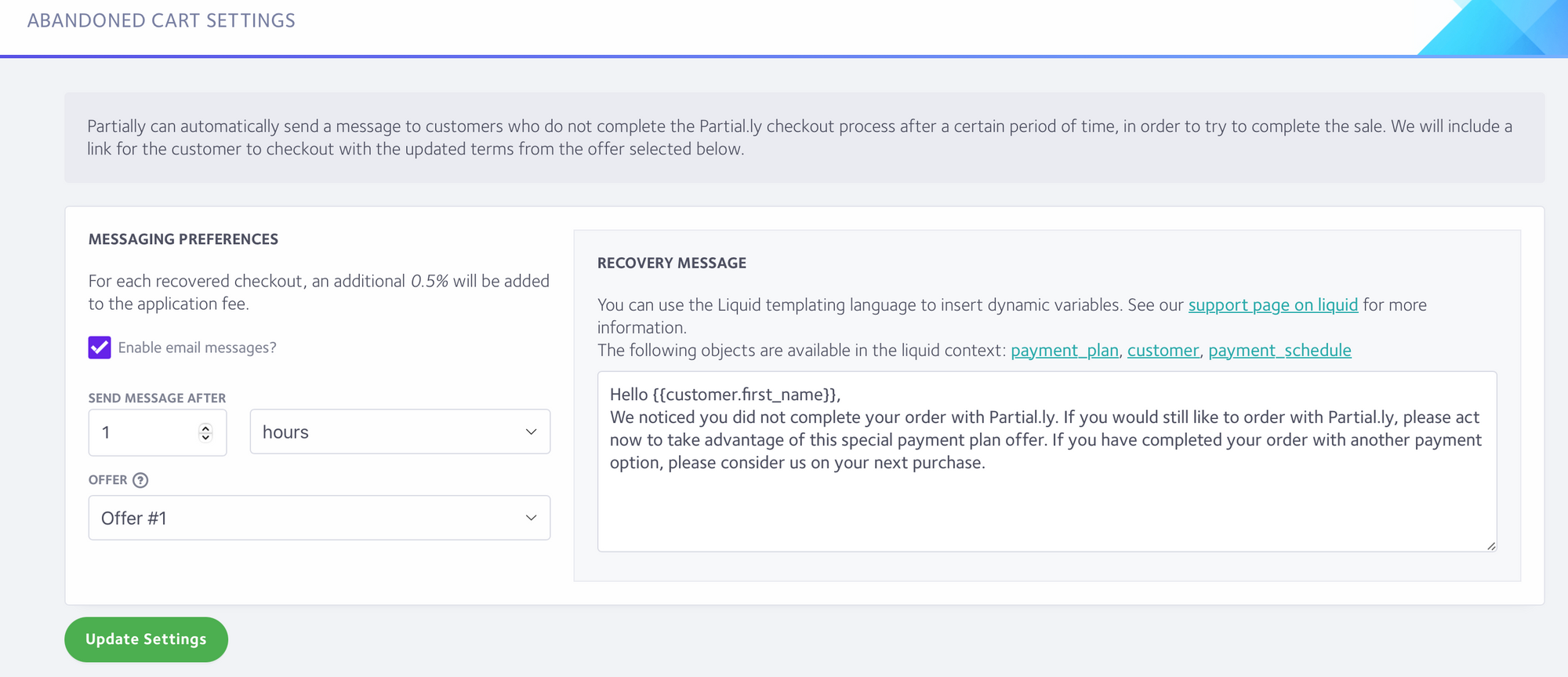
*This time is measured from the plan creation time. For example, if a value of 45 minutes is entered a rescue message will be sent to the customer 45 minutes after the plan has been created if it was not yet opened by the customer.
Can I Edit the Recovery Message?
Yes. You can configure the contents of the message sent to the customer. You can include dynamic information in the message, such as the customer's name, by using Liquid syntax. Don't forget to click Update Settings after making any changes.
Can I Preview and Edit the Style of the Rescue Email?
Yes. You can do this under your Email Settings.

Are there limitations?
In order to send a rescue email, the customer must have entered a valid email address. This means that a checkout that gets abandoned by a new customer before they enter their email address won't be able to be rescued.
Have More Questions?
Contact us at support@partial.ly
