Does Partial.ly have an integration with QuickBooks?
Yes. You can read more about our QuickBooks integration here: QuickBooks Integration.
Partial.ly only works with QuickBooks Online. Partial.ly does not work with QuickBooks desktop.
Our QuickBooks integration is only available to merchants in the United States and Canada.
How do I connect QuickBooks to Partial.ly?
If you are registering for the first time, you will be asked to 'Connect Other Software' during sign up at https://partial.ly/register.
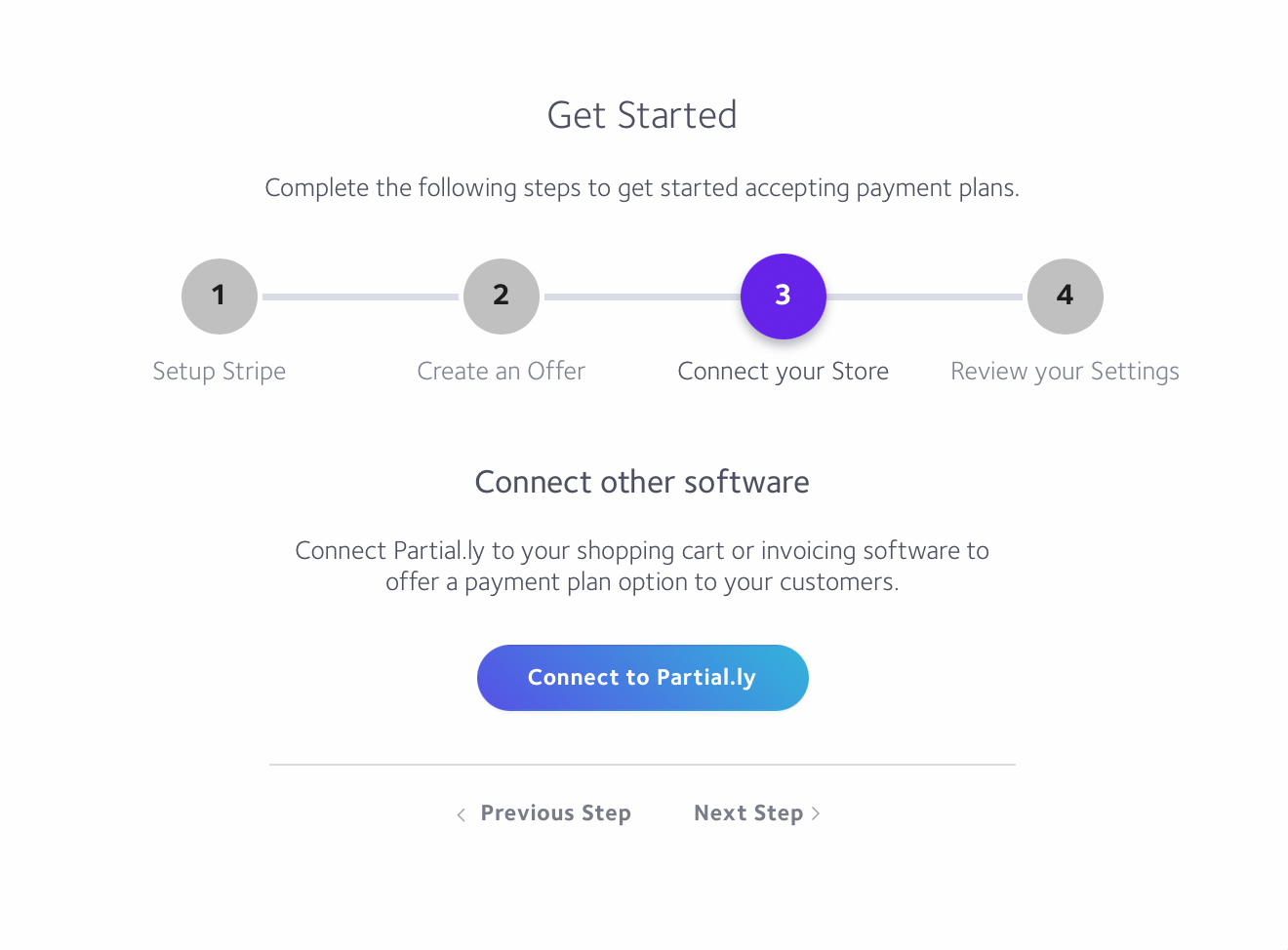
If you already have a Partial.ly account, you can connect QuickBooks under Settings > Integrations.
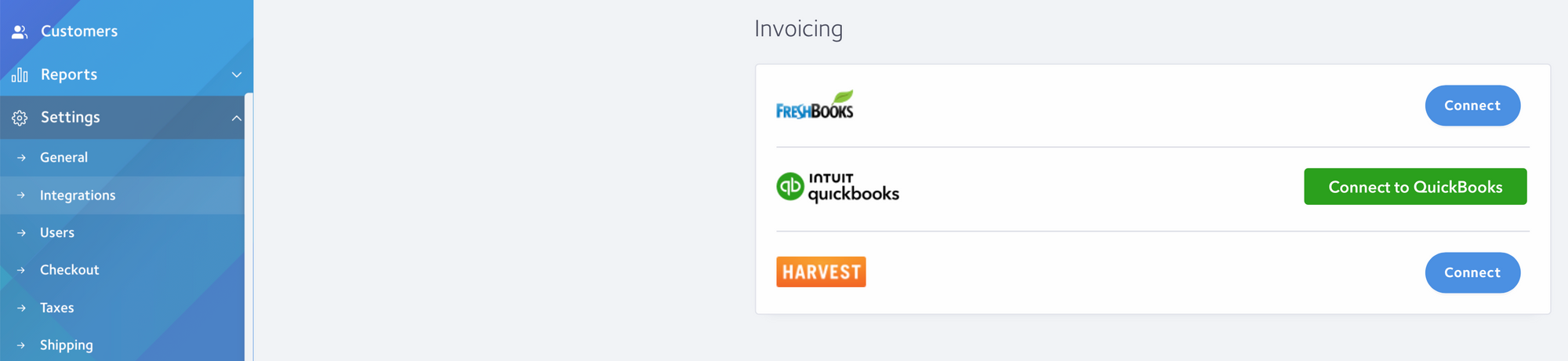
I currently have a QuickBooks integration and new plans are getting errors when trying to open.
There may be a connection error. You will need to disconnect and reconnect QuickBooks in your Partial.ly account under Settings > Integration. This will not affect invoices that already have plans.
How do I send plans with my QuickBooks integration?
There are 2 ways to send plans to your QuickBooks customers:
(1) The integration tool of your offer.
(2) The QuickBooks section.
#1. Create a checkout URL with the integration tool of an Offer.
This option is ideal if you wish to send the plan in a personal and customized email. You can learn more about offers here: About Offers.
Go to the Offers section of your account. Once an offer is created, simply click the integration tool of the offer and type in the QuickBooks invoice number you wish to generate a checkout URL for:
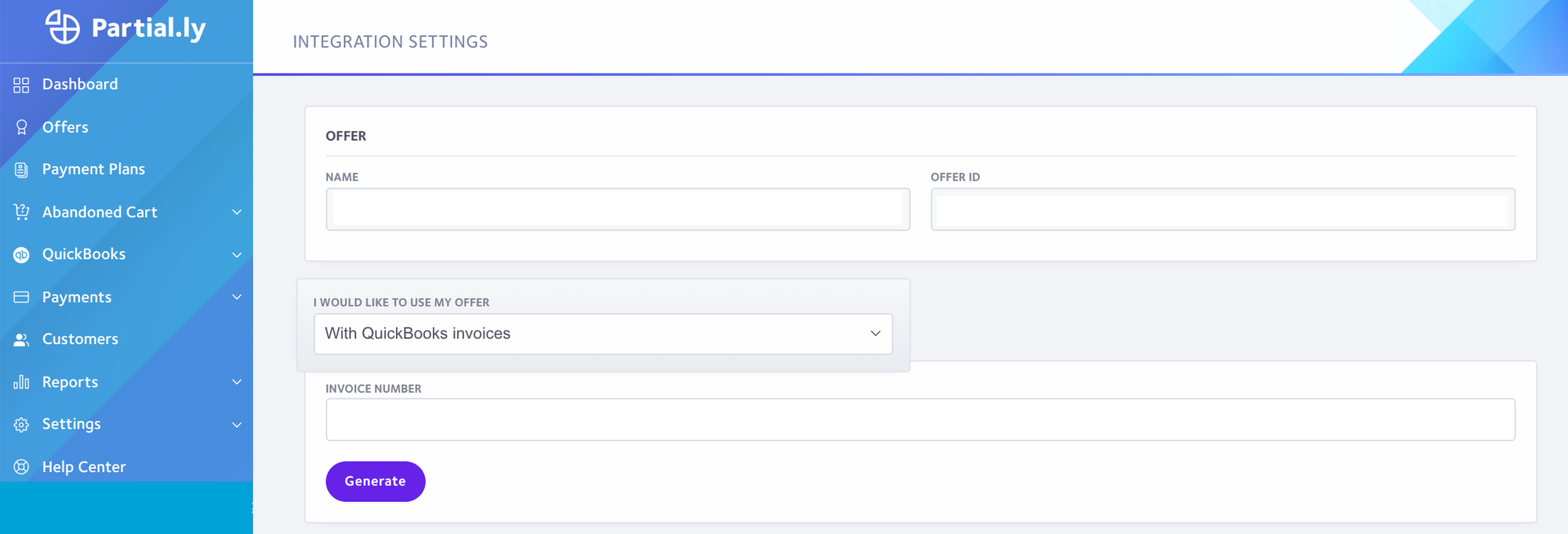
Once you generate the URL, you can copy and paste it into a customized email to send the customer.
When the customer opens the plan, you will receive an email notification and the status of the plan will change to 'Open'. The plan will appear under QuickBooks > Invoices with Payment Plans.
#2. The QuickBooks Section
On the side menu, go to QuickBooks > Open Invoices Without Payment Plans.

You will see all of your QuickBooks invoices that do not have a payment plan. Select the invoice(s) and click 'Create Payment Plan'.
You will be lead to the Create Payment Schedule page where you can set the down payment, schedule (frequency and term) and first payment date. (Warning: The first payment date is the payment made after the downpayment. If you manually specify the first payment date and the customer does not open the plan before that date, the plan will automatically be canceled).
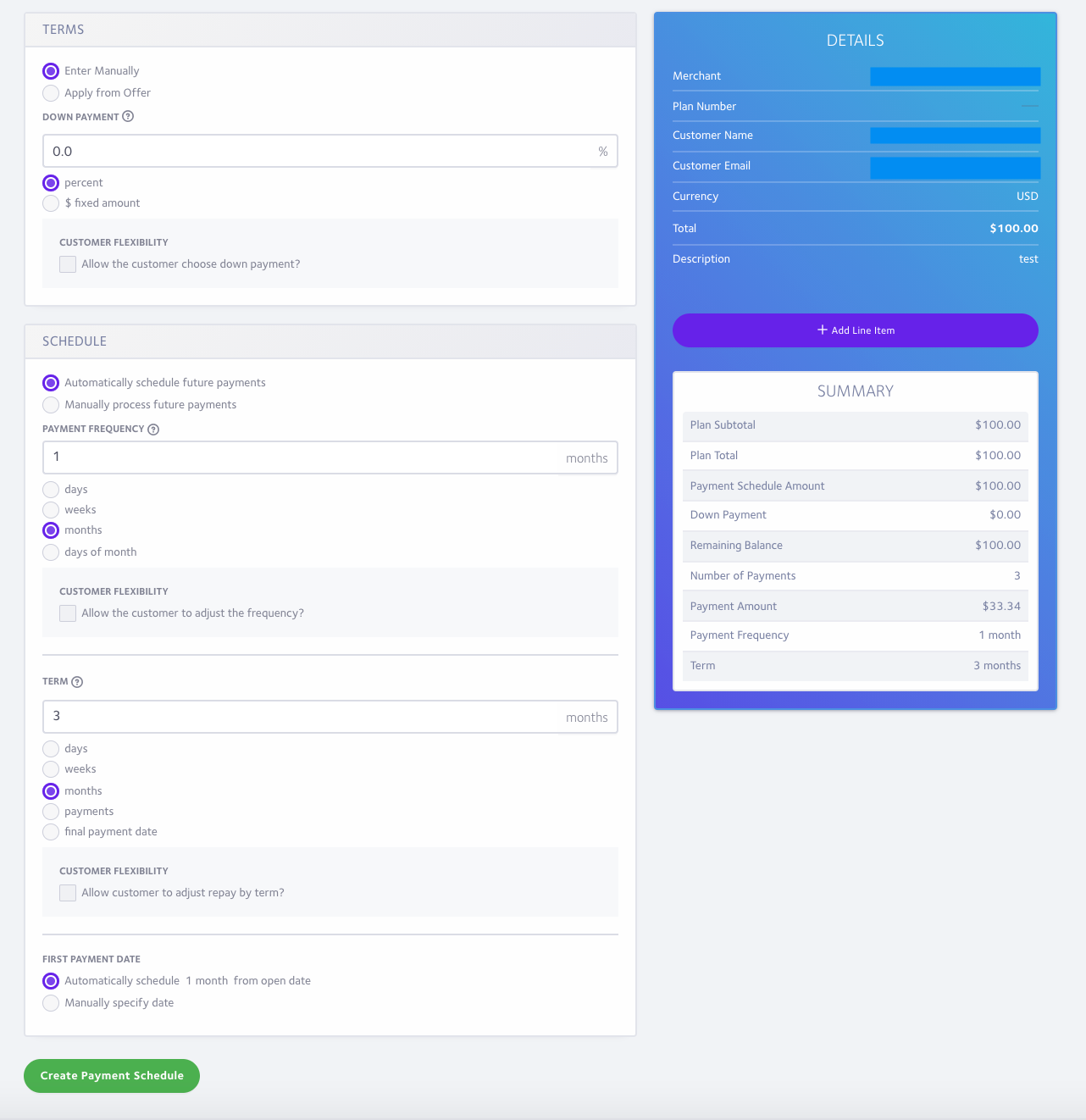
Once you set up the terms, click the 'Create Payment Schedule' button at the bottom of the page. On the following page, notice that the QuickBooks invoice # is in the summary of the plan. Click the 'send plan request to customer' button. This will email the plan to the customer.
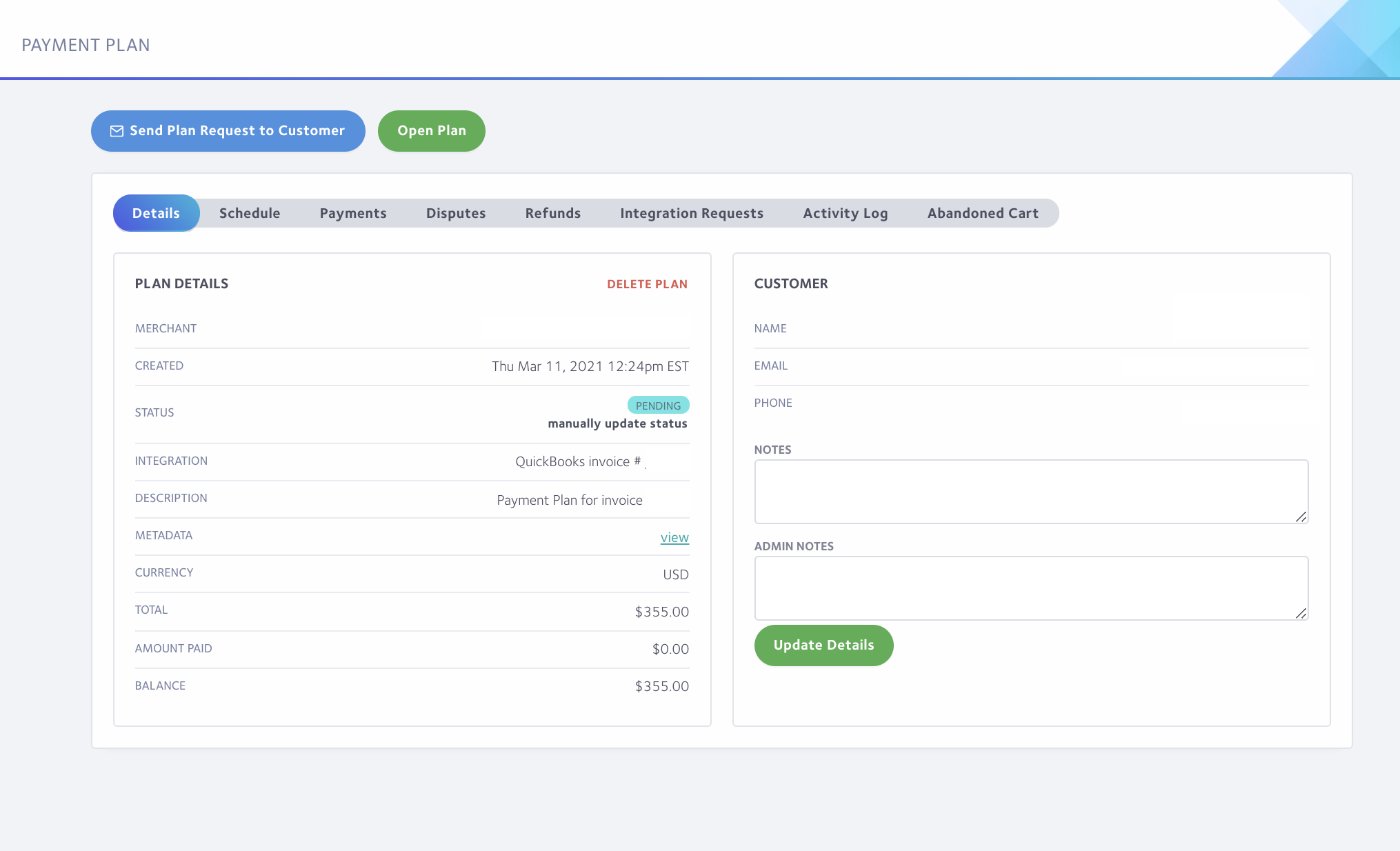
Once the customer opens the plan, you will receive an email notification and the status of the plan will change to 'Open'. The plan will appear under QuickBooks > Invoices with Payment Plans.
I need to send multiple plans at once.
Not a problem. Go to QuickBooks > Open Invoices Without Payment Plans. You will see the option to select all or multiple invoices at once:
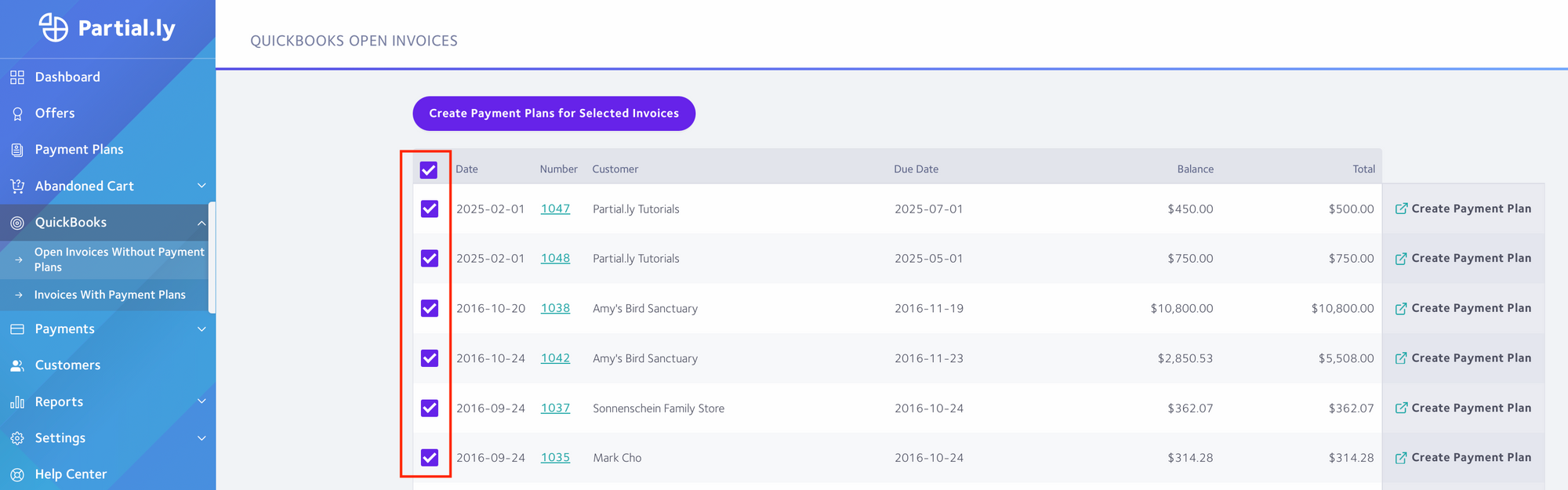
Once selected, click the 'create payment plans' button.
A pop up window will ask you which offer you wish to send the customers ( Offers can been seen/created in the Offers section of your account).
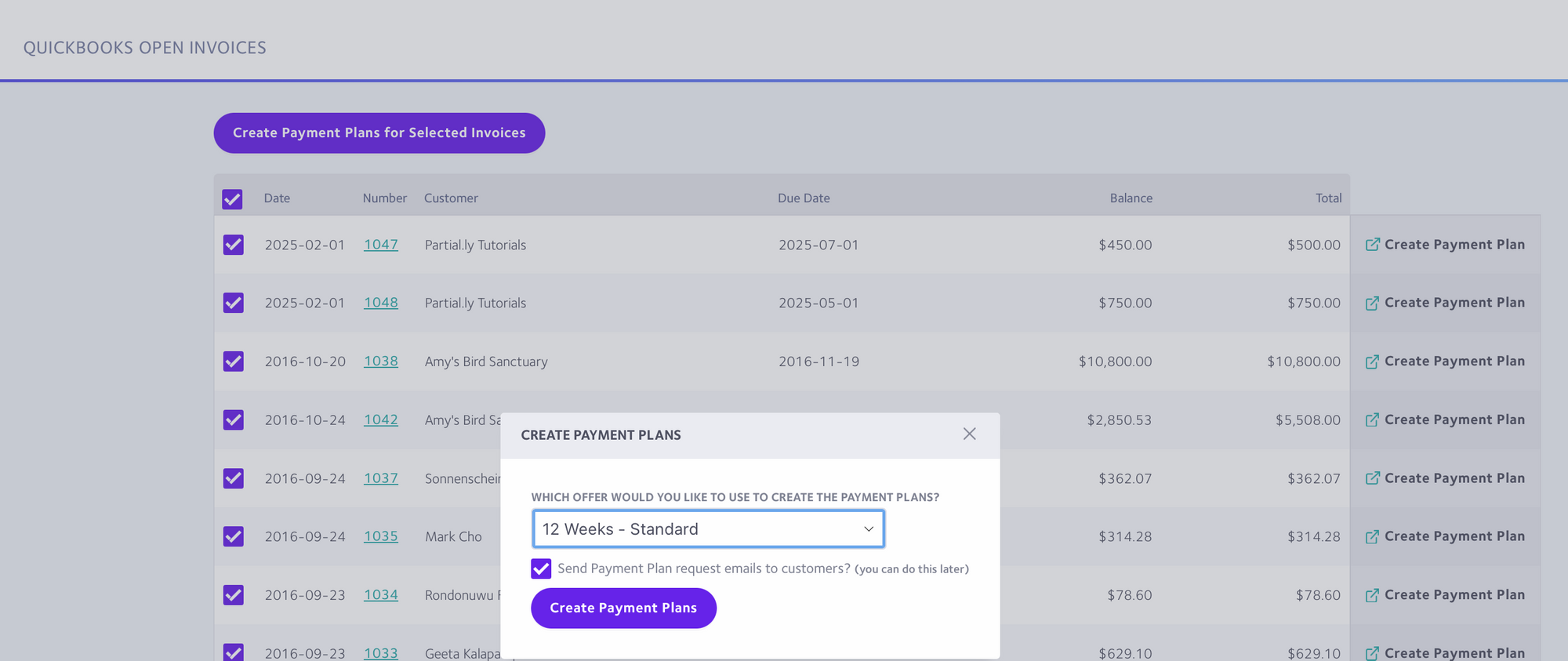
Once you confirm your offer, you can select the box to send the plan by email to the customers. Then click the 'create' button to send them off.
The plans will pend until the customers open them. You can view the pending plans under QuickBooks > Invoices with Payment Plans.
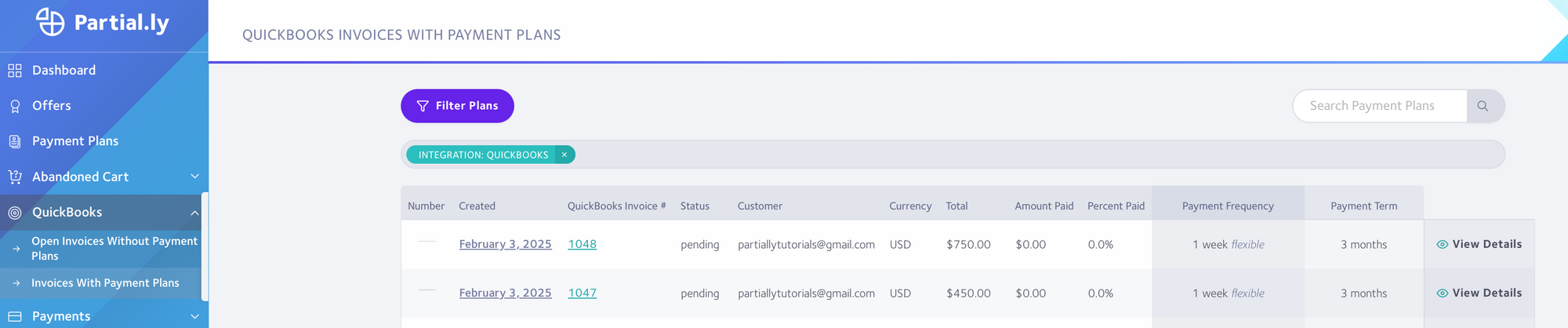
When the customers open the plans, you will be notified by email.
I opened a plan, but need to update the QuickBooks invoice. Will the plan reflect the changes?
Unfortunately, no. Once a plan is opened, it will no longer pull info from QuickBooks. If you make changes to the QuickBooks invoice, you will need to either:
(a) manually update the plan to match (Guide Here) or
(b) cancel the plan and opened a new one for the updated invoice.
Have more questions?
Please email us at support@partial.ly
