This article is for merchants who wish to use Partial.ly as a standalone software to:
- Generate URLs to paste into an email, social media page, or webpage.
- Generate QR codes.
- Email plans directly to the customer from within the Partial.ly portal.
- Open plans on the customer's behalf within the Partial.ly portal.
If you wish to add the Partial.ly checkout button to a website, with or without an integration, please see our integration FAQs.
Getting Started
There are 2 ways to send your customers payment plans:
(1) With the integration tool of your offer [Easiest].
(2) From the Payment Plans section of your account.
#1: The Integration Tool of Your Offer [Easiest]
The easiest way to send plans is to use the integration tool of your offer. The offer contains the terms of your payment plans and can be used multiple times to save you time and speed up the payment plan process.
You can read more about creating offers here: Offers.
When ready, click the integration tool next to the offer.
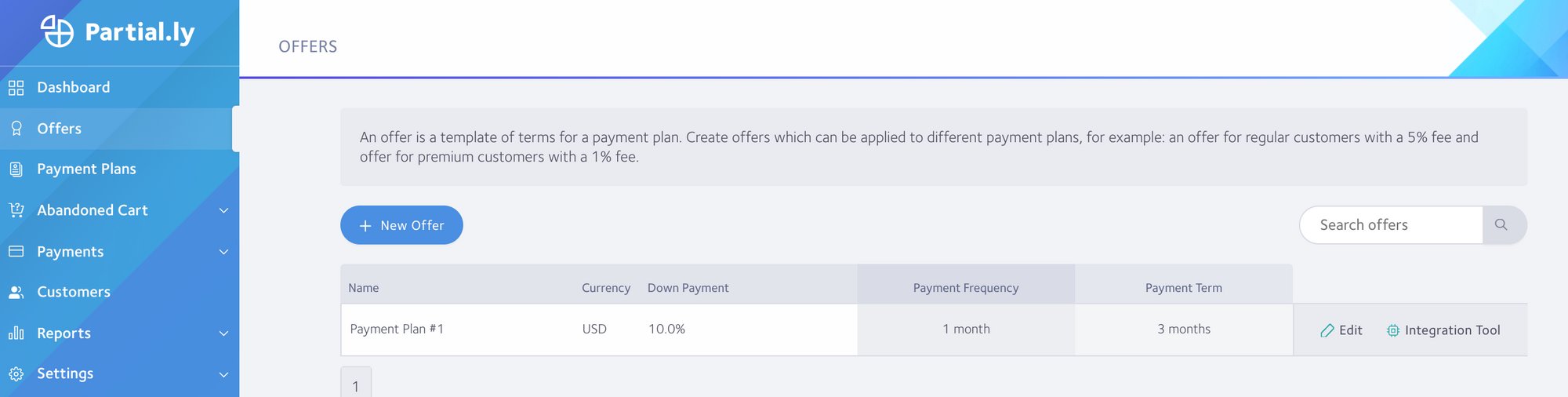
When inside the integration tool, select 'with a link to share' and fill out the description of the plan and the amout due.
Then click 'Generate' to generate a URL link to paste into an email, a webpage, or social media page. It will also generate a QR code you can share with your phone or print on marketing material.
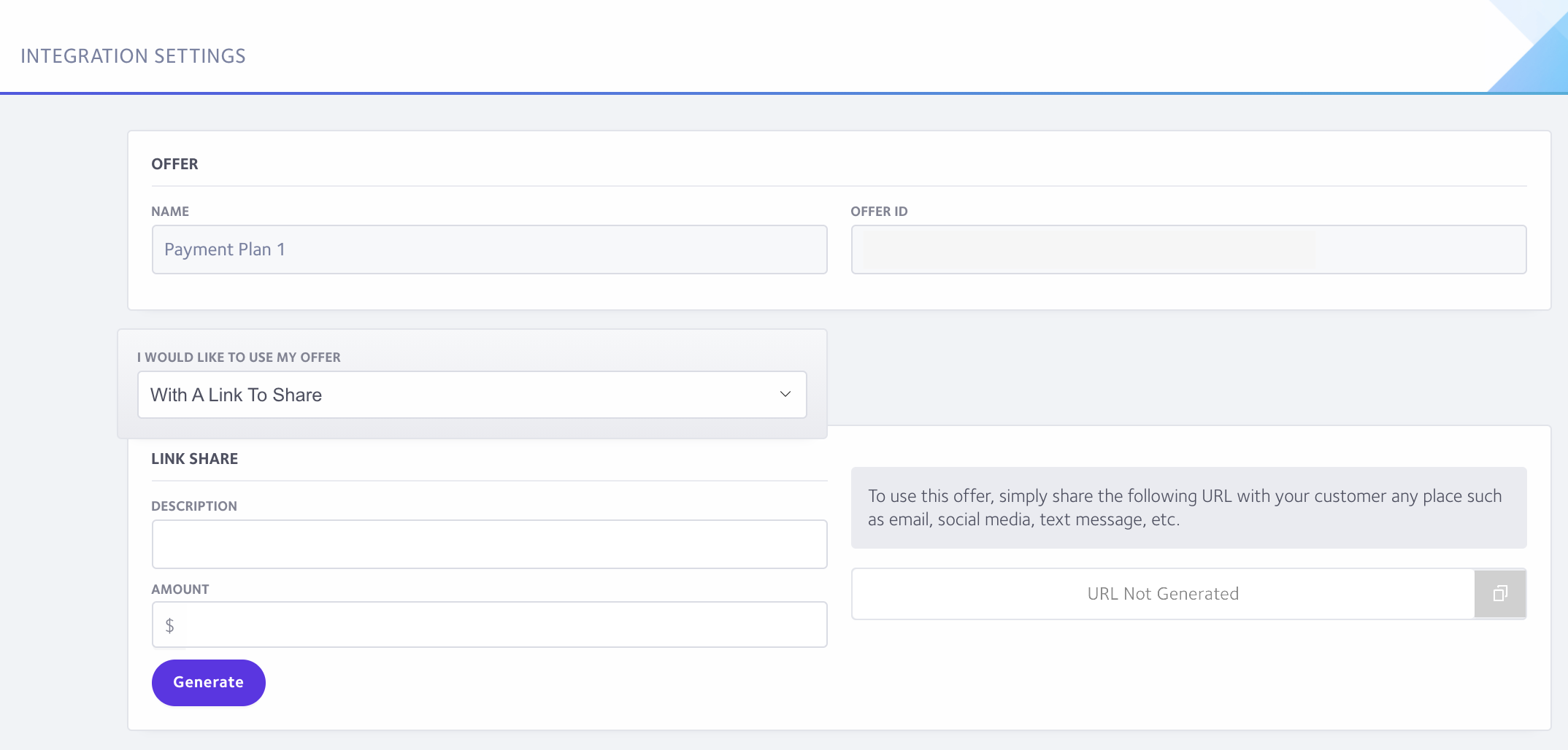
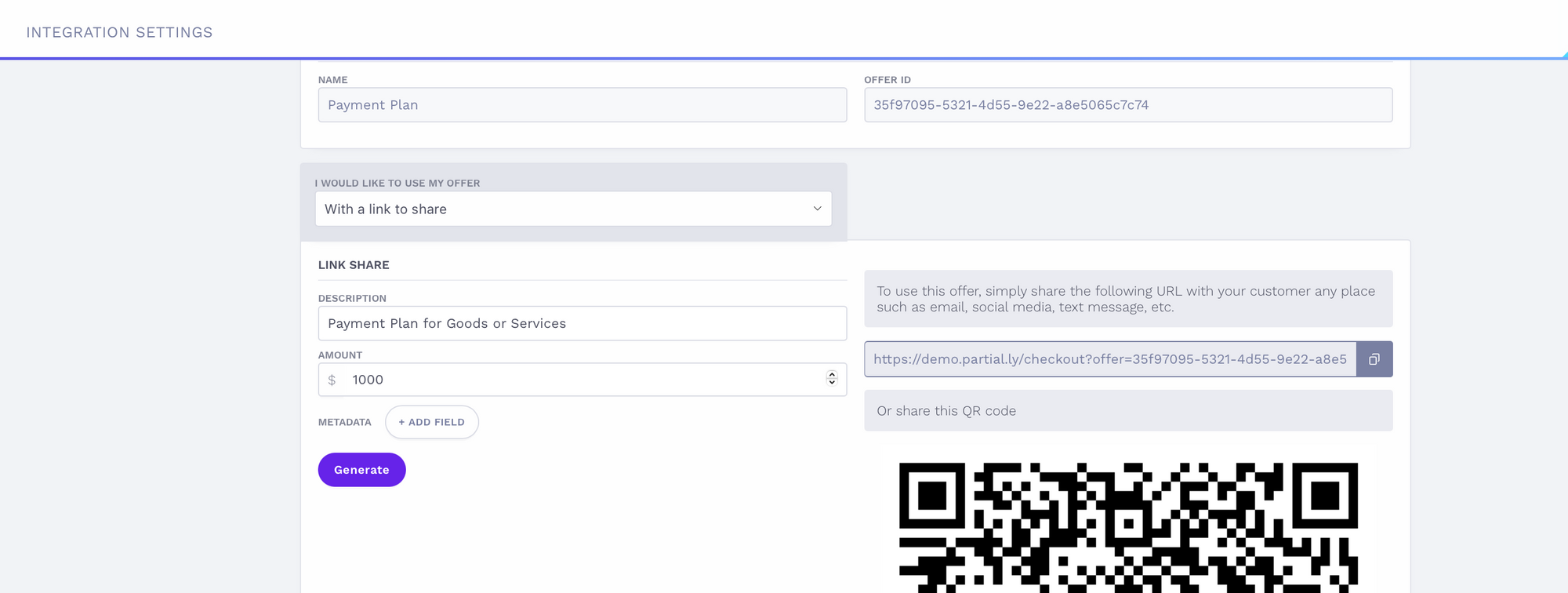
When customers click the link or scan the QR code, they will immediately be lead to Partial.ly checkout.
#2: Payment Plans Section
You can create payment plans from the Payment Plans section of your account. Creating an offer is not required. However, this may require you to create an account for the customer.
**Note: If you are unable to create an account for the customer and they don't appear in your Customer section, that means they already have a Partial.ly account. You will need to send the customer a plan from the integration tool of an offer. Once the customer opens their first plan with you, their account will automatically be added to your portal and you will be able to send them plans from the Payment Plans section going forward.
Go to the Payment Plans section and click the 'New Payment Plan' button.
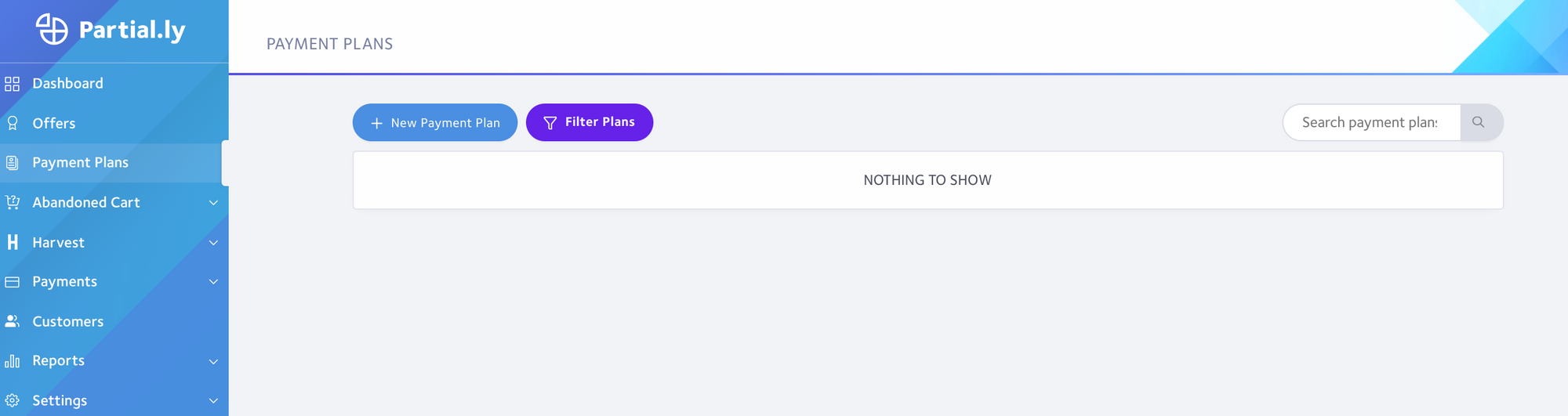
After you click the 'New Payment Plan' button, you need to:
- Click 'new customer'**, or select the customer if they already have an account with you.
- Provide the amount due on the plan.
- Provide a Description of the Plan (Optional but Recommended).
Once done, click 'Continue'.
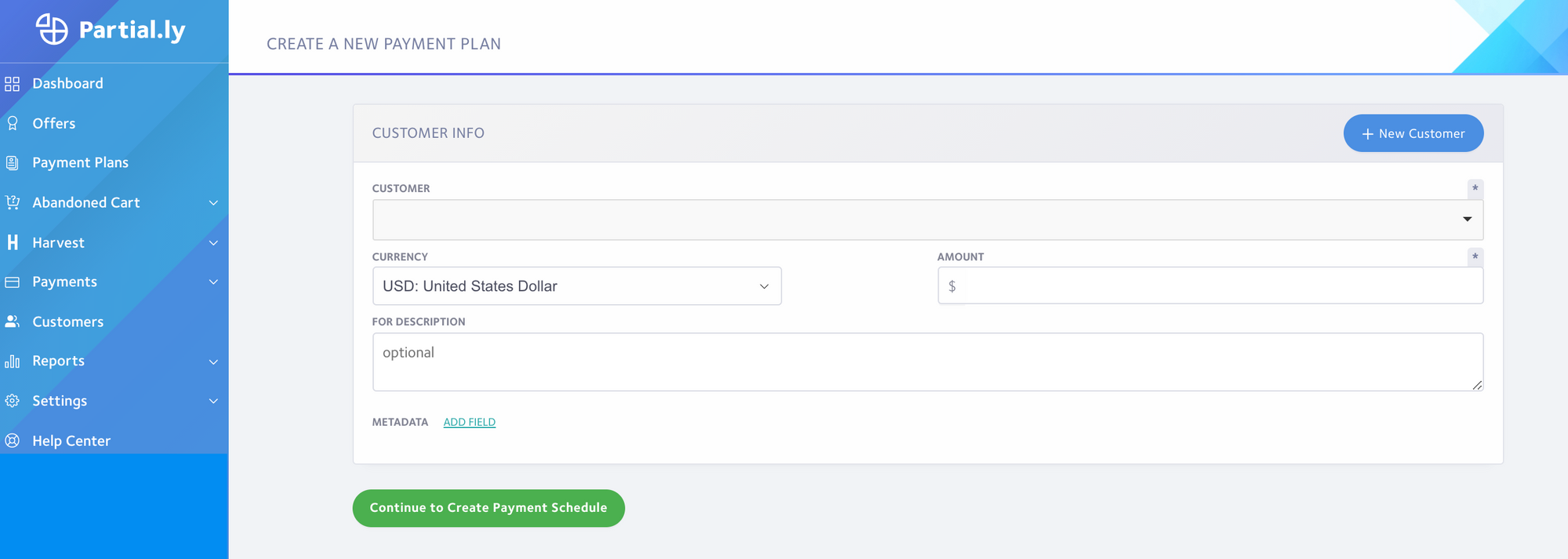
You will be lead to the Create Payment Schedule page where you can set the payment terms:
- down payment,
- schedule (frequency and term)
- and first payment date. (Warning: The first payment date is the payment made after the downpayment. If you manually specify the first payment date and the customer does not open the plan before that date, the plan will automatically be canceled).
You can also apply an offer, which will automatically fill out the form. This is great if you use the same terms often. You can read more about creating offers here: Automatic Offers
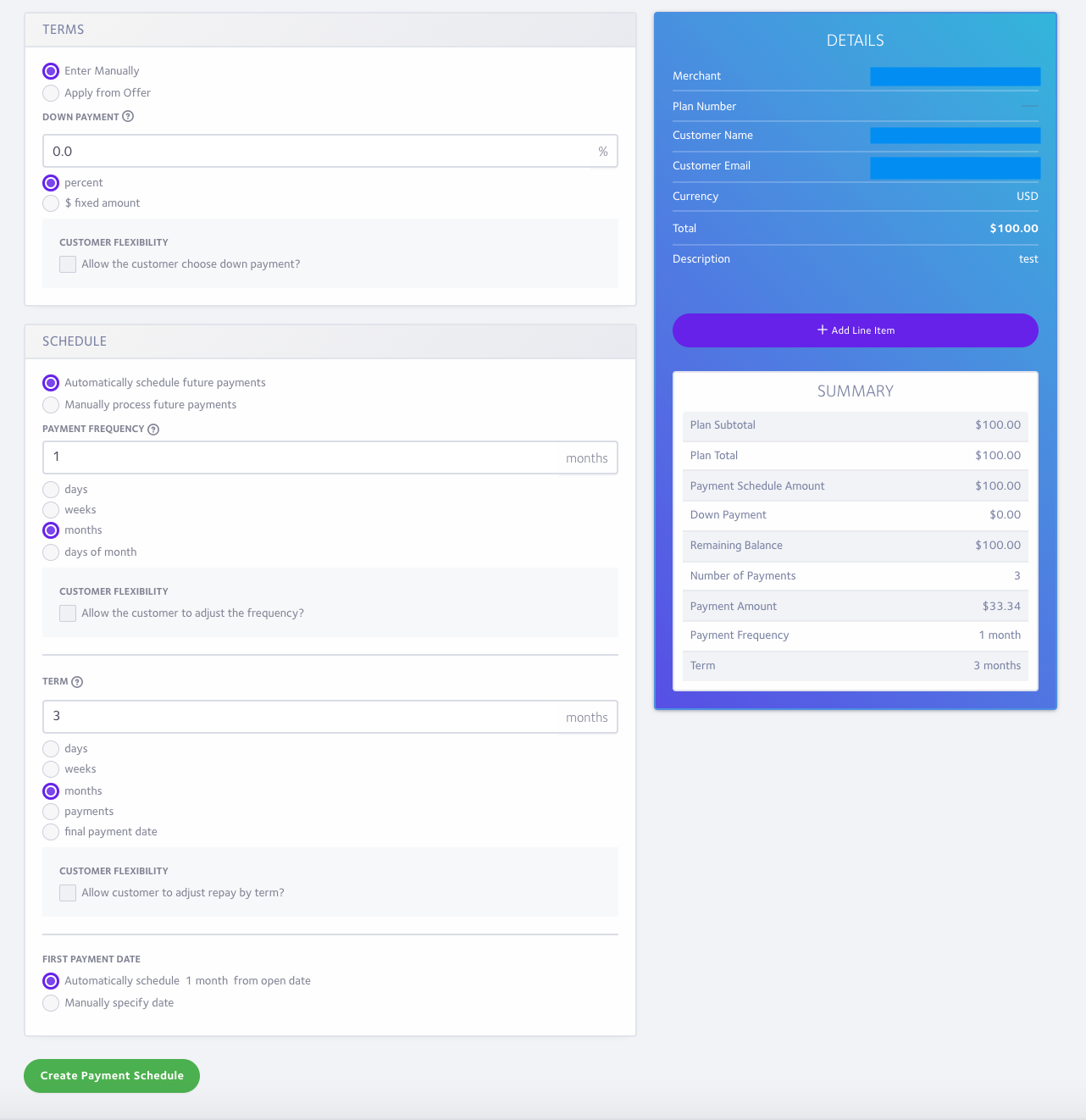
Once the plan's payment schedule is set, click the 'Create Payment Schedule' button at the bottom of the page.
On the following page, click the 'send plan request to customer' button. This will email the plan to the customer so they can add their payment method and sign the contract.
The customer can also open the pending plan from their Partial.ly customer account under Other Payment Plans.
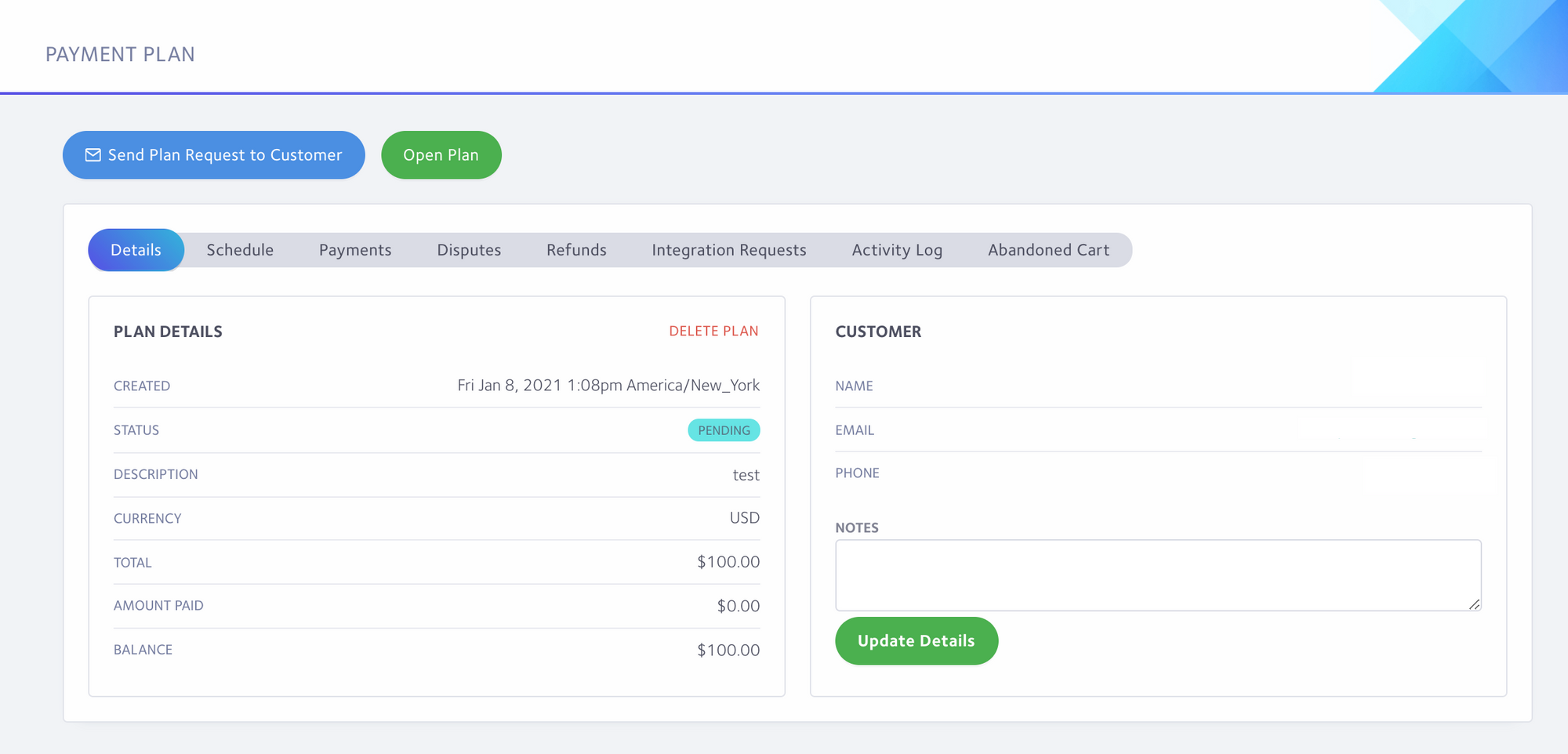
Once the customer opens the plan, you will receive an email notification and the status of the plan will change to 'Open'.
Can I open the plan on the customer's behalf?
While we advise you let customers open their own plans, you are welcome to add their payment method and sign the contract on their behalf if that works better for your clientele.
Have more questions?
Please email us at support@partial.ly
