- Generating a code snippet with your Partial.ly account.
- Adding the code snippet to your Shopify theme.
- Creating 2 Zapier zaps.
* If you are a merchant who was using our Shopify integration prior to this change, this option allows you to keep your Partial.ly checkout buttons as is. You only need to create the Zapier zaps to create the Shopify order.
With this method, a snippet of code is added to your Shopify theme. This code will generate a Partial.ly checkout button for your store. The first Zapier zap will listen for plan_opened webhook events from Partial.ly and create an associated Shopify order. The second Zapier zap will listen for plan_paid webhooks events from Partial.ly and mark the Shopify order as paid.
- Ability to keep/create Partial.ly script customizations.
- Place Partial.ly directly on your product pages.
- Can only be placed on cart and/or product pages.
- Not compatible with Shopify checkout, so limitations on shipping and taxes, which must be set up within your Partial.ly account.
(If you need the features of Shopify Checkout, see our other integration option to add Partial.ly as a Manual Payment Method to your Shopify Checkout page). - Won't work with Shopify discounts.
- Limitations on inventory management: You can set up the Zapier zap to obey your inventory rules when creating the Shopify order. However, Partial.ly cannot follow your inventory rules. This means the customer may be able to open the plan if there is no stock, but the Shopify order will fail. We recommend "hiding" out of stock products to prevent this.
- Log into your Partial.ly account at https://partial.ly/login.
- Go to the integration tool of your offer and select from the dropdown menu the option to generate code for the cart or product pages.
* New? Learn about setting up your account at https://support.partial.ly/shopify-faq/
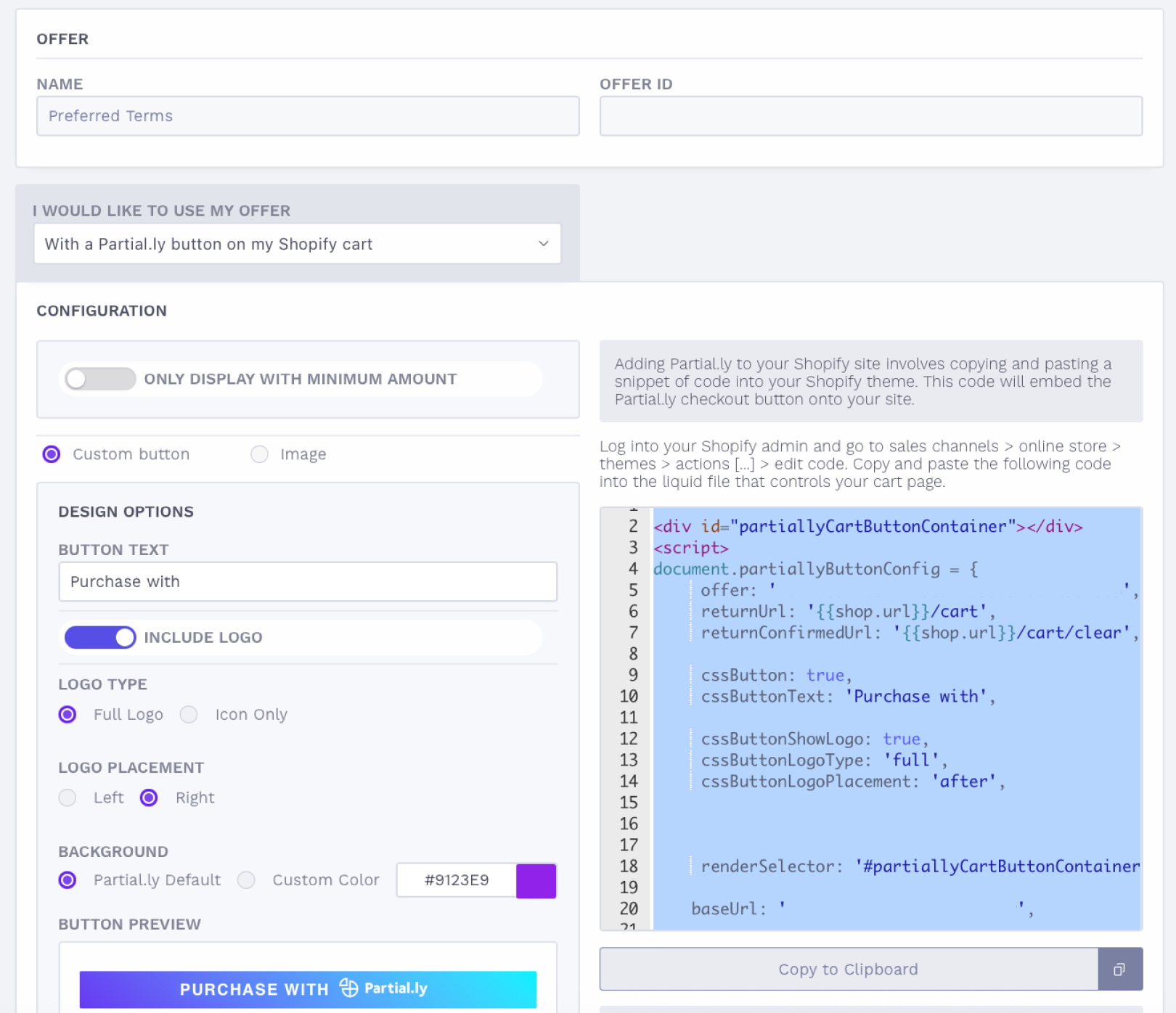
Learn more here: https://support.partial.ly/shopify-add-code/
- You will need to install the Partial.ly zapier app from https://zapier.com/developer/public-invite/8510/a3dd1887e4eae5c893343d75981e8246/.
- If already installed, make sure the latest version is installed (0.1.11 as of Oct 15, 2025).
- Once in your Zapier account, click Create.
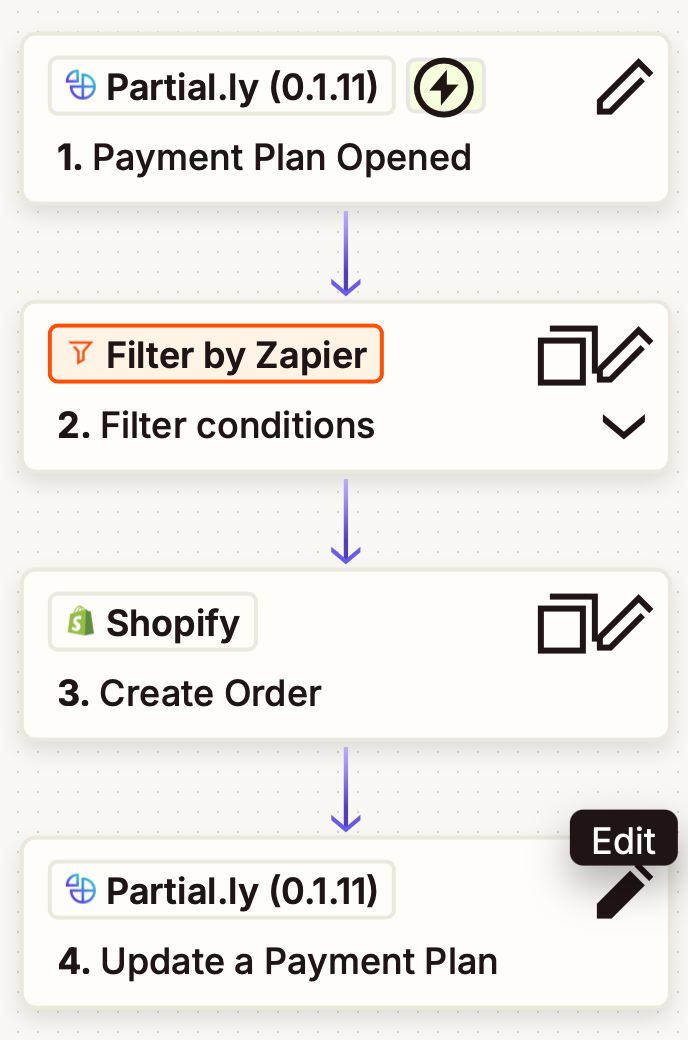
- For the Trigger, select Partial.ly.
- For the Event, select Payment Plan Opened.
- Connect/Select your Partial.ly account. If connecting a new account, enter your Partial.ly API key.
You can locate your Partial.ly API Key within your Partial.ly account under Settings > General > API Key. - Click Continue
*If you are testing on our demo server, from the Server environment dropdown, select demo.partial.ly. Otherwise you can leave the server environment on the default partial.ly.
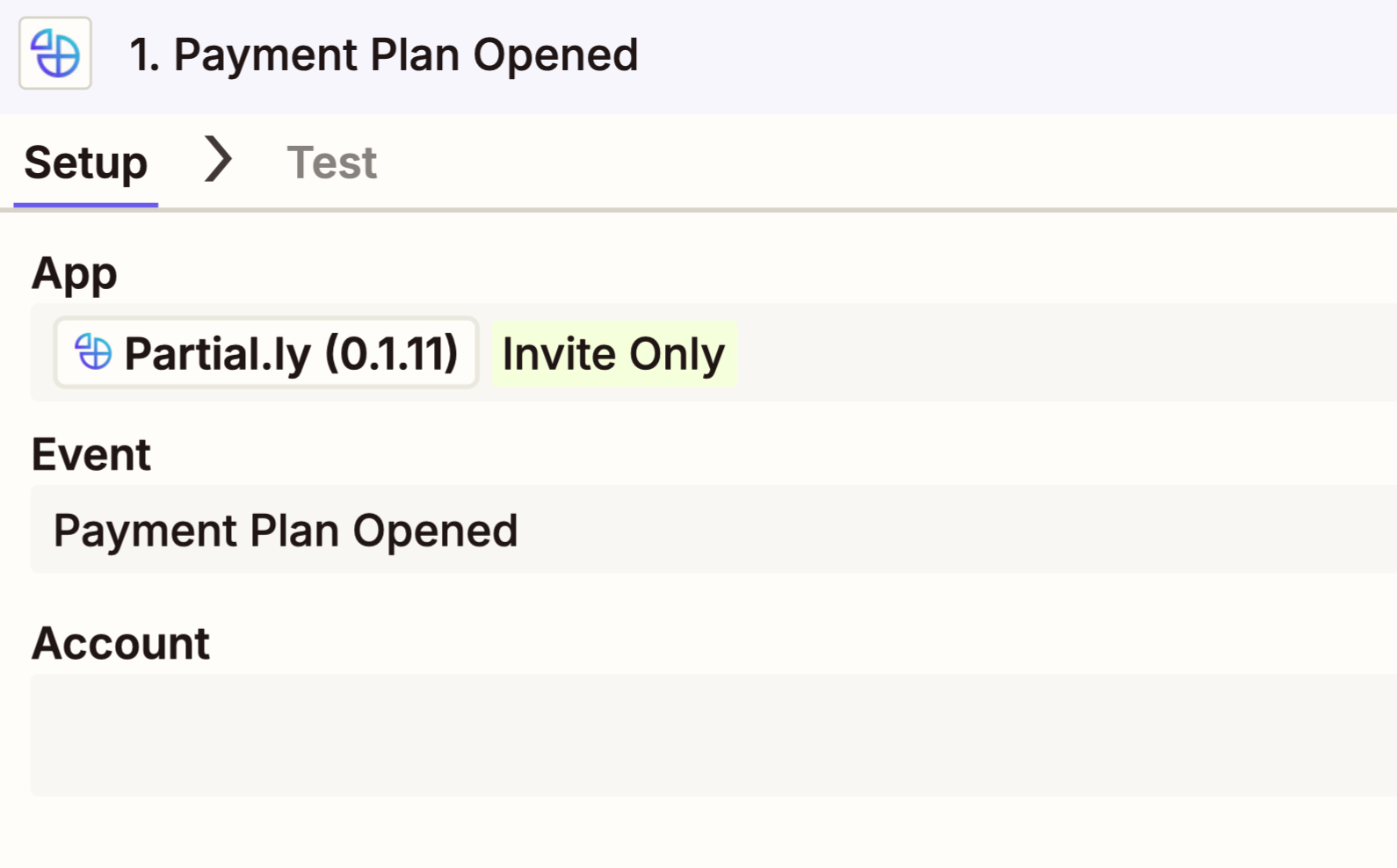
- Click the Test Trigger button to load test data. This will load some payment plans from your account, if you have any.
- Select a payment plan, then click the Continue with selected record option
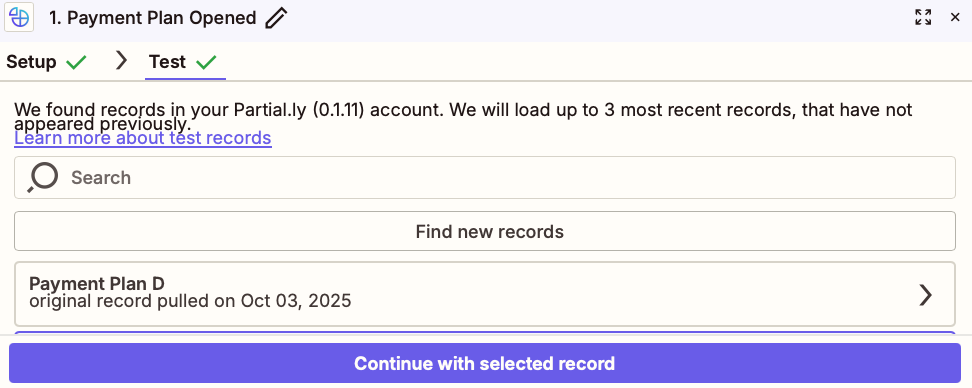
From the events list, select Filter.
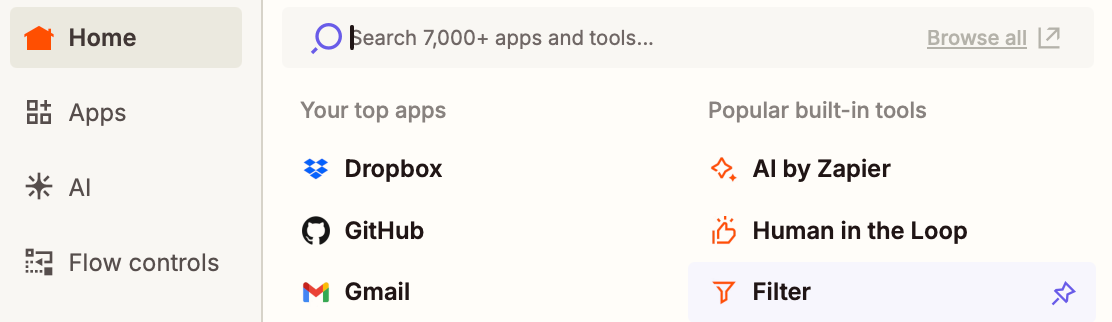
We want to filter payment plans that have come from Shopify.
- In the first field labeled choose field, select the Integration field.
- From the choose condition dropdown, select the (Text) Exactly matches option.
- In the third input labeled 'enter text', enter shopify.
- Click +and to create another filter.
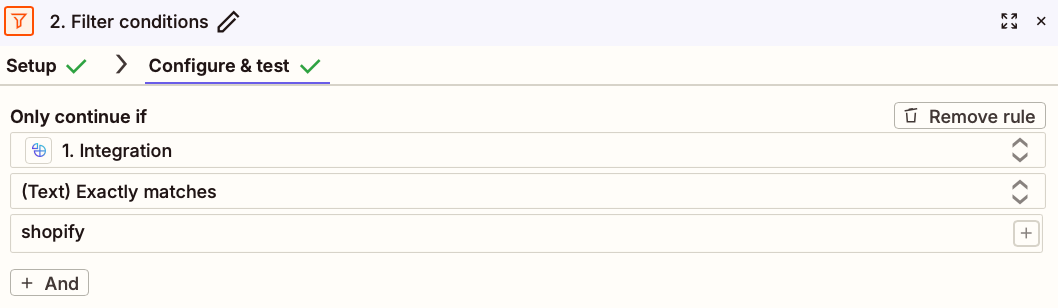
For this second filter, we also want to make sure only newly opened plans create a Shopify order.
- For choose field, select is Reopened.
- For choose condition, select (Boolean) is false.
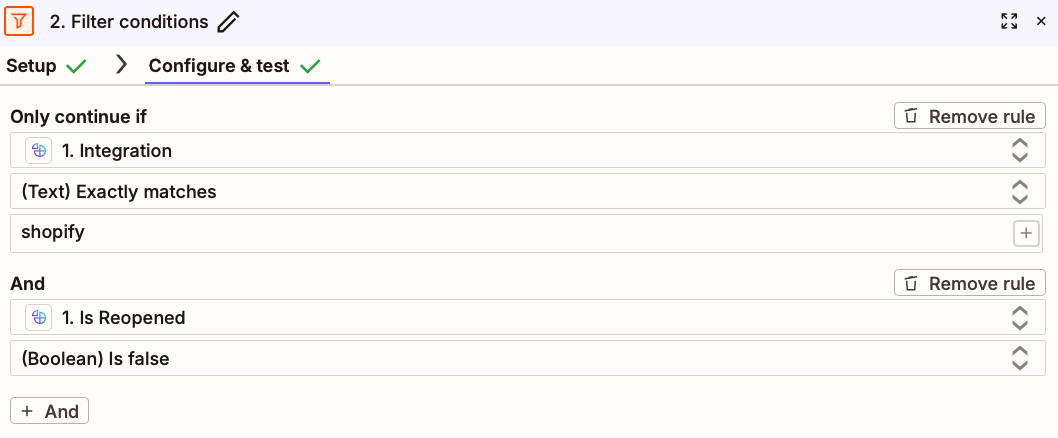
Click Continue.
This will test the filter from your test data.
After the test is done, click Continue again.
- For this action, select Shopify.
- For Events, select Create Order.
- Connect/Select your Shopify account.
- Click Continue.
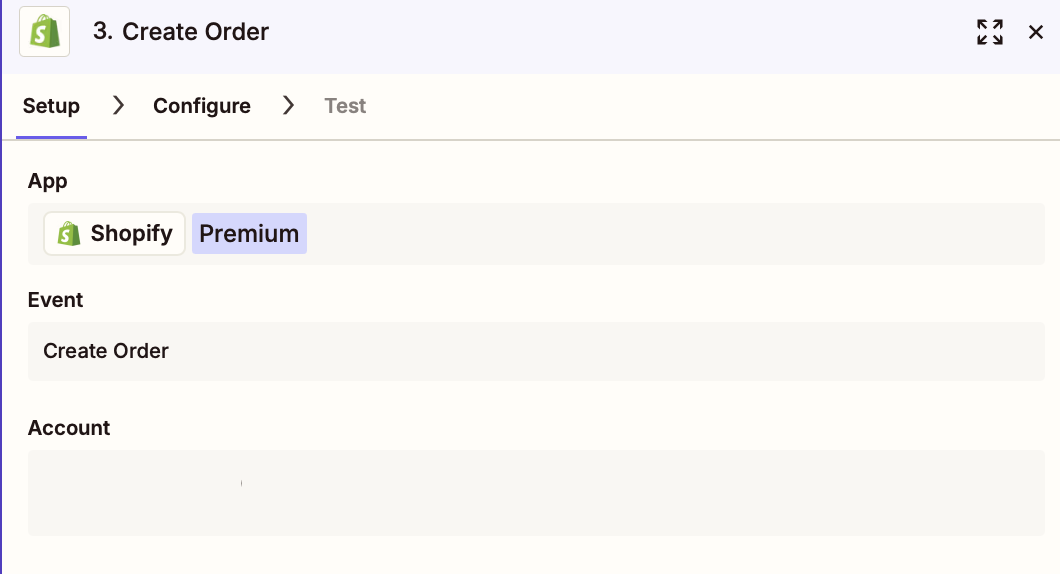
We need to configure all the fields sent to Shopify to create an order, most of which will be mapped from the Partial.ly plan_opened webhook.
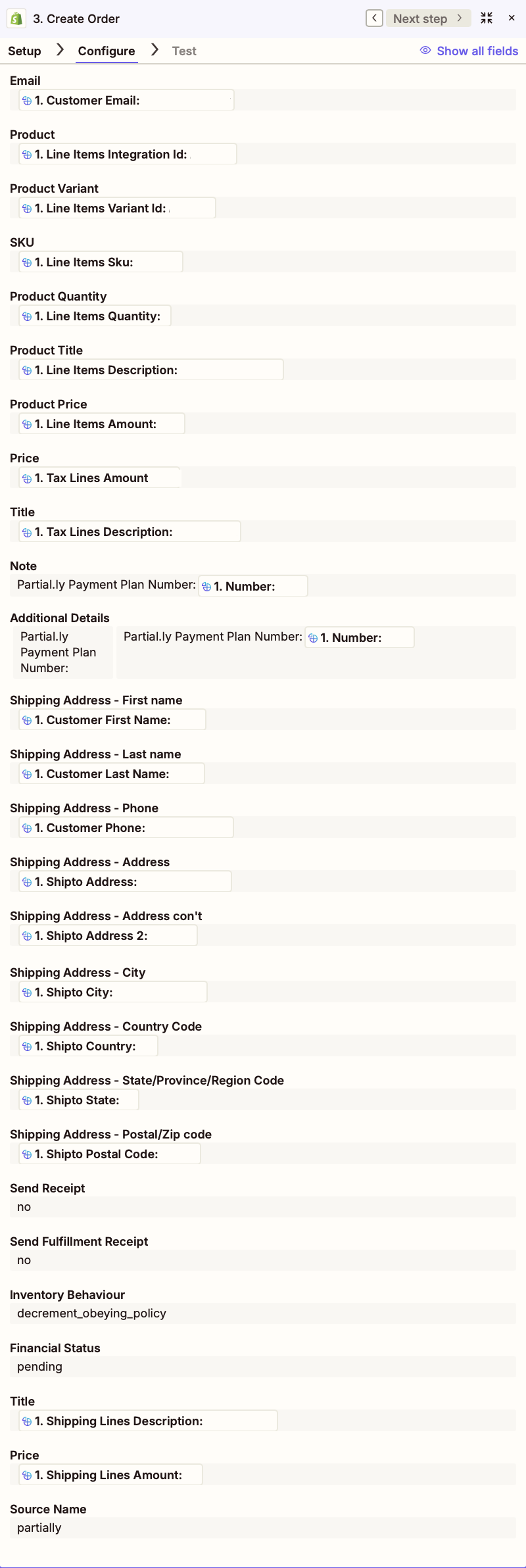
Email: In the email field, either click the plus button or click the field then press the / key. In the pop up for data from previous steps, scroll to or search for customer email and select it.
- Product: Under line items, next to product, click the 3 dots next to the select and choose the custom option to enter a custom value. Then, in the insert data for Product popup, select the line items integration id field.
- Product Variant: For product variant, click the 3 dots next to the dropdown and choose custom to enter a custom value. From the pop to insert data for product variant, click the Payment plan opened in Partial.ly, then scroll to or search for the line items variant id.
- SKU: For the SKU field, map to the line items sku field from the Partial.ly webhook data.
- Product Quantity: For the Product Quantity field, map to the line items quantity field from the Partial.ly webhook data
- Product Title: For the Product Title field, map to the line items description field from the Partial.ly webhook
- Product Price: For the Product Price field, map to the line items amount from the Partial.ly webhook.
- Title: For the title field under tax lines, map to the Tax Lines Description from the Partial.ly webhook.
- Price: the price field under tax lines, map to the Tax Lines Amount the Partial.ly webhook.
If shipping is required, select true:

- Shipping Address - First Name: map to the Customer First Name field from the Partial.ly webhook data.
- Shipping Address - Last Name: map to the Customer Last Name field from the Partial.ly webhook data.
- Shipping Address - Phone: map to the Customer Phone field from the Partial.ly webhook data (optional, only if collecting phone numbers at checkout is enabled in Partially settings).
- Shipping Address - Address: map to the ShiptoAddress field from the Partial.ly webhook data.
- Shipping Address - Address cont': map to the Shipto Address 2 field from the Partial.ly webhook data.
- Shipping Address - City: map to the Shipto City field from the Partially webhook data.
- Shipping Address - Country Code: map to the Shipto Country field from the Partial.ly webhook data.
- Shipping Address - State/Province/Region Code: map to the Shipto State field from the Partial.ly webhook data.
- Shipping Address - Postal/Zip code: map to the Shipto Postal Code field from the Partial.ly webhook data.
- Title: For the title field under shipping lines, map to the Shipping Lines Description from the Partial.ly webhook.
- Price: For the price field under shipping lines, map to the Shipping Lines Amount from the Partial.ly webhook.
Configure any other optional fields you would like your order to have, such as:
Note, Send Receipt, Send Fulfillment Receipt, Location, Inventory Behaviour, Financial Status, Fulfillment Status, Source Name.
For example, if you want the Partial.ly payment plan number to appear on the Shopify order, you can add it as a note, or additional detail:

Click Continue to go to the test page.
You can only test if you created a test order in Shopify.
If not, you can click Skip test.
Now we need to send info back to Partial.ly.
- For this action, select Partial.ly.
- For the Event, select Update a Payment Plan.
- Connect/Select your Partial.ly account.
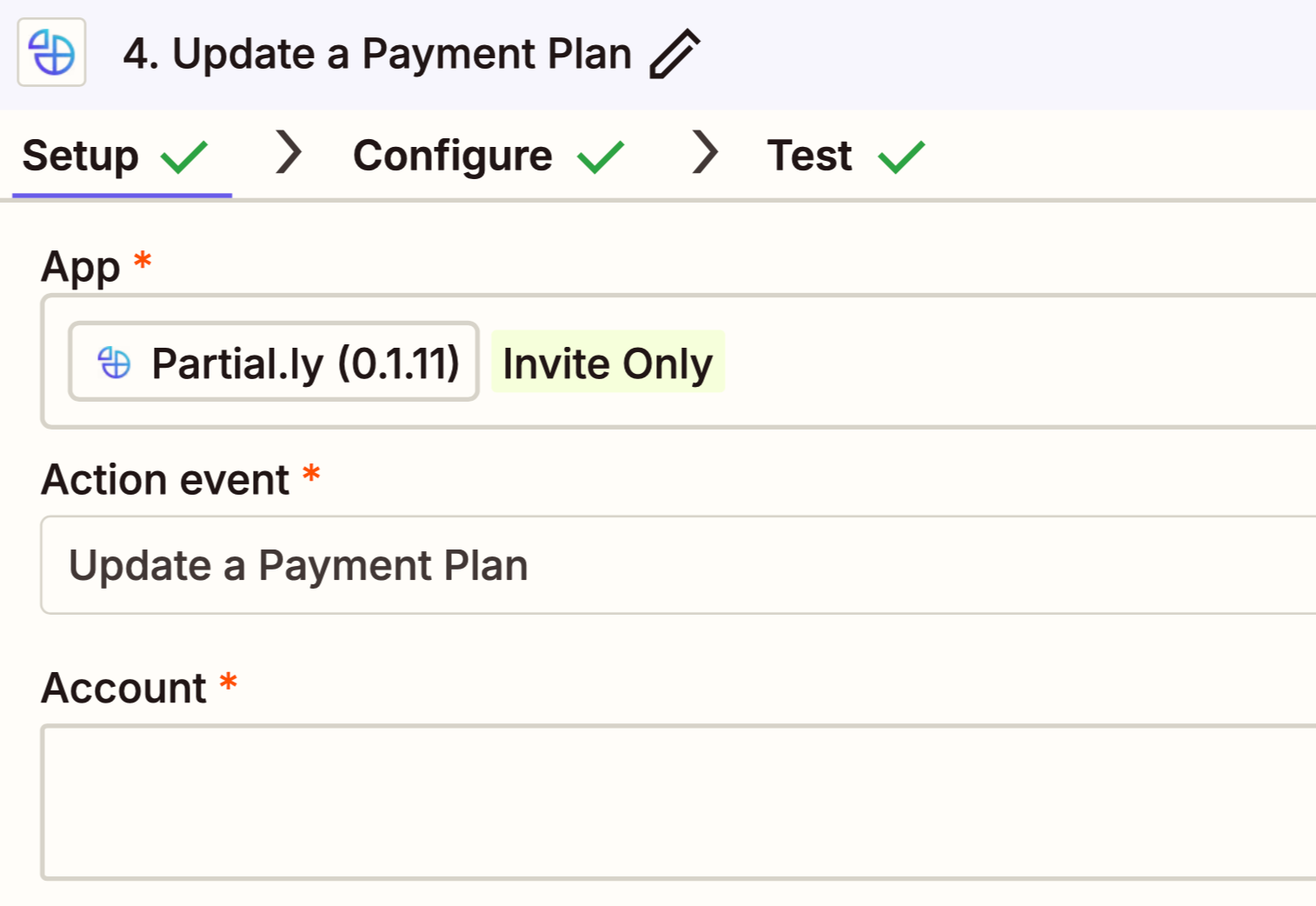
- For the Payment Plan ID field, select ID. The Partial.ly symbol will appear next to it.
- For Merchant Notes, select Name. The Shopify symbol will appear next to it.
- For Integration ID, select ID with the Shopify symbol in front of it.
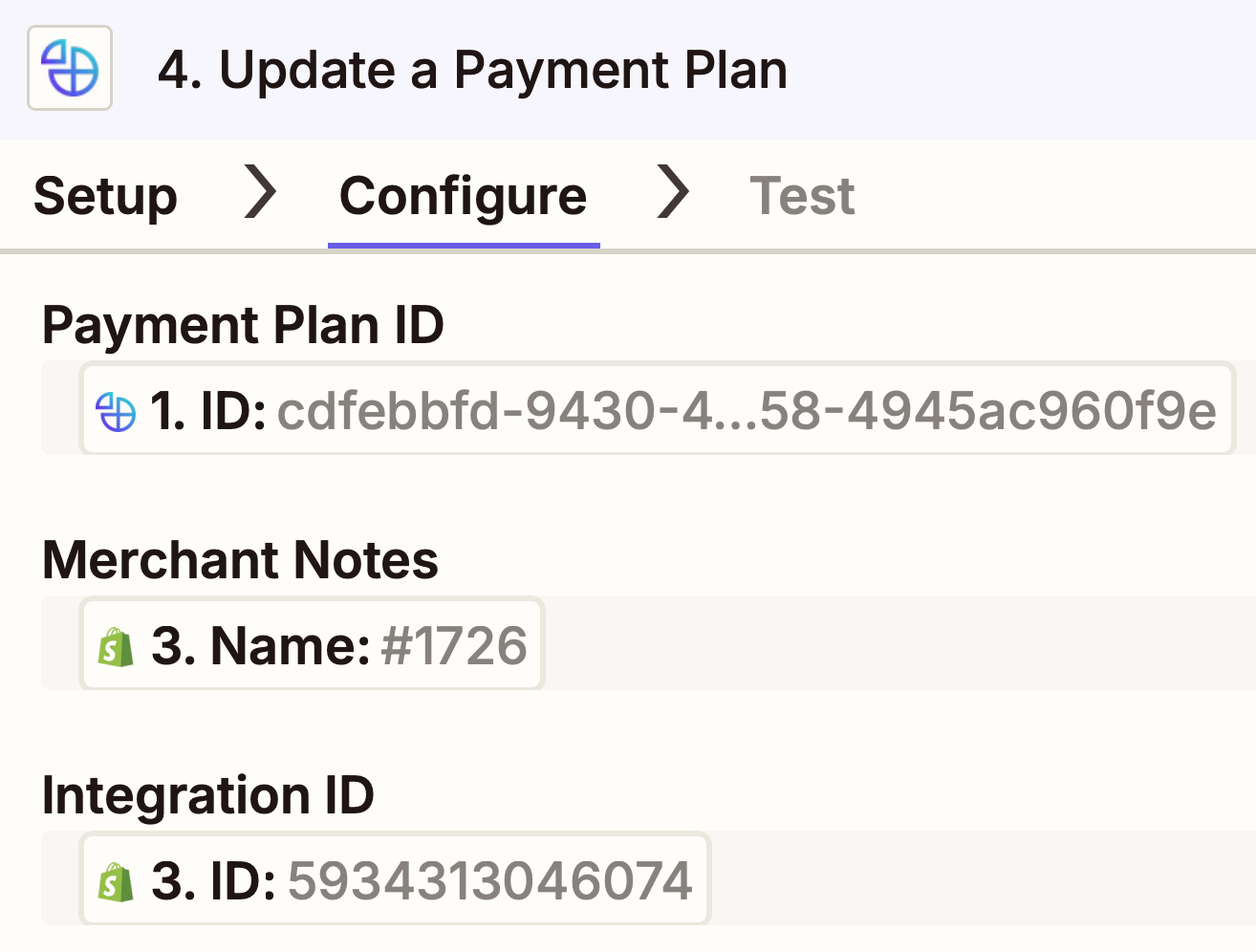
- Click Continue to go to the test page. You can click Skip test.
- Click the Publish button to activate the zap.
* This option will only work if the order was created with financial status "pending" or "authorized". Be sure to review your prior zap has this.
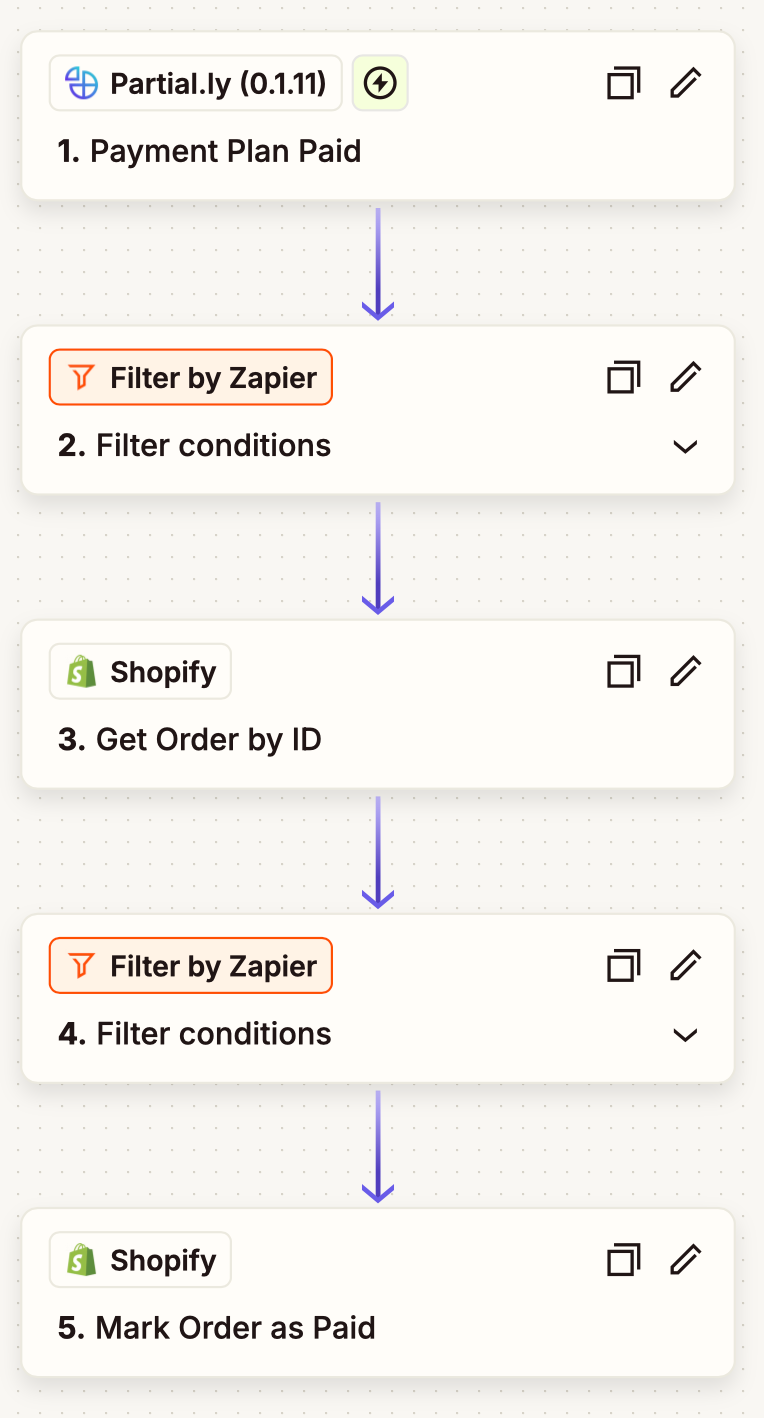
- For the Trigger, select Partial.ly (0.1.11).
- For the Event, select the Payment Plan Paid.
- Connect/Select your Partial.ly account.
- Click Continue and Test the Trigger.

Similar to the first Zap, from the events list, select Filter.
We want to filter for payment plans that created a Shopify order:
- For choose field, select the Integration field.
- For choose condition, select the (Text) Exactly matches.
- In the next input labeled 'enter text', enter shopify.
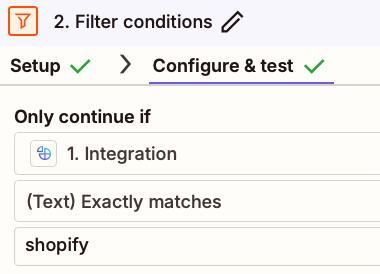
Set up the Action:
- For the Action, select Shopify.
- For Event, select Get Order ID.
- Select/connect your Shopify account.
- Click Continue.
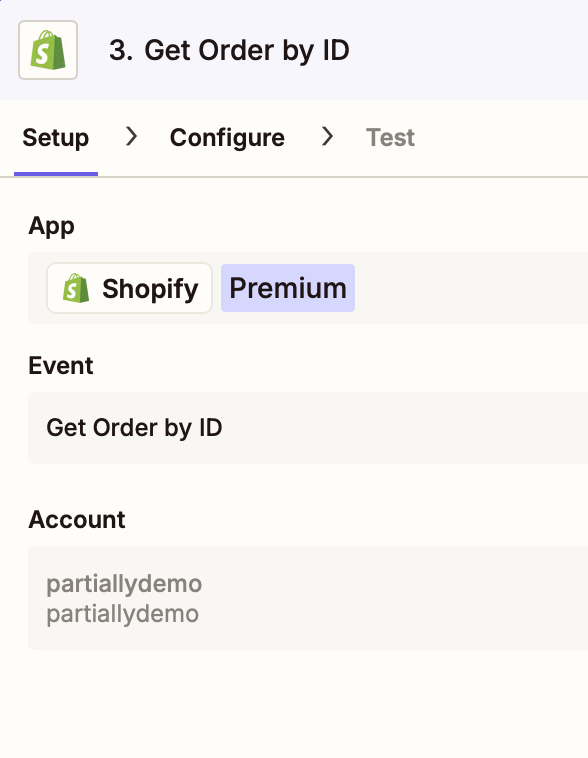
Configure the Action:
- For Order ID, select Integration Id from the Partial.ly webhook data
- Leave the rest of the data on default and Continue
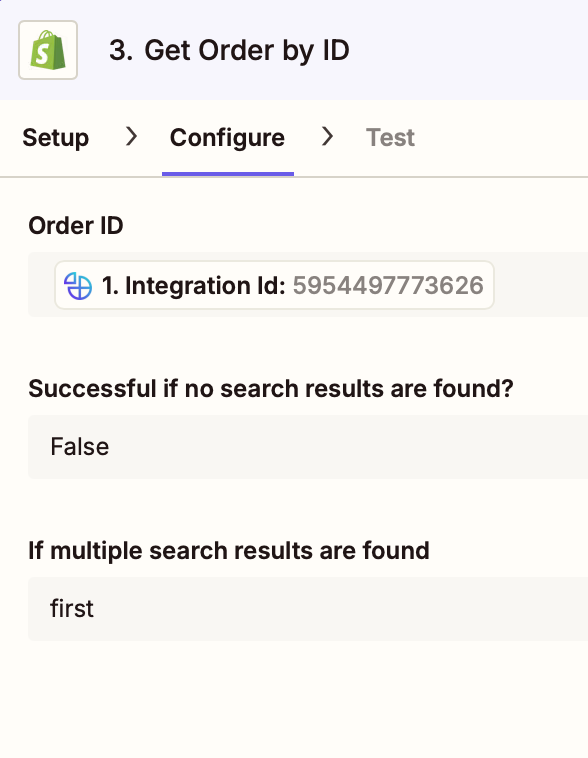
Test the step if you need to pull data from Shopify, or skip the test and Continue
We now need to filter for Shopify orders that have a pending financial status.
- For choose field, select the Display Financial Status field from Shopify.
- For choose condition, select the (Text) Exactly matches.
- In the next input labeled 'enter text', enter pending.

Set up the Action:
- For the Action, select Shopify.
- For Event, select Mark Order as Paid.
- Select/connect your Shopify account.
- Click Continue.
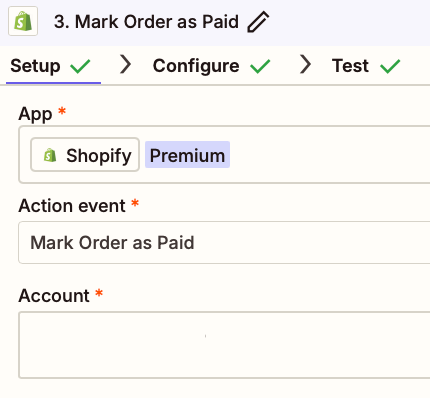
Configure the Action:
For Order, click the three dots and select Custom.

Map to the Integration ID from the Partial.ly webhook.
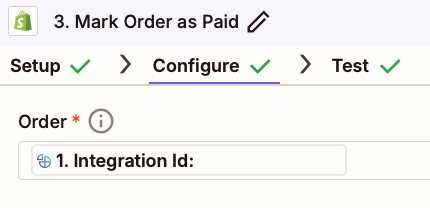
- Click Continue to go to the test page. You can click Skip test.
- Click the Publish button to activate the zap.
Check out support articles for our Shopify integration here: https://support.partial.ly/tag/shopify/.
Email us at support@partial.ly
