- Adding a manual payment method to Shopify checkout.
- Configuring it in your Partial.ly account.
- Creating 2 Zapier zaps.
The Zapier zap will listen for new Shopify orders using the manual payment method. The zap will then trigger Partial.ly to create a new payment plan from the order and email a payment plan request to the customer.
Partial.ly will be located directly on Shopify checkout, allowing the full benefits of Shopify rules and checkout, including:
- Shipping
- Taxes
- Discounts
- Inventory Management
- Draft order capabilities (would need to create a zap)
- The Shopify order is opened while the plan is emailed to the customer.
- The customer must open the plan from their email to complete the order. You may need to follow up with them if it is not opened in a certain amount of time.
- Restrictions on offer customizations and limitations.
- If you wish to limit when Partial.ly is available at checkout, payment methods can be dynamically disabled for Shopify Plus merchants. If you are not a Shopify Plus merchant, you may be able to find a third party app that can do this.
* If this option does not work for you, please check out our other integration option: Adding the Partial.ly checkout button to your product pages and/or cart page
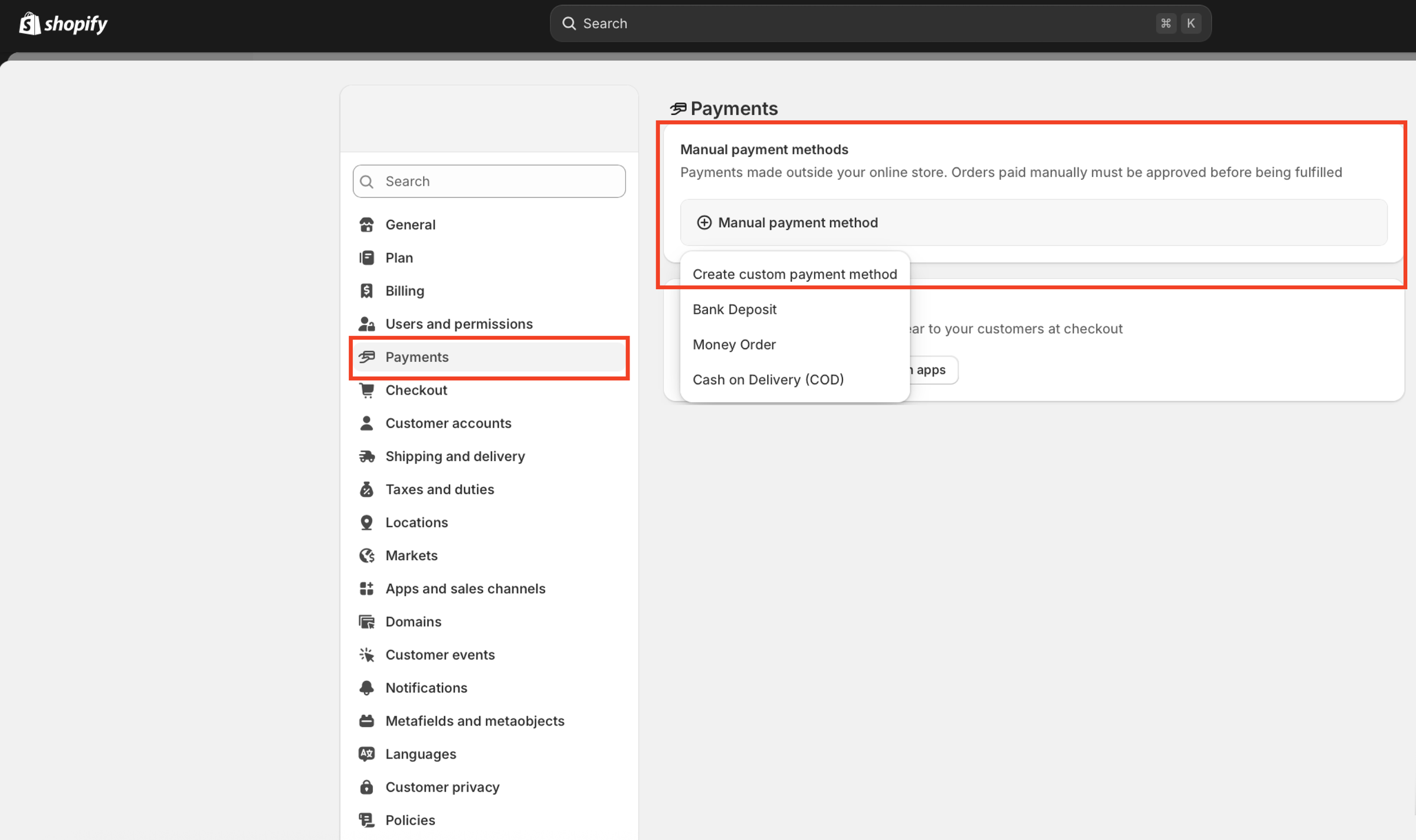
- Log into your Shopify account at https://www.shopify.com/store-login
- Go to Settings > Payments > Manual Payment Methods.
- Click + Manual Payment Method.
- Select Create Customer Payment Method and fill out the following:
- Custom Payment Method Name (You will need this later.)
- Additional Details
- Payment Instructions
- Click Activate

- The payment method name will be shown to the customer on the Shopify checkout page.
- The additional details text will be shown when they select the manual payment method.
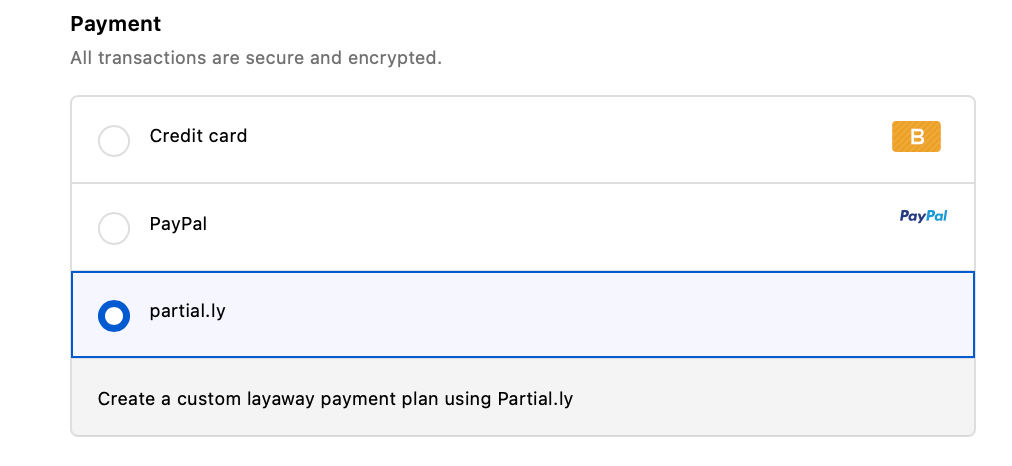
- The payment instructions text will be show on the order confirmation page:
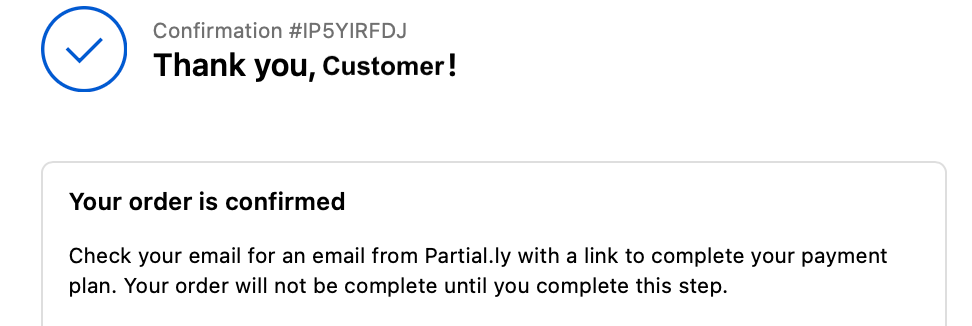
Reminder: It is recommended to let the customer know their order will not be complete until the payment plan is opened. They will be emailed the payment plan and can also open it from their customer account at partial.ly/login under Other Payment Plans.
* New? Learn about setting up your account at https://support.partial.ly/shopify-faq/
- Log into partial.ly/login.
- Go to Settings > Integrations > Shopify Settings.
- In the payment method name field, enter the exact name of the payment method you configured in Shopify (important it must be exactly the same, or else the plan will not be created).
- Select the offer to apply to payment plans created from Shopify (currently, this cannot be dynamically changed but we are testing improvements, please reach out to support for updates).

* Remember, this will create and email the plan to the customer. The customer must open the plan from their email to complete the order.
- You will need to install the Partial.ly zapier app from https://zapier.com/developer/public-invite/8510/a3dd1887e4eae5c893343d75981e8246/.
- If already installed, make sure the latest version is installed (0.1.11 as of Oct 15, 2025).
- Once in your Zapier account, click Create.

- For the trigger, select Shopify
- For event, select New Order
- Connect/Select your Shopify account
- Click Continue
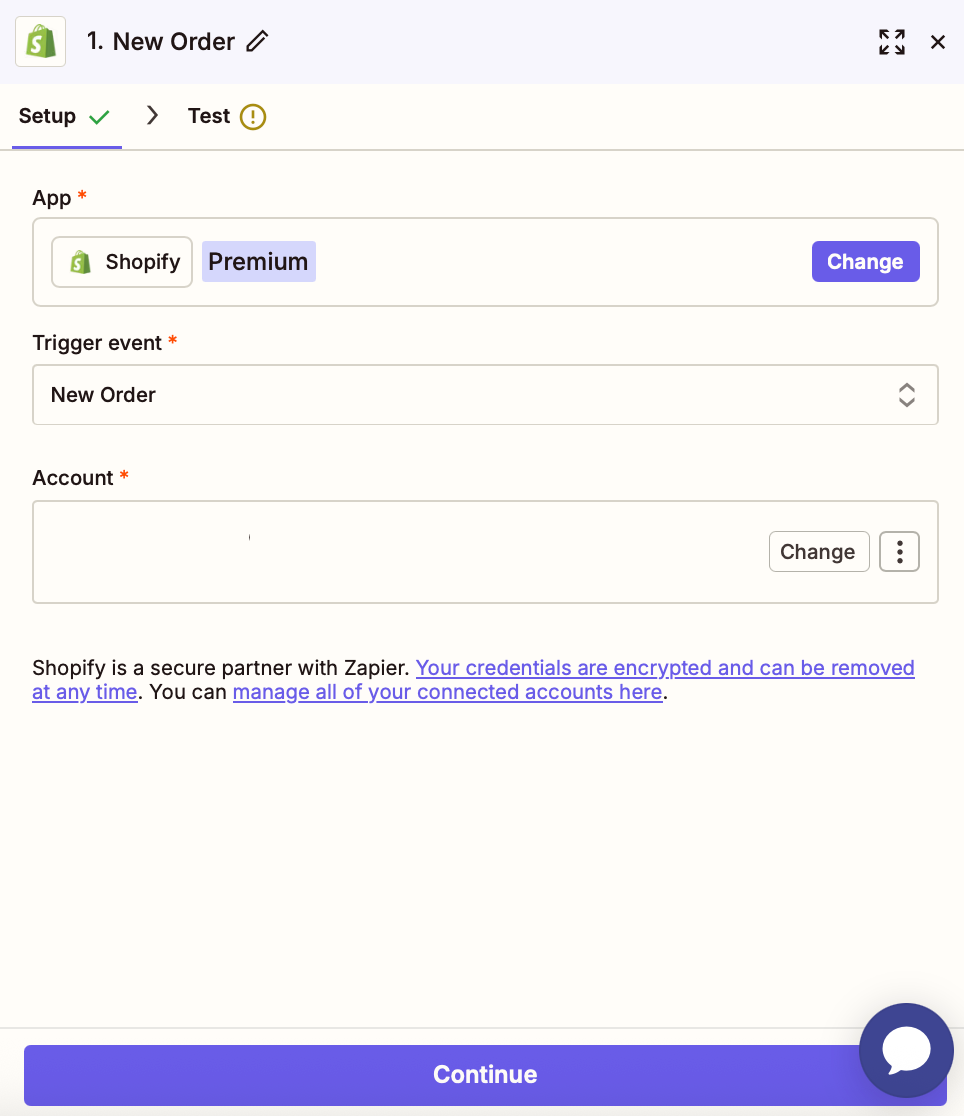
- Click the test trigger button, which will pull sample orders from your Shopify shop.
- Select a sample order, then click continue with selected record.
From the event list, select Custom > Webhooks.
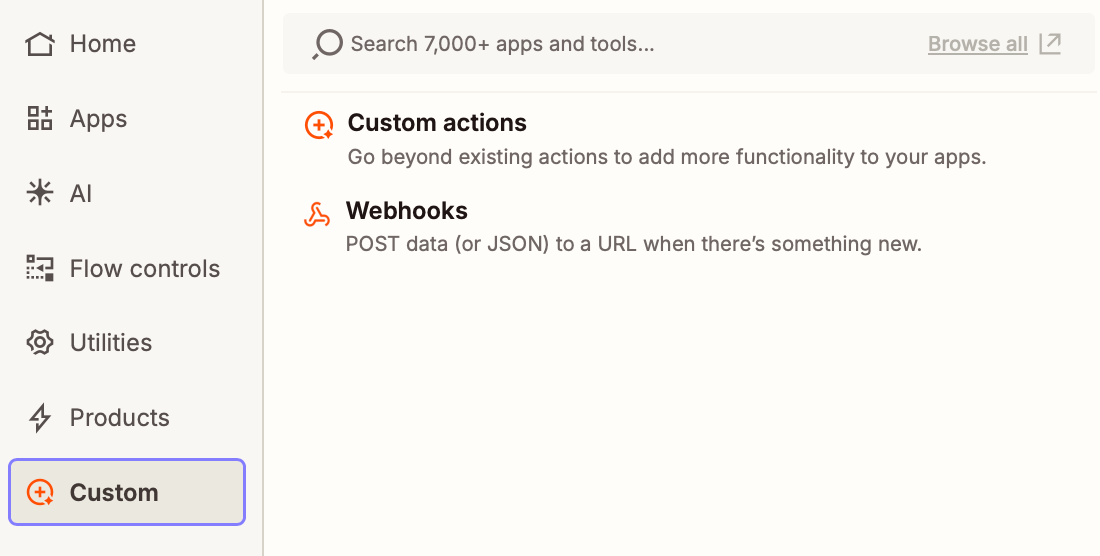
Select Custom Request for the event and click Continue.
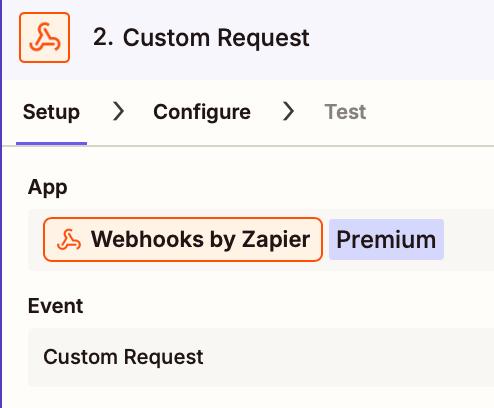
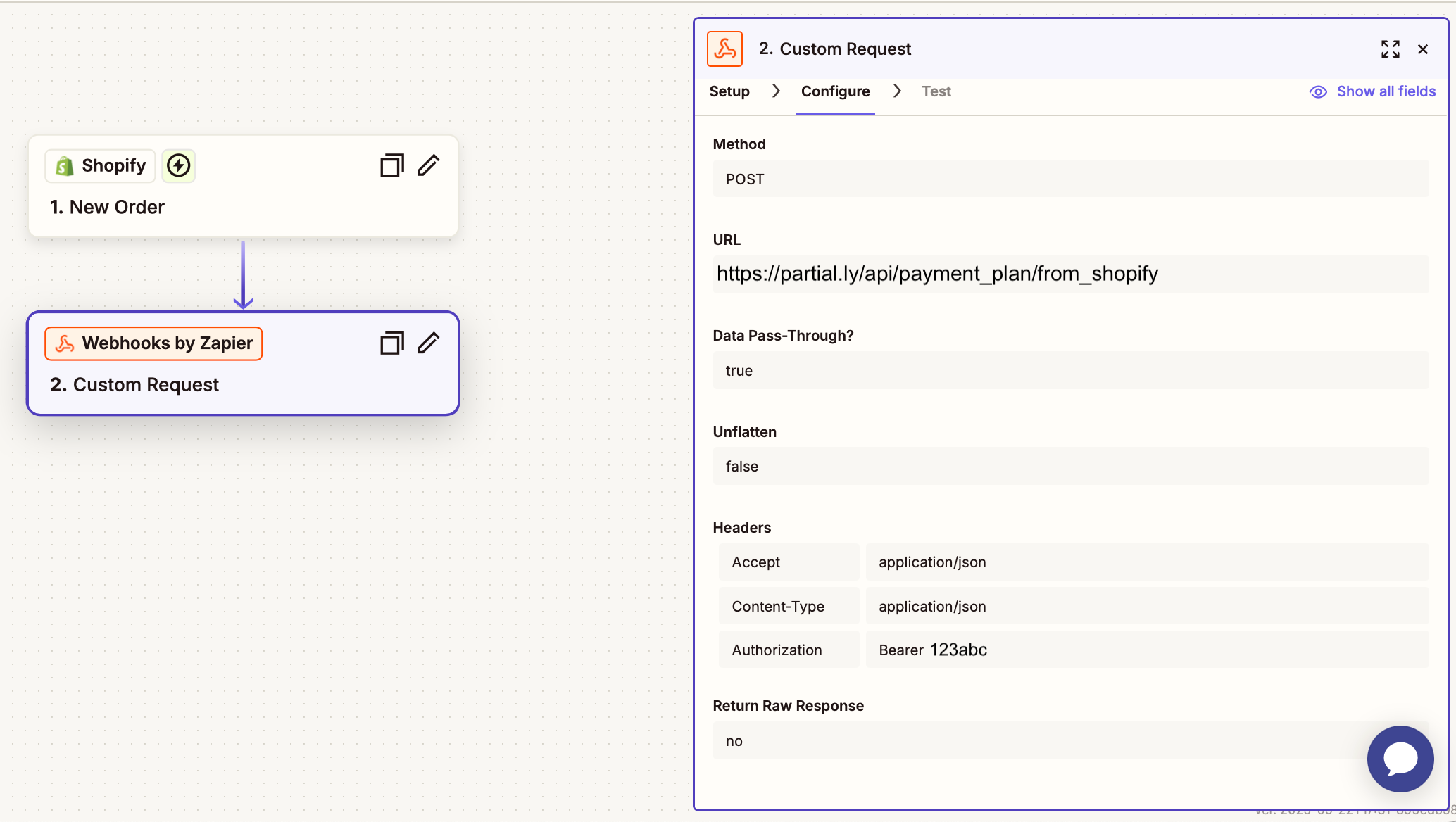
- For method, select the POST option.
- For the URL, enter https://partial.ly/api/payment_plan/from_shopify (if you are testing with our demo server, enter https://demo.partial.ly/api/payment_plan/from_shopify).
- For Data Pass-Through?, select True.
- Leave the Data field empty.
- For Unflatten, select No.
- Leave the Basic Auth field empty.
- For the Headers section:
- Box 1: Enter Accept, then application/json
- Box 2: Enter Content-Type, then application/json
- Box 3: Enter Authorization, then Bearer
, making sure to replace with your Partial.ly API key (important, it must be “Bearer” then a space, followed by the API key). You can find your Partial.ly API key within your Partial.ly account at partial.ly/login under Settings > General >API Key.
* click + Add value set to add additional boxes.
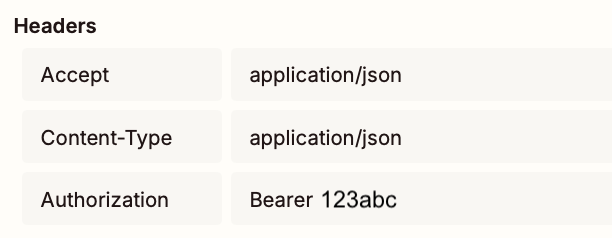
- Click the continue button, which will take you to the test step. You can only test if you create a payment plan within your Partial.ly account. If you do not wish to do this, click skip test.
- Click the Publish button to complete the step.
* This option will only work if the order was created with financial status "pending" or "authorized".
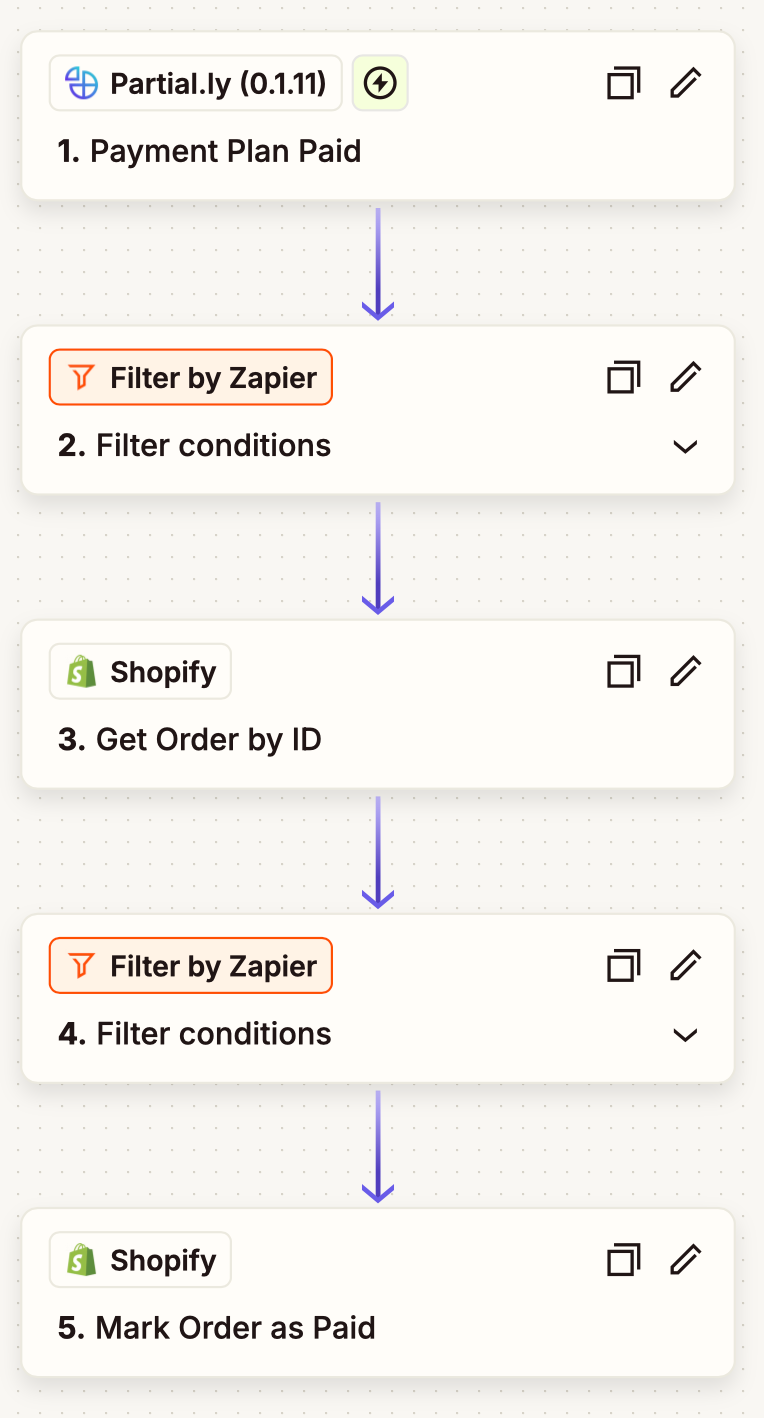
- For the Trigger, select Partial.ly (0.1.11).
- For the Event, select the Payment Plan Paid.
- Connect/Select your Partial.ly account.
- Click Continue and Test the Trigger.

Similar to the first Zap, from the events list, select Filter.
We want to filter for payment plans that created a Shopify order:
- For choose field, select the Integration field.
- For choose condition, select the (Text) Exactly matches.
- In the next input labeled 'enter text', enter shopify.
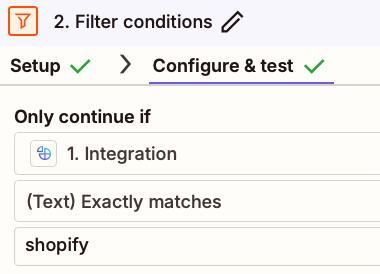
Set up the Action:
- For the Action, select Shopify.
- For Event, select Get Order ID.
- Select/connect your Shopify account.
- Click Continue.
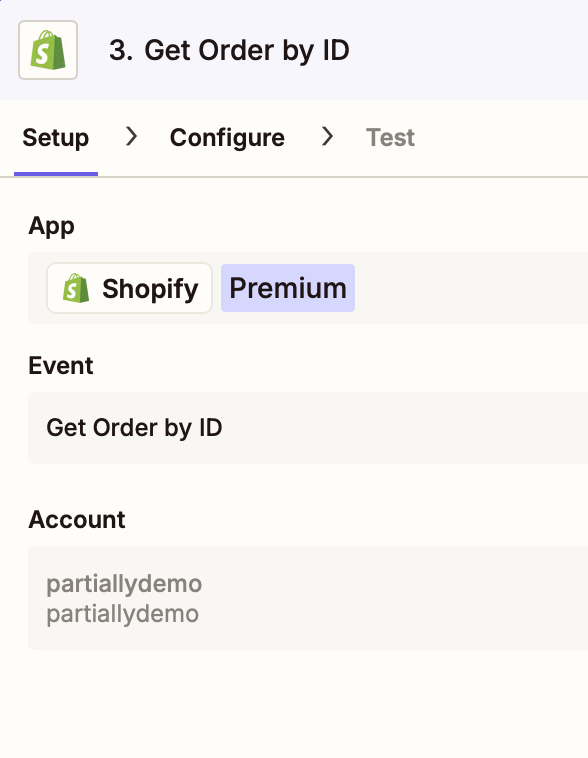
Configure the Action:
- For Order ID, select Integration Id from the Partial.ly webhook data
- Leave the rest of the data on default and Continue
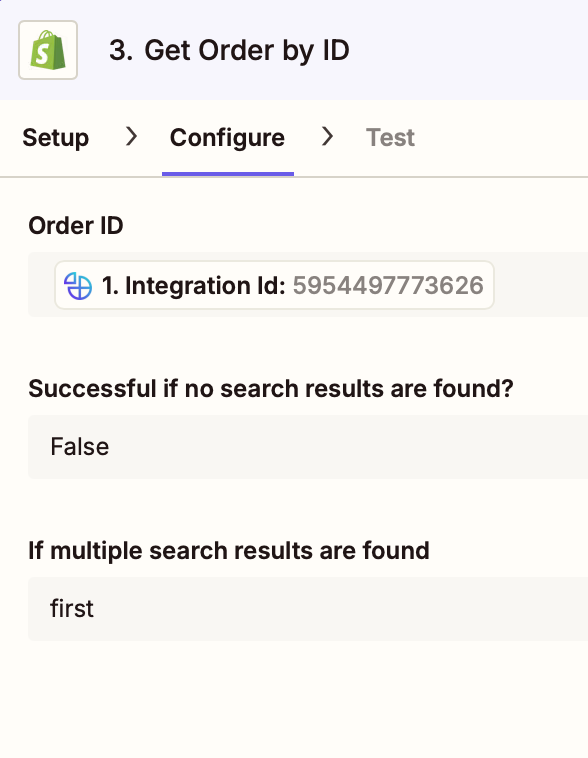
Test the step if you need to pull data from Shopify, or skip the test and Continue
We now need to filter for Shopify orders that have a financial status of pending or authorzied.
- For choose field, select the Display Financial Status field from Shopify.
- For choose condition, select the (Text) Exactly matches.
- In the next input labeled 'enter text', and enter the status you assigned your Shopify orders opened with Partial.ly( pending or authorized.)

Set up the Action:
- For the Action, select Shopify.
- For Event, select Mark Order as Paid.
- Select/connect your Shopify account.
- Click Continue.
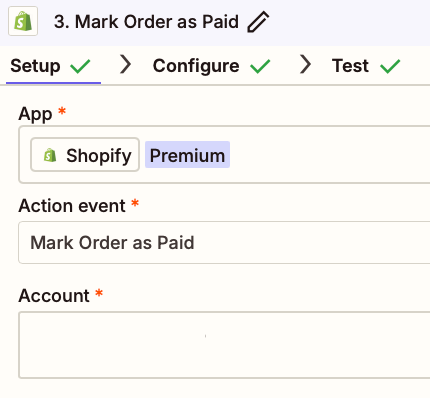
Configure the Action:
For Order, click the three dots and select Custom.

Map to the Integration ID from the Partial.ly webhook.
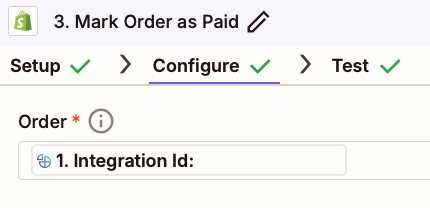
- Click Continue to go to the test page. You can click Skip test.
- Click the Publish button to activate the zap.
Check out support articles for our Shopify integration here: https://support.partial.ly/tag/shopify/.
Email us at support@partial.ly.
