Can I change my customer's payment schedule?
Yes. You can either:
- Reschedule 1 payment, or
- Create an entirely new schedule.
I want to only reschedule 1 payment:
Go to the Schedule tab of the plan. Click the edit link next to the payment you wish to reschedule.
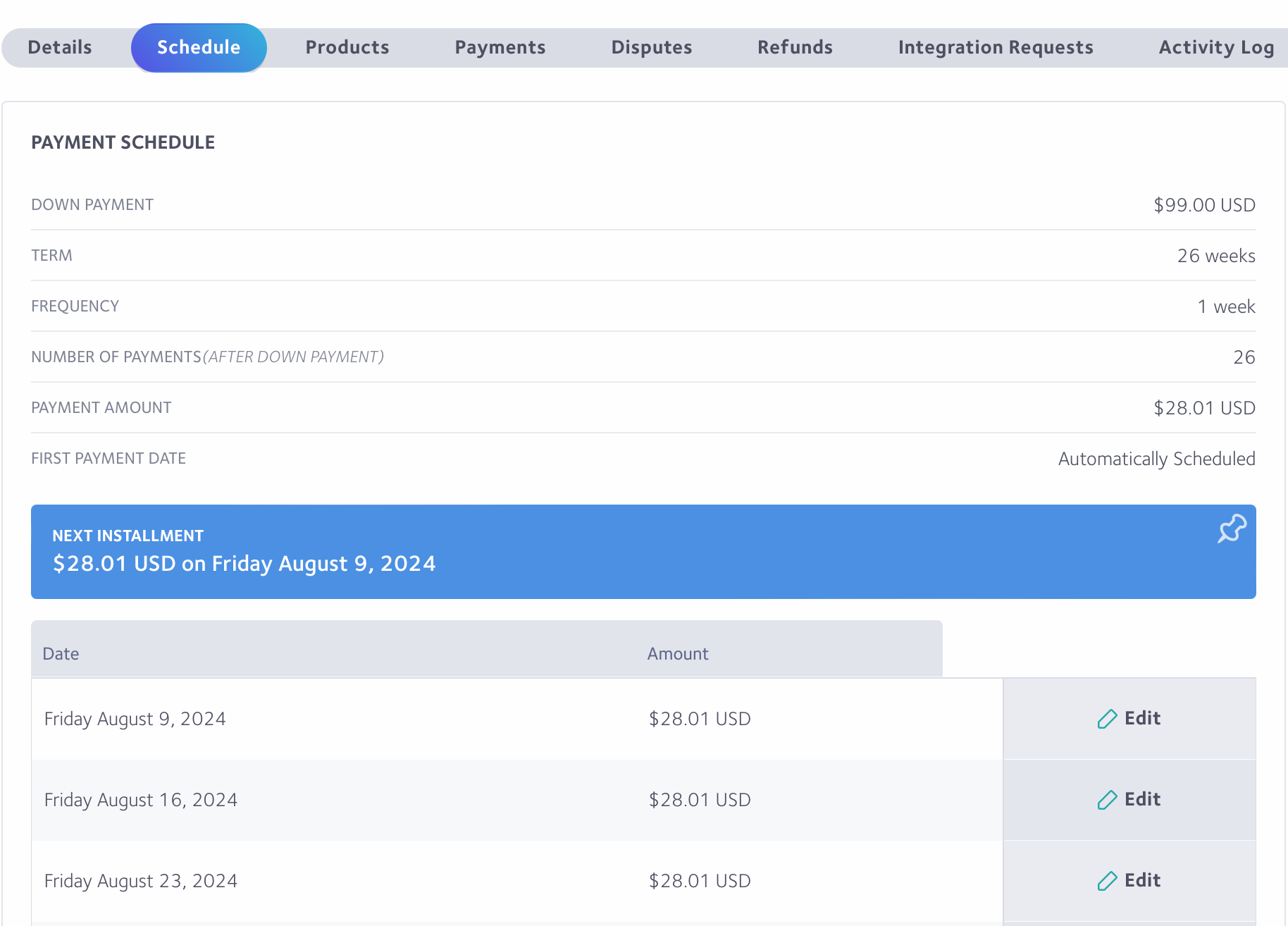
My customer needs an entirely new schedule. All dates must be rescheduled.
To change the customer's entire payment schedule, you will need to cancel the plan by clicking the red cancel link.
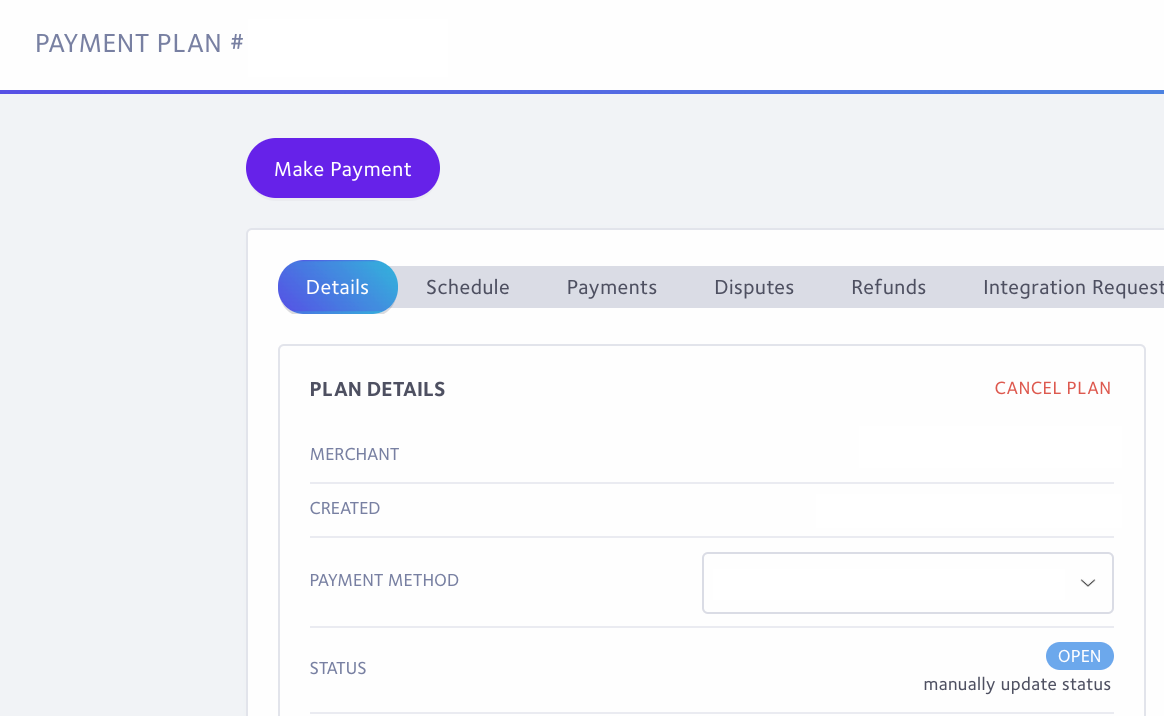
Reopen Plan
Once canceled, click the 'create new payment schedule' button that will appear.
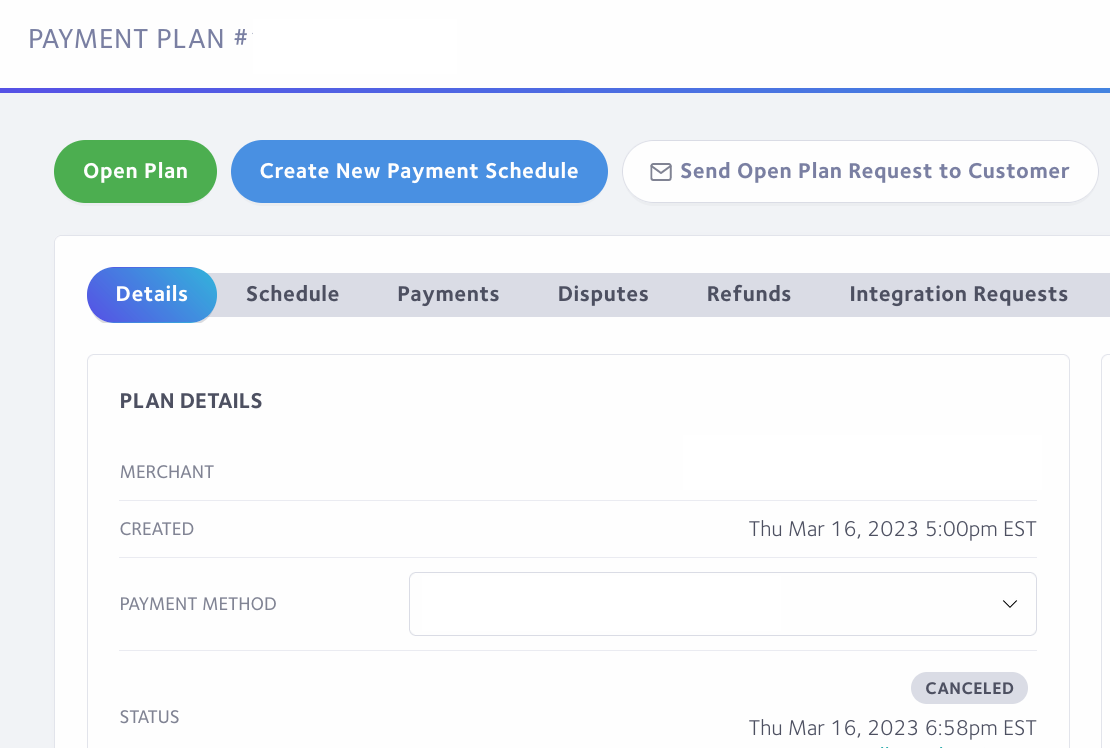
Create a Payment Schedule
You will be lead to the Create a Payment Schedule page. Here you can set up the customer's new schedule.
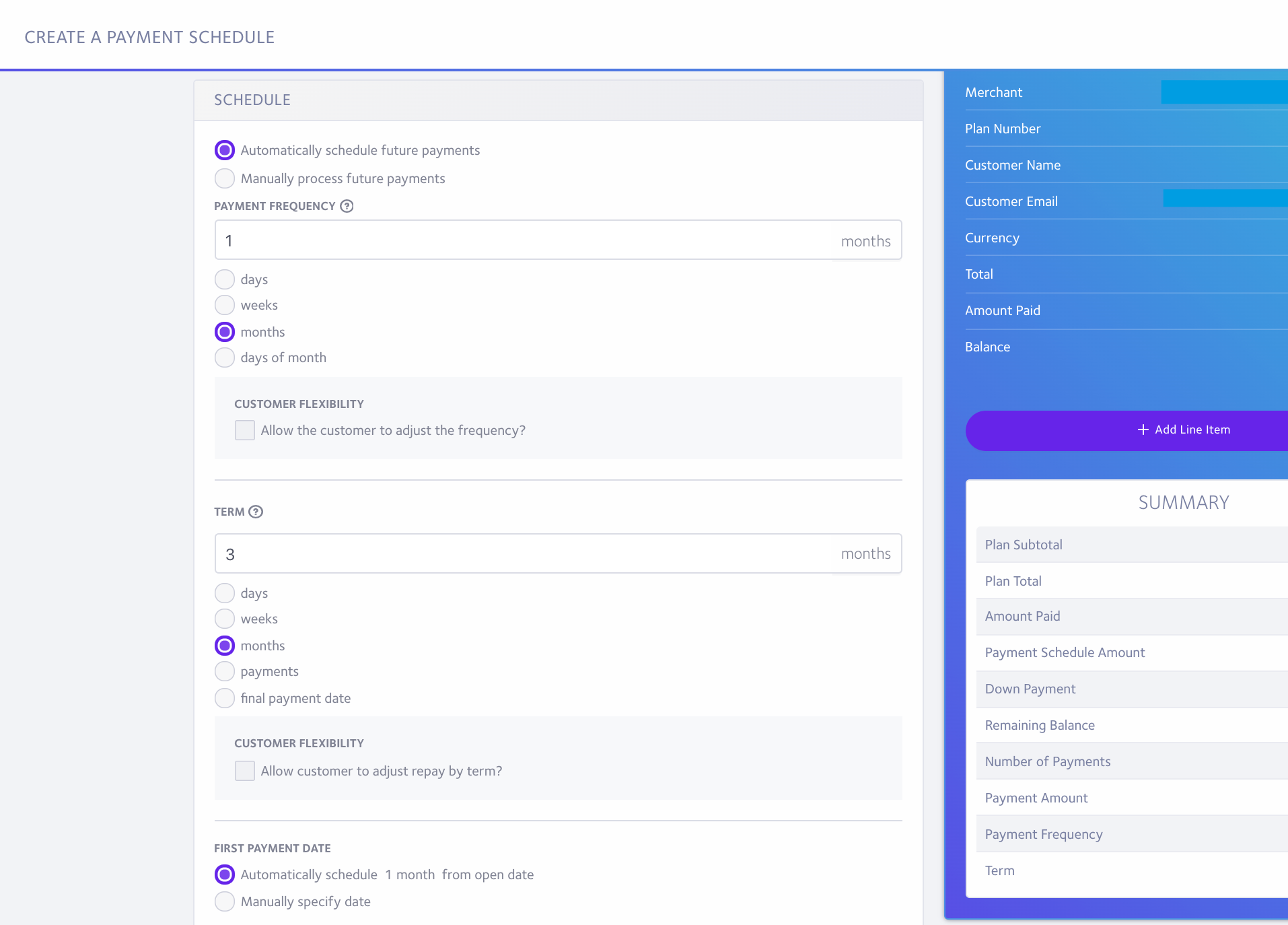
What are the sections on the Create a Payment Schedule page?
- Downpayment: If needed, you can process a payment today by putting it as a downpayment.
- Frequency: how often a payment is processed
- Term: How long the plan will last
- First Start Date: If needed, you can manually select the start date for when the plan will start processing payments after the downpayment.
Create Payment Schedule
Once the schedule is set up, click the Create Payment Schedule button.
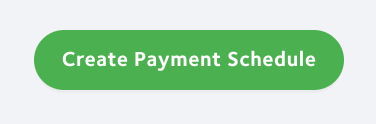
Review
The next page will allow you to review the new schedule. If everything looks correct, select the payment method, authorize and sign the contract on the customer's behalf, and click the open button.
If you would prefer the customer reopen the plan themselves, you can select the 'Send Open Plan Request to Customer' button.
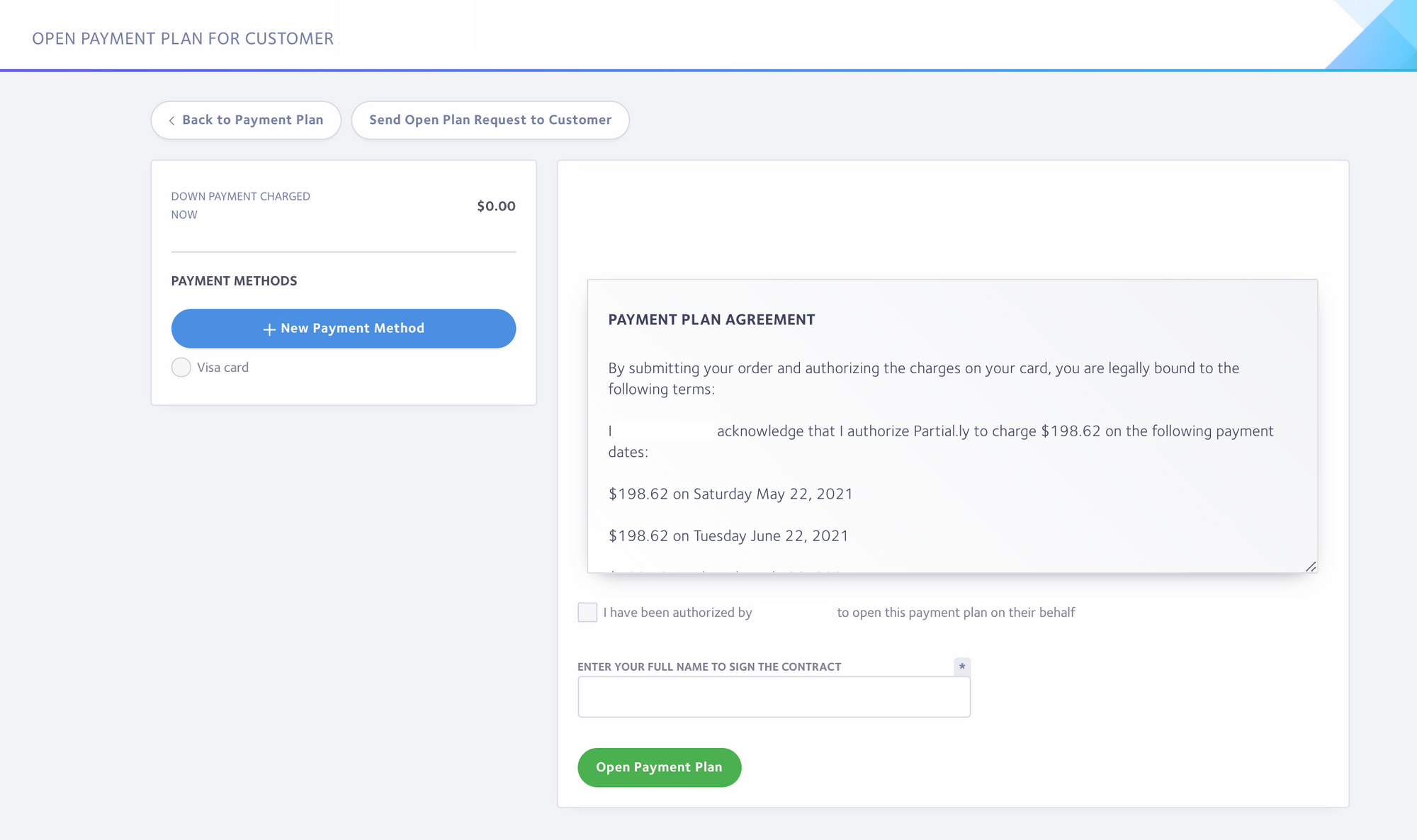
What notifications will my customer receive?
Customers will receive an email notification when the plan is canceled and when it is reopened. If you wish to temporarily disable one or both notifications, this can be done under Settings > Emails and clicking the 'Stop Sending' link.
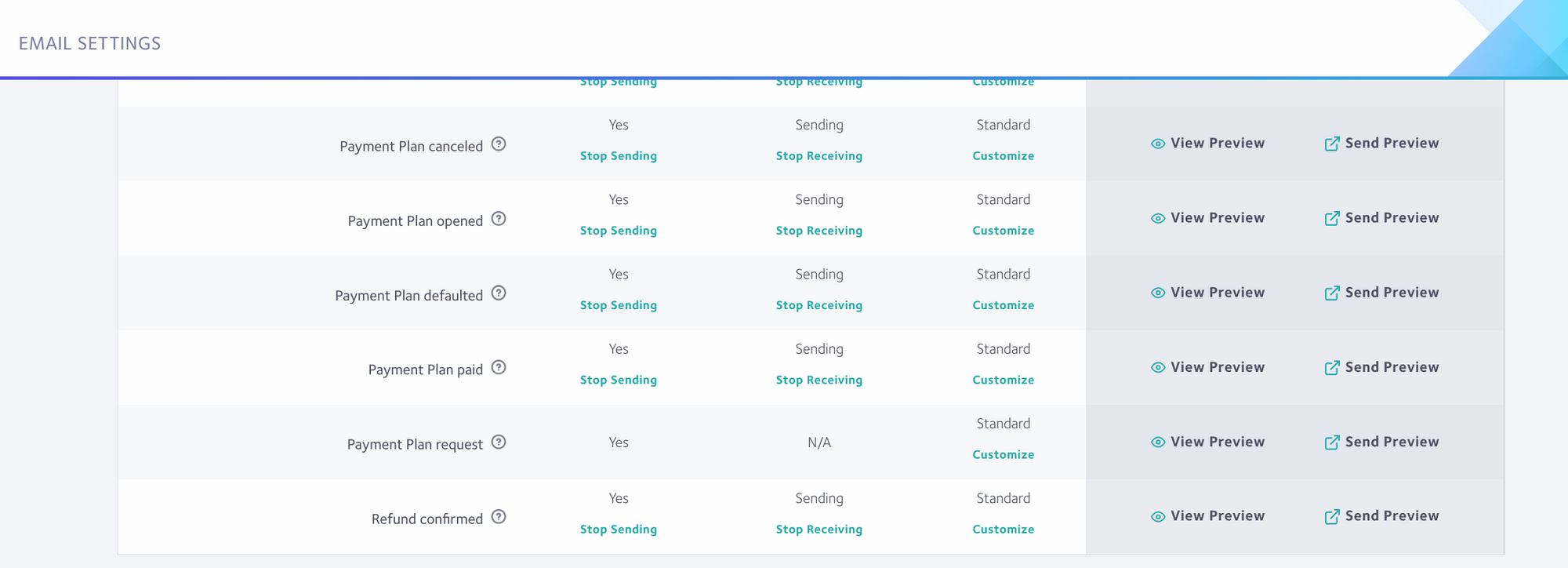
Have more questions?
Please email us at support@partial.ly
