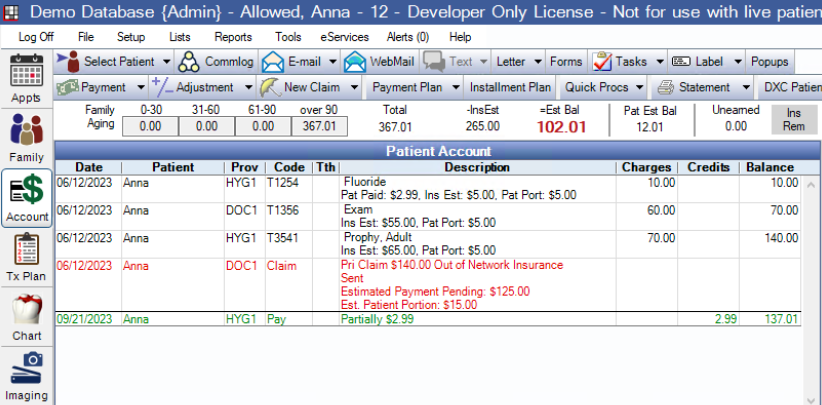Our with Open Dental allows you to quickly and easily set up payment plans for your patients by utilizing the Open Dental API. When creating a payment plan in the Partially merchant portal, enter the Open Dental patient ID, and all payments will be automatically synchronized with the patient's account in Open Dental. The integration works with versions 21.4 or greater of Open Dental.
Our integration with Open Dental requires a subscription of $35 per month, which is the fee Open Dental charges us per connected account.
Setup
To get started, first login to the Partially merchant portal, then go to the settings menu and click integrations. Scroll down to the Dental section, where you can click the Purchase Subscription button to purchase your subscription.
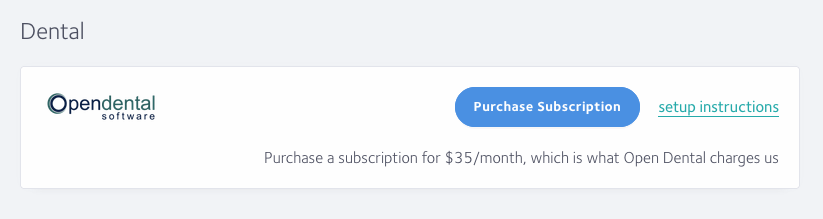
Once you have purchased your subscription, contact Partially support and we will provide you with an API key for usage with Open Dental.
Configuration
After you've purchased your subscription and received your Open Dental API key from us, you will need to configure the API key in Open Dental.
First, you'll need to make sure you have the API enabled. In Open Dental, click the Setup menu, then Advanced Setup, then API.
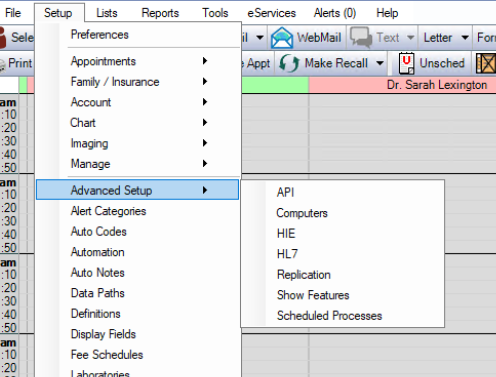
Make sure the Enabled checkbox is checked, then click the Add Key button. In the text box copy and paste the API key provided by Partially support.
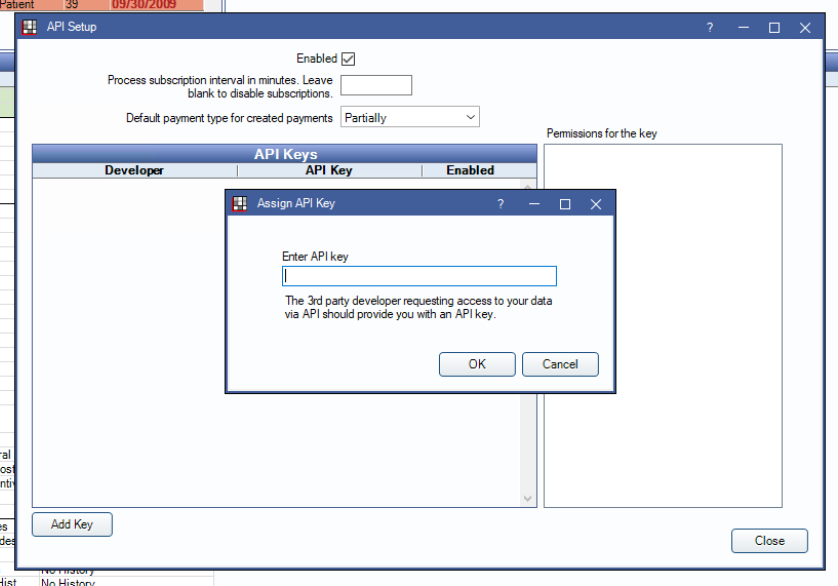
You may also wish to define a custom type for all payments created by Partially via the API. To do so, go to the Setup menu, then definitions. Click on the Payment Types option, then add one for Partially (or any other description you wish to use).
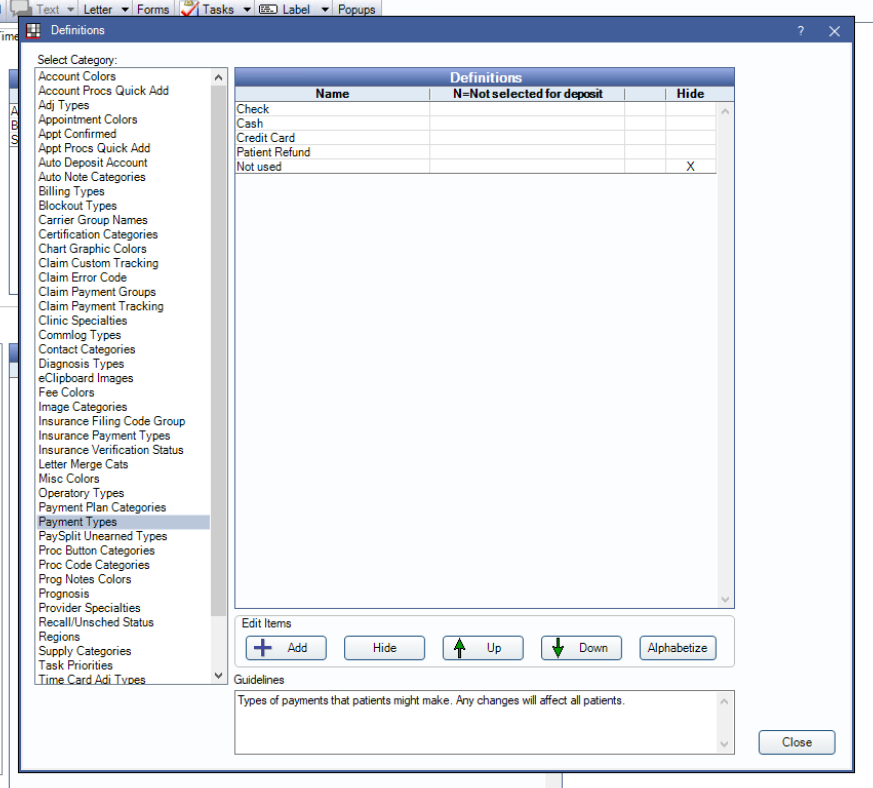
If you go back to the API setup, you can now set this payment type in the "Default payment type for created payments" dropdown.
Usage
You can now start creating payment plans for your patients with Partially.
When you create a new payment plan from the Partially merchant portal, you will now see a new button labeled Create for Open Dental patient.
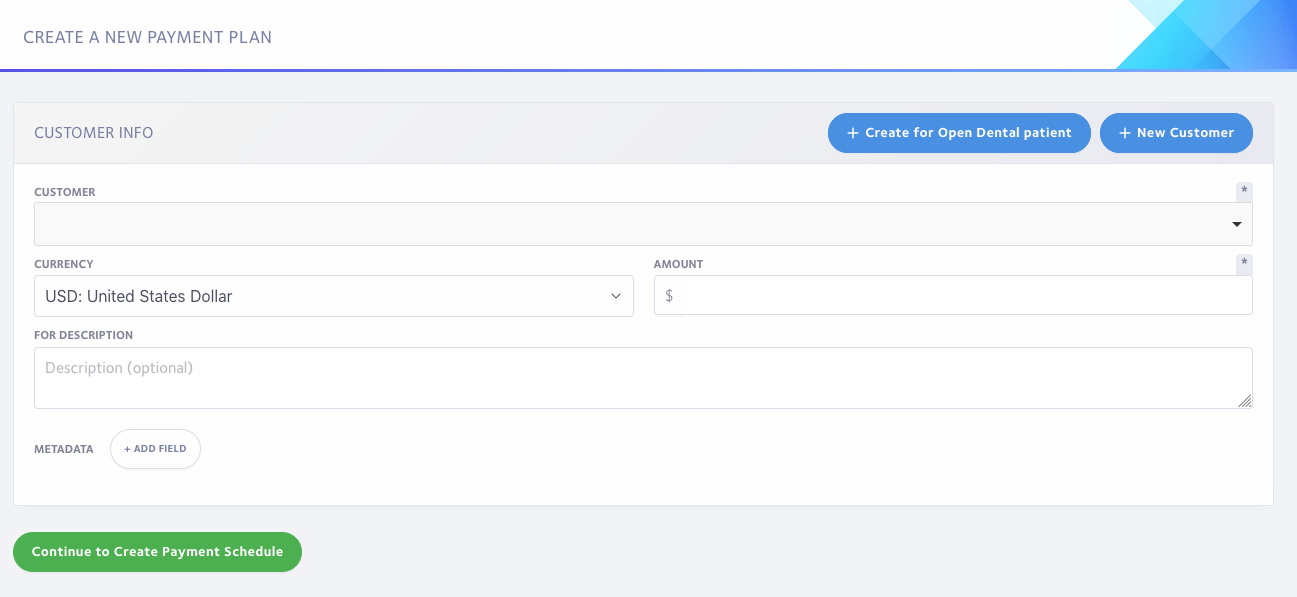
After you click that button, you can copy and paste the patient number from Open Dental.
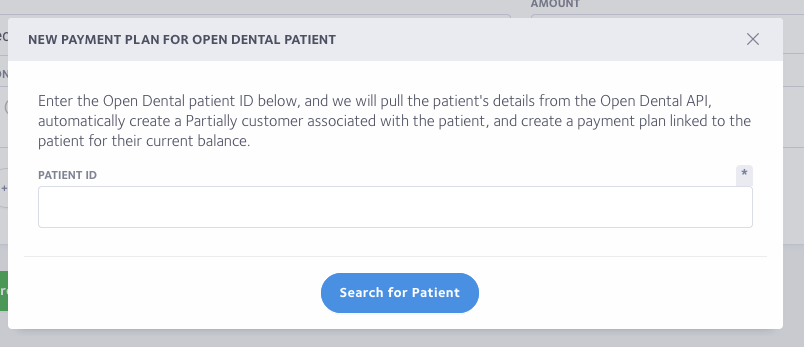
The patient details will automatically be imported from Open Dental and create an associated customer in Partially. The payment plan amount will default to the patient's balance in Open Dental. As each payment is made in Partially, an associated payment will automatically be applied to the patient's account in Open Dental.