You can add Partial.ly as a payment option to your WooCommerce checkout page. The order creation is handled by your WooCommerce shop, and payments are processed within Partial.ly.
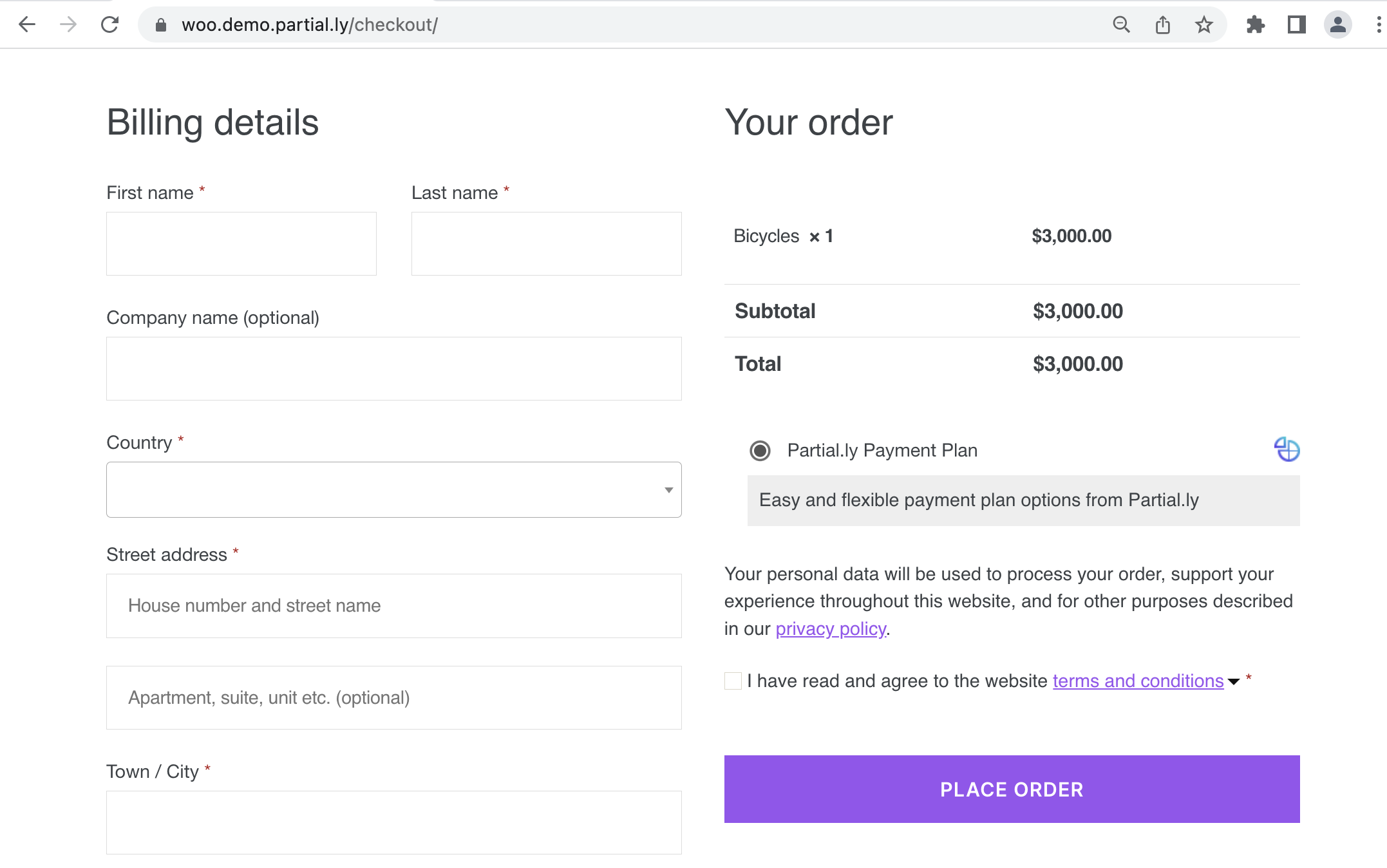
1. Getting Started
Create your Partial.ly Merchant Account at https://partial.ly/register. You will be required to:
- Connect your Stripe account.
- Create an offer. Your offer contains your payment plan terms. You can read more about creating your offer here: Creating an Automatic Offer.
2. Download Our Woocommerce Plugin
You can download our WooCommerce plugin here: https://wordpress.org/plugins/woo-partially/#description
Here is an article on getting the plugin configured: Partial.ly Woocommerce Plugin
3. Add Your API Key to Configure the Woo Plugin
This will allow the plugin to communicate with Partial.ly. You can locate your API Key within your Partial.ly account under Settings > General > API Key.
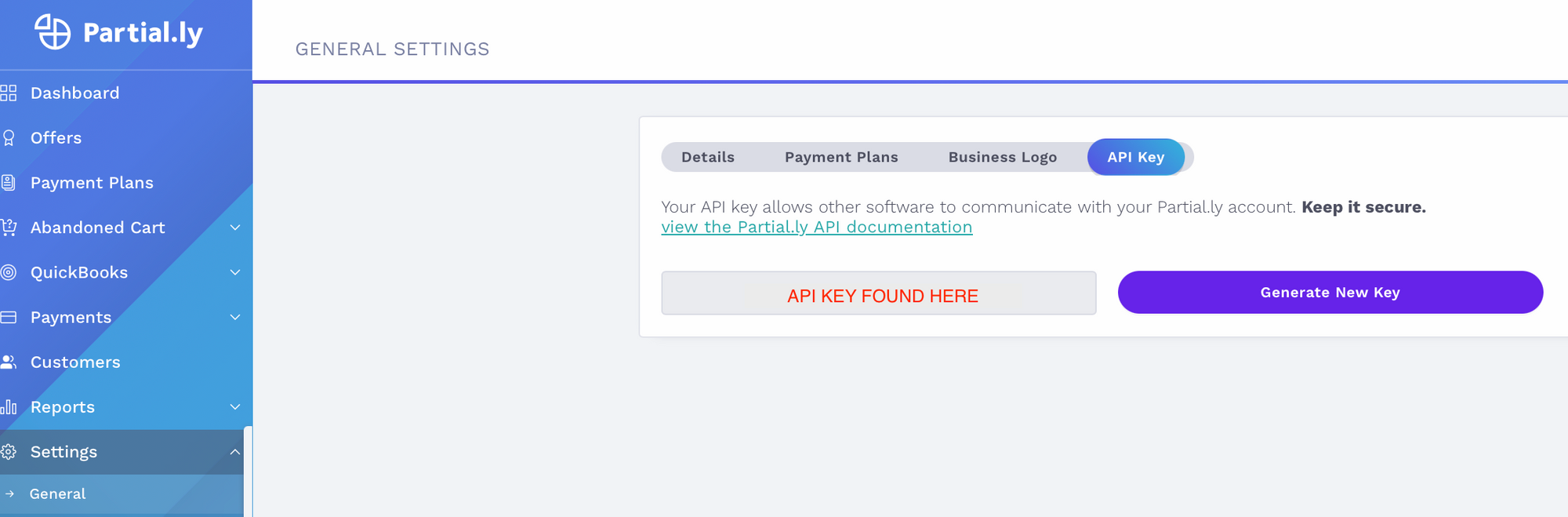
Place your Partial.ly API Key in the plugin under WooCommerce > Settings > Payments > Partial.ly > Manage > API Key.
You will also need to:
- Select the box for 'Enable Partial.ly payment method at checkout'.
- Select the order status.
- Select your offer.
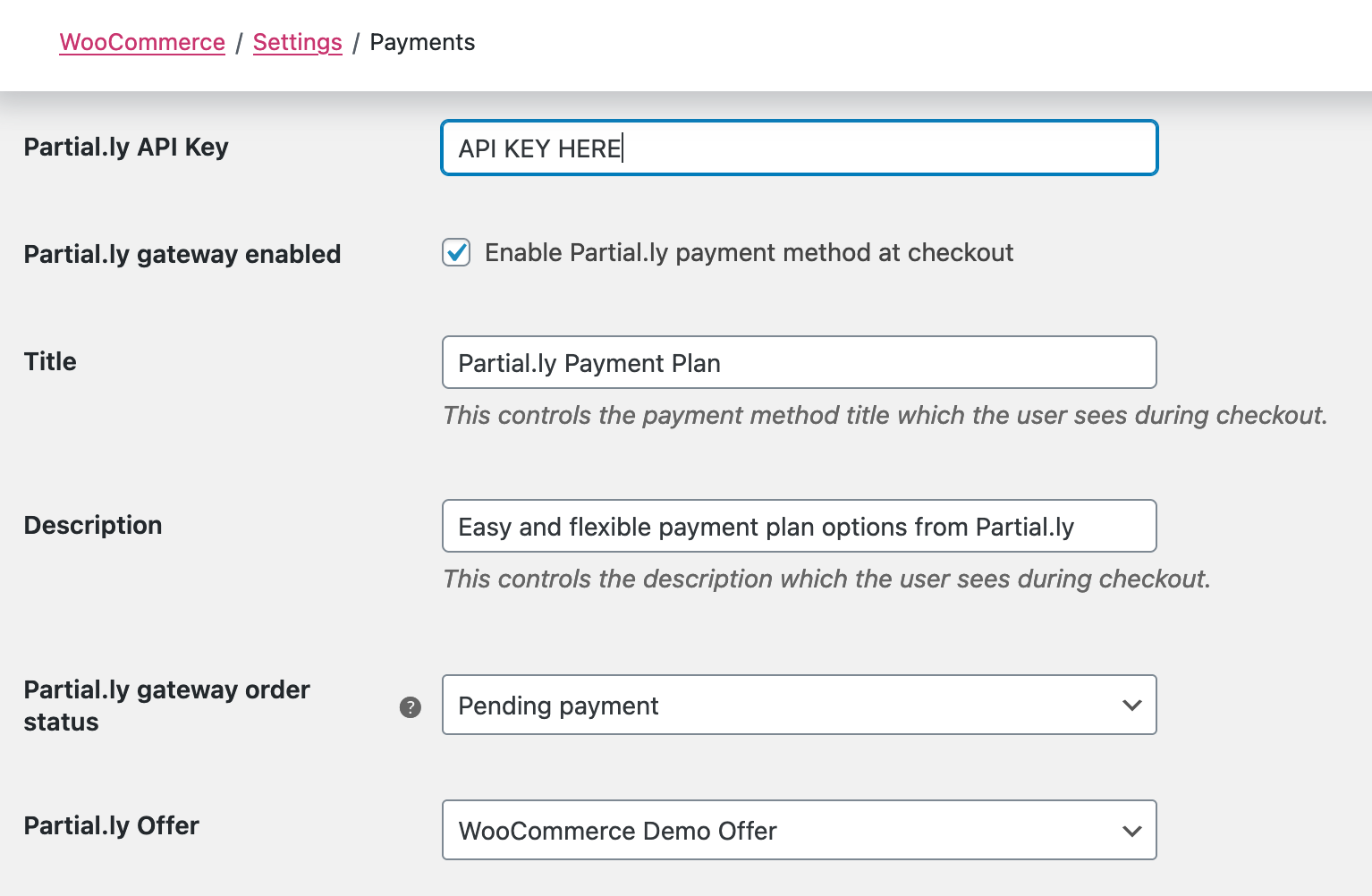
4. Customizations
You can read more about WooCommerce Plugin Advanced Customizations here: WooCommerce Plugin Advanced Customizations
If you wish to apply limitations to the Woocommerce plugin (ex. minimum purchase requirement, different offers for different products, etc), you will need to sign up for our advanced scripting subscription under Settings > Advanced Scripting. It is free for the first 30 days and then $10 a month. You can read more about this here: About Advanced Scripting
*To use our advanced scripting feature, make sure you have installed our plugin version 2.2.0 or higher.
5. Woo Order Status
Partial.ly can mark Woo orders with whatever status you would like. Navigate to the Partial.ly plugin under WooCommerce > Settings > Payments > Partial.ly > Manage. Once in the plugin, locate the 'Partial.ly gateway order status'. Select the status you would like from the dropdown menu.
'Pending payment' is the appropriate order status for the plan, as not all payments have been collected.
You can read more about Woo order statuses here: https://woocommerce.com/document/managing-orders/#order-statuses

The Woocommerce order status can only be set when the order is created and cannot be updated via the API after the initial order creation.
Partial.ly will send you email notifications for each plan event (ex. payment processed, plan paid in full, etc). When you are notified that a plan is paid in full, you can manually update the Woo order to your required status.
Depending on what you want to do with the order status being updated, our webhooks system or our integration with Zapier might be able to help as well.
6. Beware of "Hold Stock" Feature
If you have the "Hold Stock" feature activated within your WooCommerce Inventory Management, you may experience canceled Woo orders when they are opened by Partial.ly.
If you select the order status "pending" in the plugin, the "Hold Stock" setting will cancel the order.
We recommend you either:
A. Use another order status, such as 'Processing'.
You can update the order status within your plugin.
B. Disable the "Hold Stock" feature by deleting the value (eg. it typically says 60 minutes) and saving the change so it appears blank.
You can locate/disable this feature within your Woocommerce admin under WooCommerce > Settings > Products > Inventory.
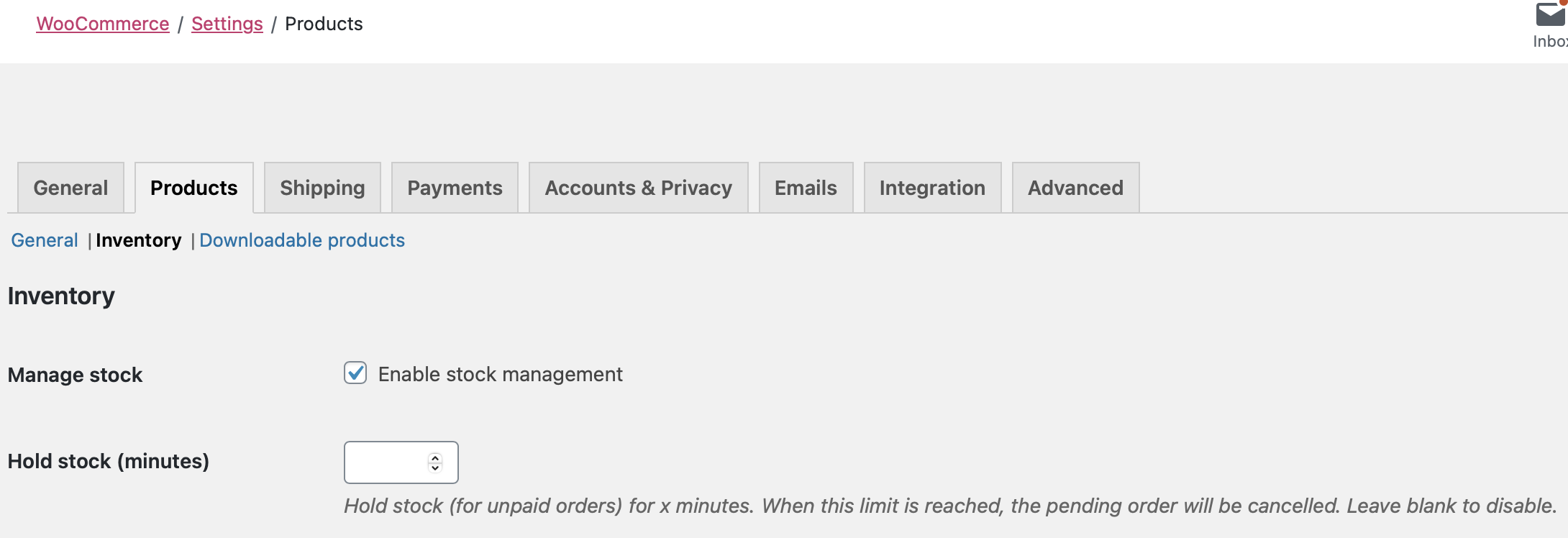
7. Test Mode
We encourage merchants to use our plugin in test mode with a demo account if they need to test certain features. You can create a demo account at https://demo.partial.ly/. Be sure to select 'Enable test mode' within the plugin and use the API key generated by your demo account.

8. 3rd Party Apps and Softwares
We cannot guarantee our Woo plugin will work with 3rd party apps and softwares.
If needed, we have a Zapier integration, Webhooks system, and an API so you could very likely trigger the required actions within your platform or any other software services you are using. More on this can be read below:
9. Shipping
When Partial.ly is placed directly on the Woocommerce checkout page, shipping is controled within your Woocommerce admin.
Have more questions?
Email us at support@partial.ly.
