Payment batches are used with manual plans and allow you to process payments for multiple plans all at once. You can learn more about creating a manual offer here: Manual Offers and Payment Plans
There are 2 ways to process payment batches:
- From the Payment Plans section
- Under Payments > Payment Batches
Batch Payments from the Payment Plans section:
Select the plans you would like to process payments on. You can filter if needed (ex. filter by offer name).
Once the plans are selected, click the 'create payments' button at the top.

You will be given the option to process:
- the balance
- a fixed amount
- a percentage of the total.
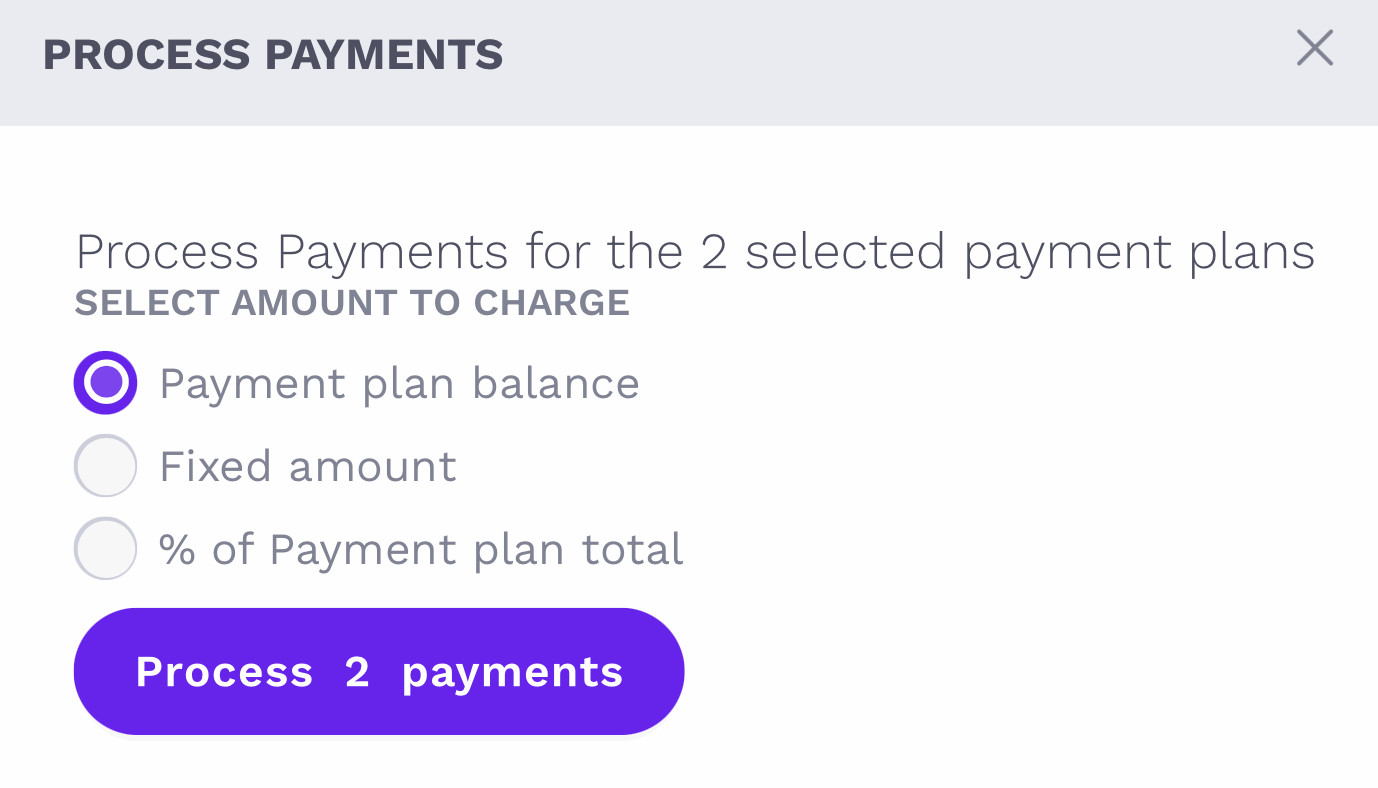
Click "Process Payments".
Once processed, you will be led to the 'Payment batch details' page, where you will see a breakdown of the payment statuses.
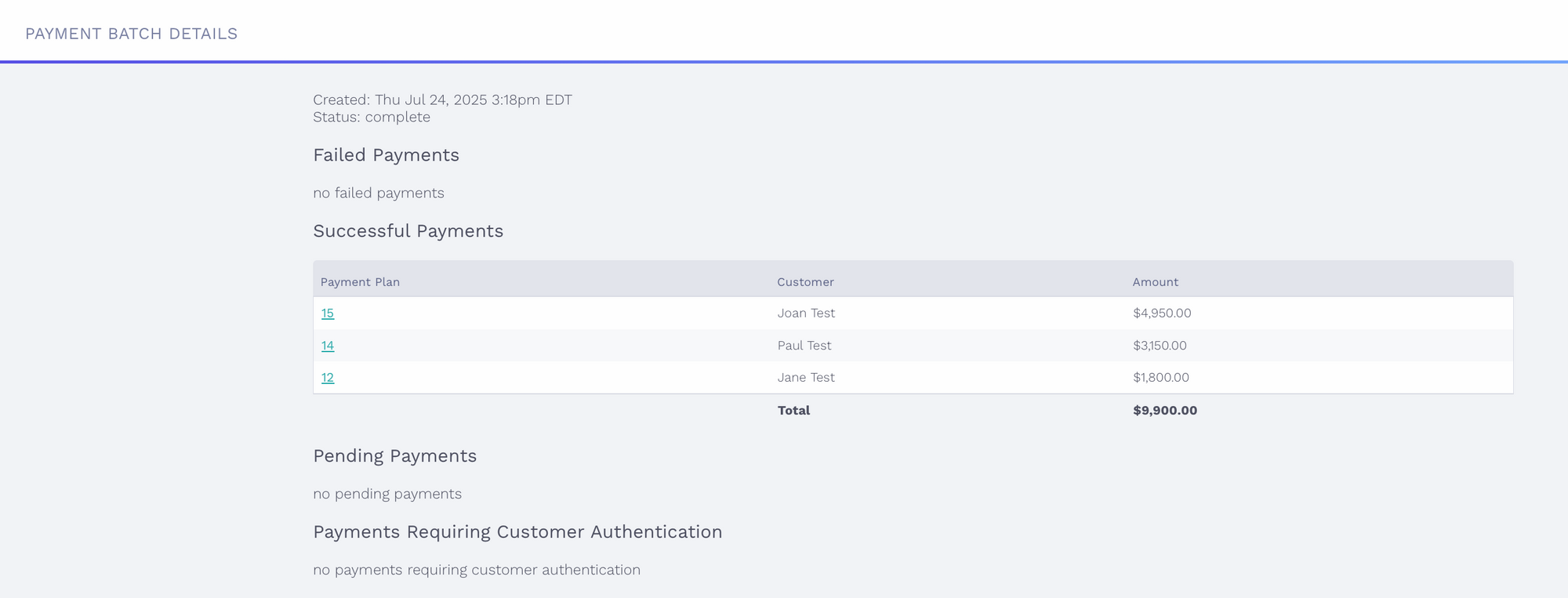
Batch payments from the Payments section:
Go to Payments > Payment Batches and click the 'New Payment Batch' button.
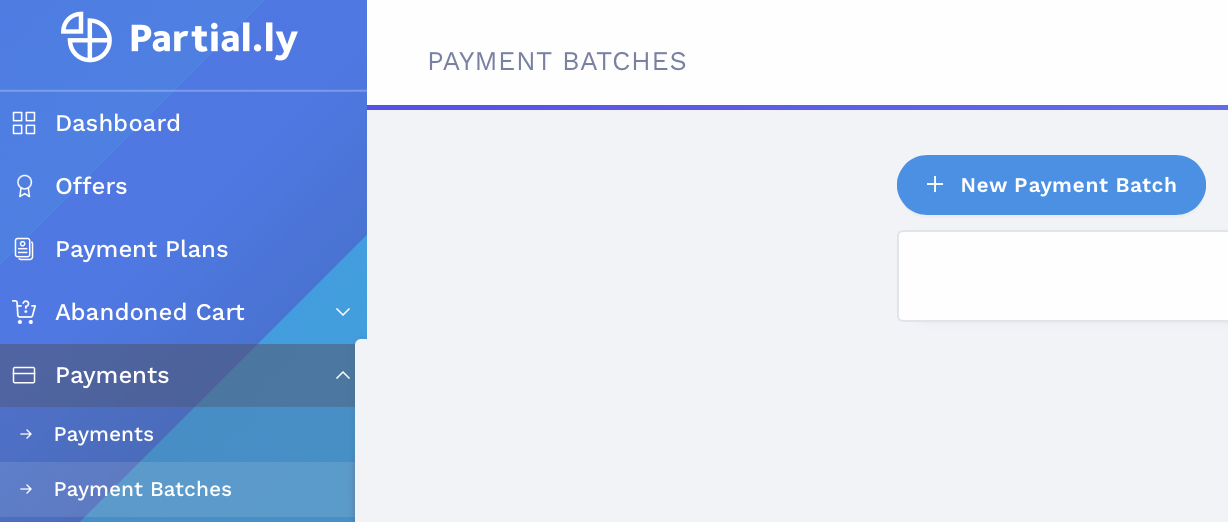
Once you click the 'New Payment Batch' button, you will be led to a page where you can filter and select the payment plans you wish to process.
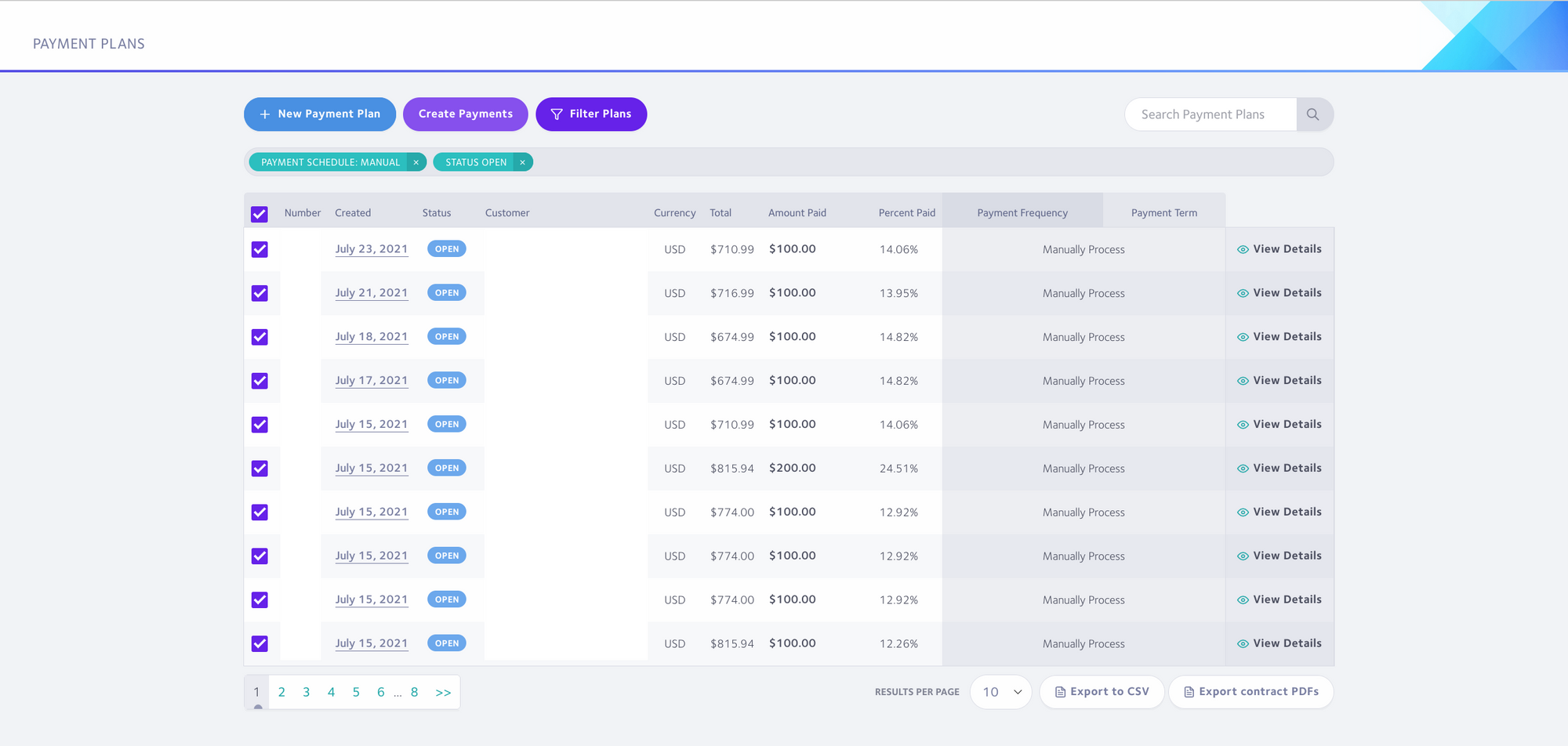
Once plans are selected, click the "Create Payments" button.
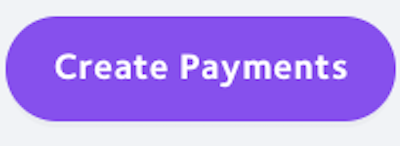
You can then select to either process:
- The balance
- a fixed amount
- percentage of the total
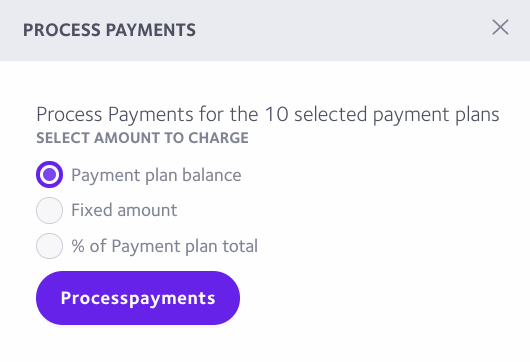
Select and click "Process Payments".
Once processed, you will be led to the 'Payment batch details' page, where you will see a breakdown of the payment statuses.
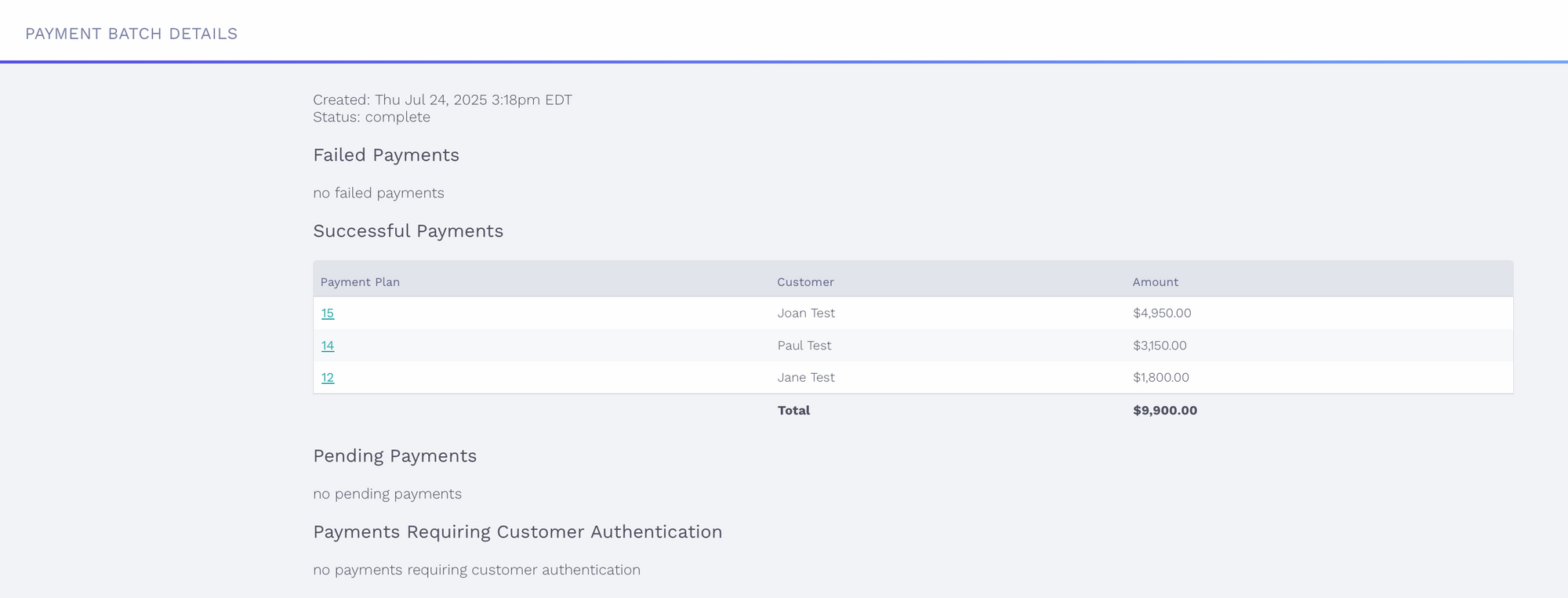
Have more questions?
Email us at support@partial.ly.
