Adding Partial.ly to your BigCommerce website involves copying and pasting a snippet of code into your BigCommerce theme.
#1. Getting Started
You can register at https://partial.ly/register, where you will be required to:
- Connect a Stripe account.
- Create an offer (payment plan terms).
- Connect your BigCommerce wesbite.
#2. How to Create your offer
The Partial.ly checkout button is linked to your offer. Learn how to create an offer here: Automatic Offers and Payment Plans
#3. Go to the integration tool of your offer
Navigate to the Offers section and click the integration tool link next to your offer.

This will take you to the integration page. Select "Partial.ly button on my BigCommerce cart" from the dropdown menu at the top and configure the button as you wish.
The integration tool will generate a piece of code to copy and paste into your site's theme:
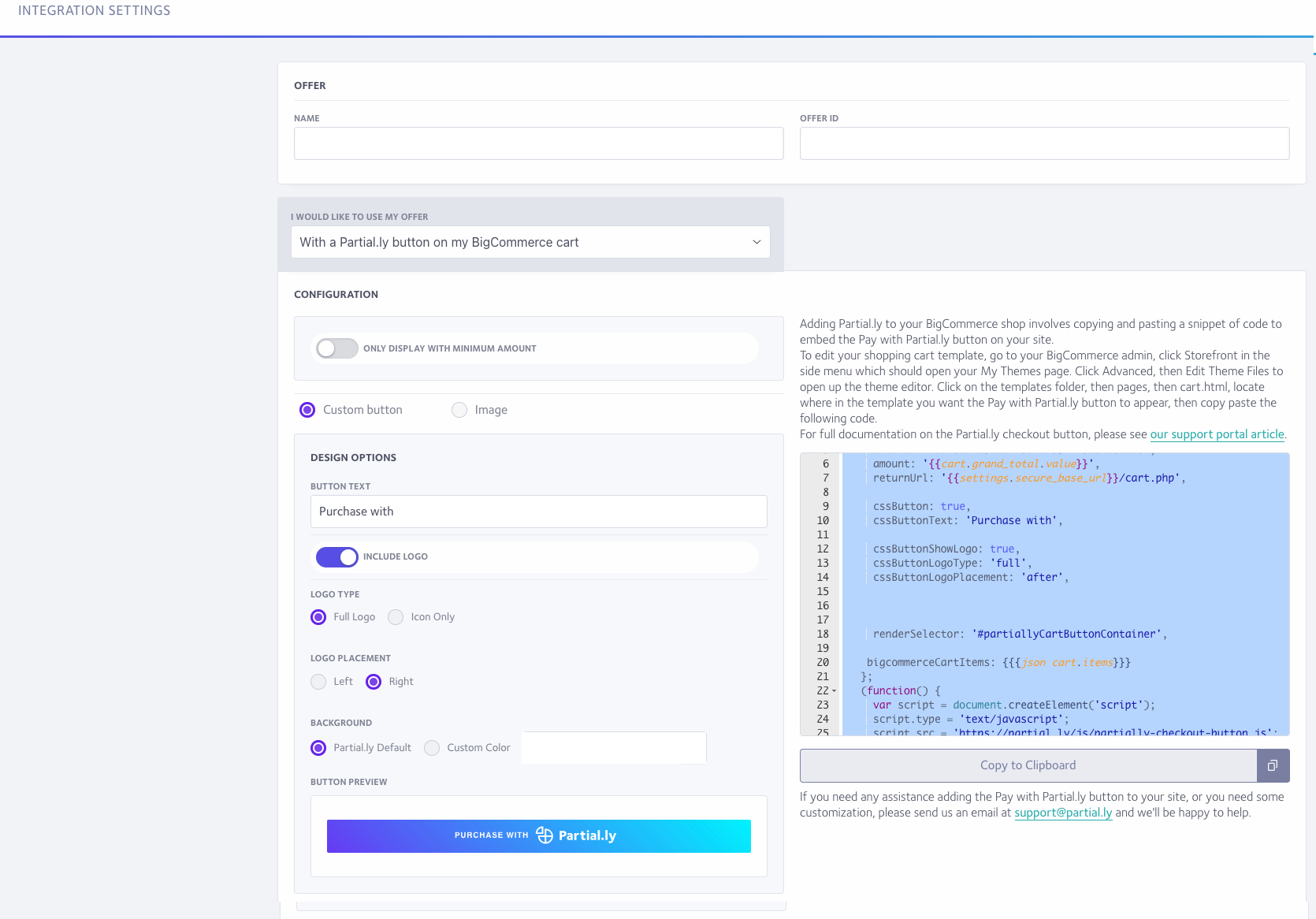
#4. Add your Partial.ly code snippet to your BigCommerce theme.
To add the Partial.ly code to your BigCommerce theme, go to your BigCommerce admin and go to Storefront > Themes.
Your current theme will appear at the top. Click the Advanced dropdown menu and click 'edit files'. If you've never edited your theme before, you be asked to "make a copy" to publish and edit.
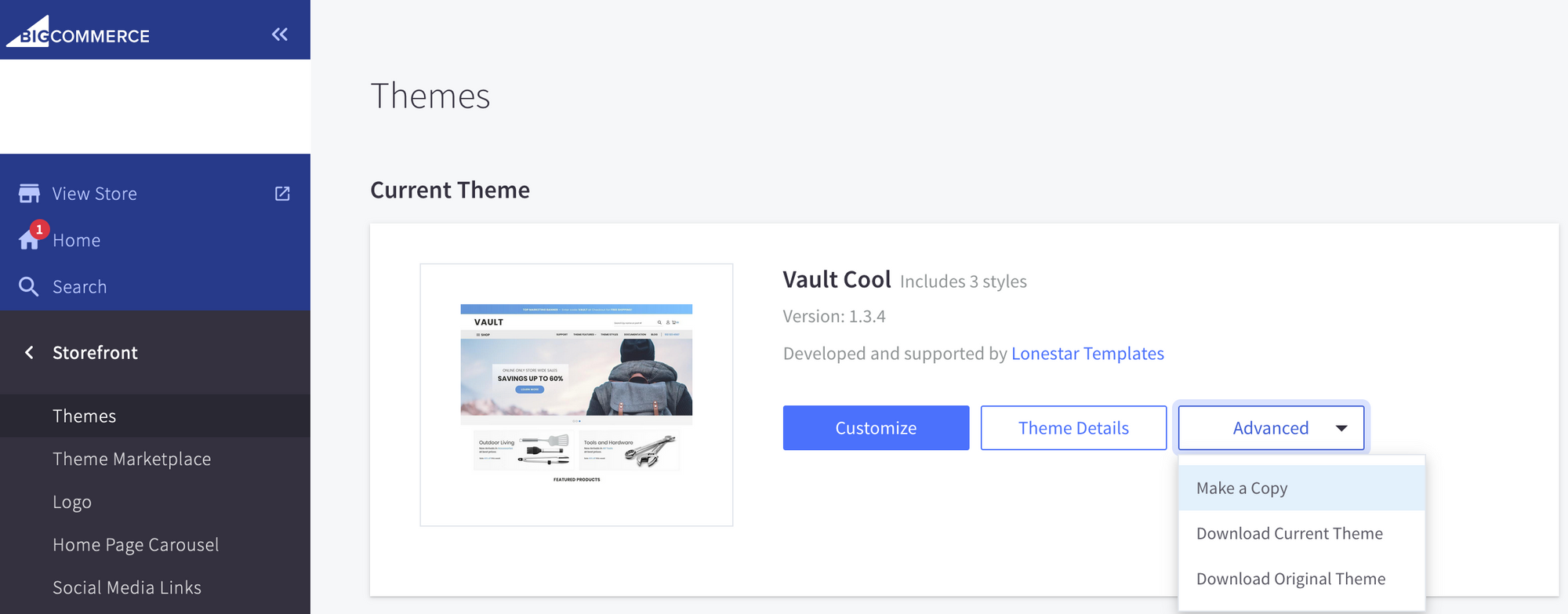
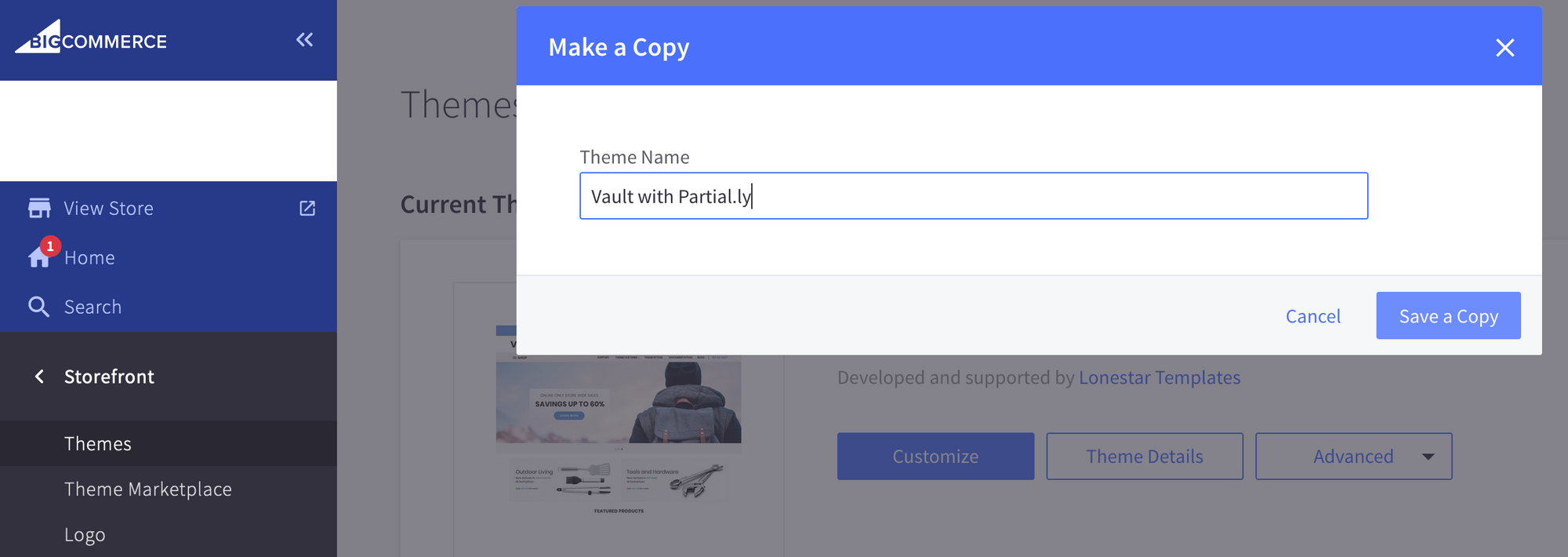
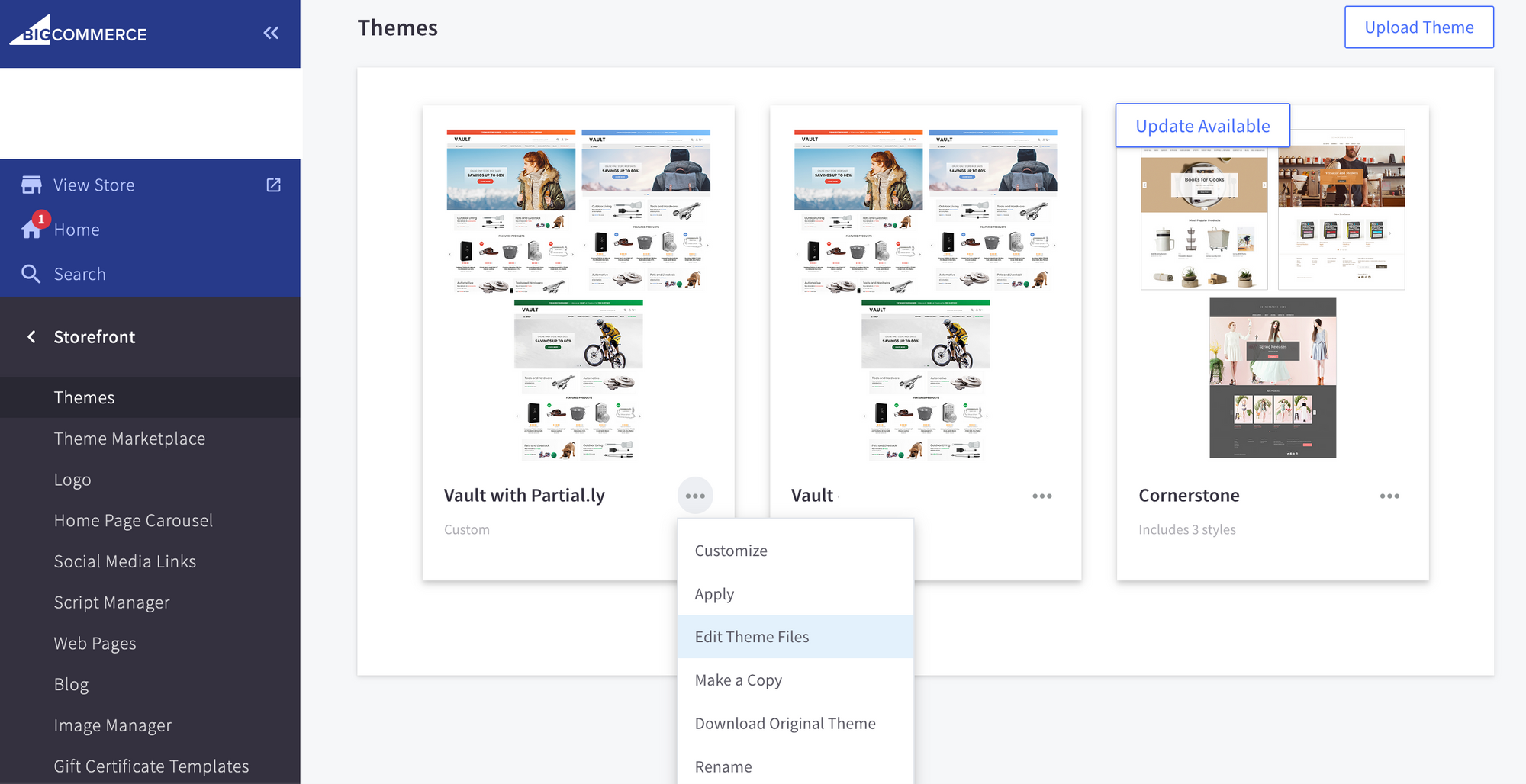
Once in the theme editor, navigate to your cart template by clicking templates > pages > cart.html.
- Click on the cart.html template.
- Locate where in the template you want the Partial.ly button to appear (typical above other additonal checkout buttons).
- Copy and paste the offer code from the integration tool.
- Save.
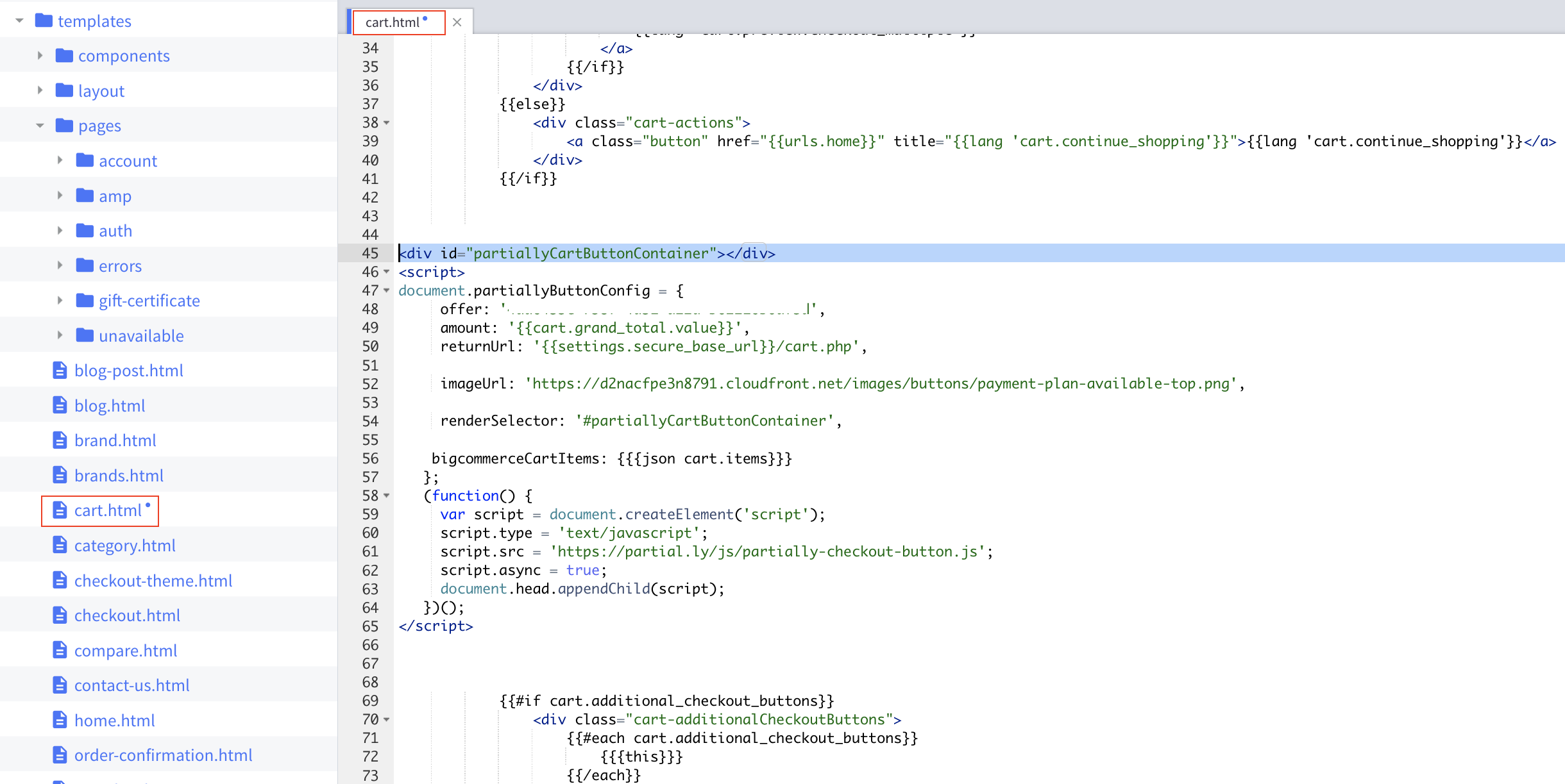
*The exact location of your cart template may vary depending on your theme. Reach out to your theme's develoepr for more info on where your cart is controled.
The Partial.ly checkout button will now appear on your website's cart page.
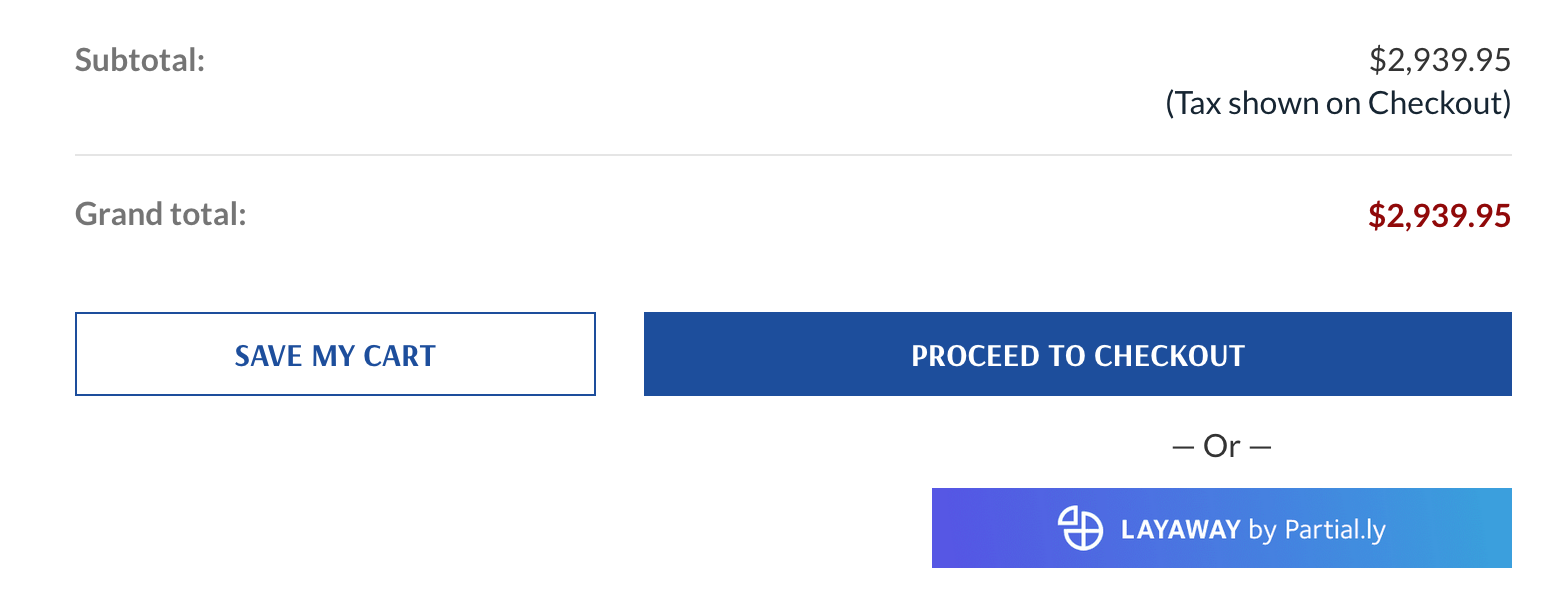
#5. Bigcommerce Settings
There are a couple settings which can control how Partial.ly integrates with BigCommerce. Learn more in the following support article: BigCommerce Settings
#6. Merchant Settings
An overview of Partial.ly merchant settings can be seen here:Merchant Settings FAQs
You can see all support articles on different merchant settings here: Merchant Settings
#7. Shipping
If the products you are selling require shipping, be sure require shipping addressses under Settings > Checkout. BigCommerce order creation may fail if your shop is set to require shipping addresses but you do not have Partial.ly set to collect addresses.
You can configure shipping zones and shipping rates under Settings > Shipping.
If you have rates set up within BigCommerce, those rates will be pulled from BigCommerce.
#8. Widget
The widget is a small bit of javascript code that you can place on your product pages to let customers know they can purchase with a Partial.ly payment plan. The widget will let the customer interactively see the payment plan options available to them.
Learn more about the widget here: Partial.ly Widget for BigCommerce
Have More Questions
Check out our BigCommerce FAQs.
Or email us at support@partial.ly.
