This article if for creating an offer that automatically processes all payments. If you prefer to use a manual offer, please see the following article: Manual Offers
What is an Offer?
An offer is a set of terms for a potential payment plan. Think of an offer as a template that can be used to open multiple payment plans.
There are 5 variables that can be customized for an offer:
- Checkout/Additional Fee (formerly line item)
- Down Payment
- Payment Frequency
- Term
- First Payment Date
You can read more about offer variables here: More About Offer Variables
Many of the variables allow flexbility, which means you can allow the customer to choose their terms within a range set by you. You can read more about flexbility here: Offer Flexibility
How can I use an offer?
- Offers can be embedded on your website to provide a payment plan checkout option for your customers. This can be done with or without an integration.
- Offers can be used as a template to quickly and easily create payment plans or checkout links for invoices with FreshBooks, QuickBooks, or Harvest.
- You can use Partial.ly as a standalone software to generate direct checkout URLs that can then be sent via email or shared on social media to your customers.
- Use an offer to generate a QR code to put on a flyer or have scanned in person.
How do I create an offer?
You will be prompted to create an offer during registration. You can also create an offer under the Offers section of your account and clicking the 'New Offer' button.
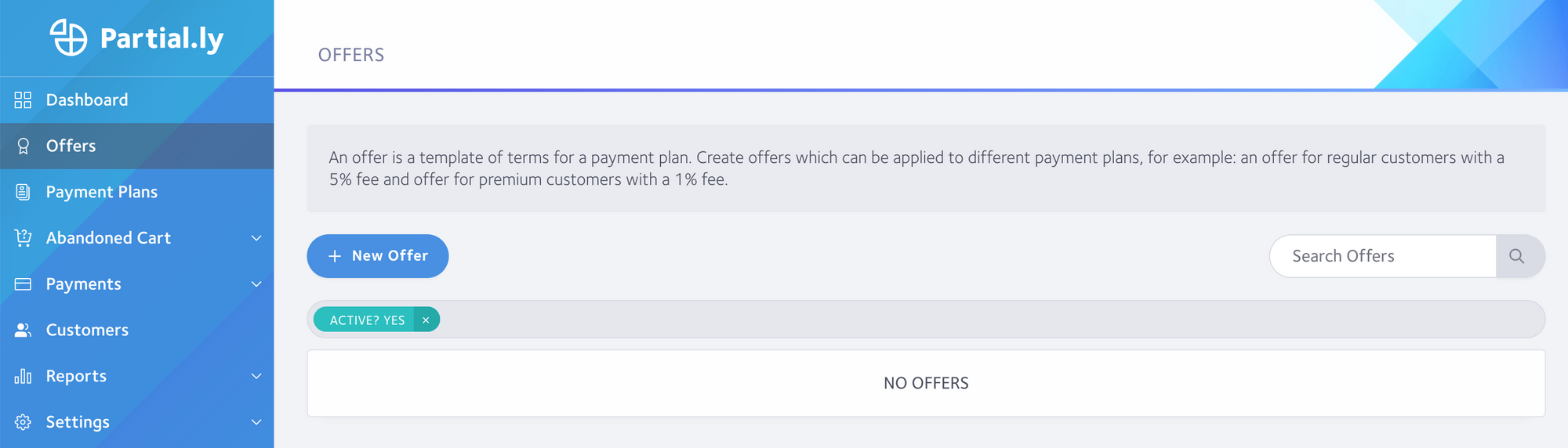
You will then be presented with the following form to fill out all the needed variables.
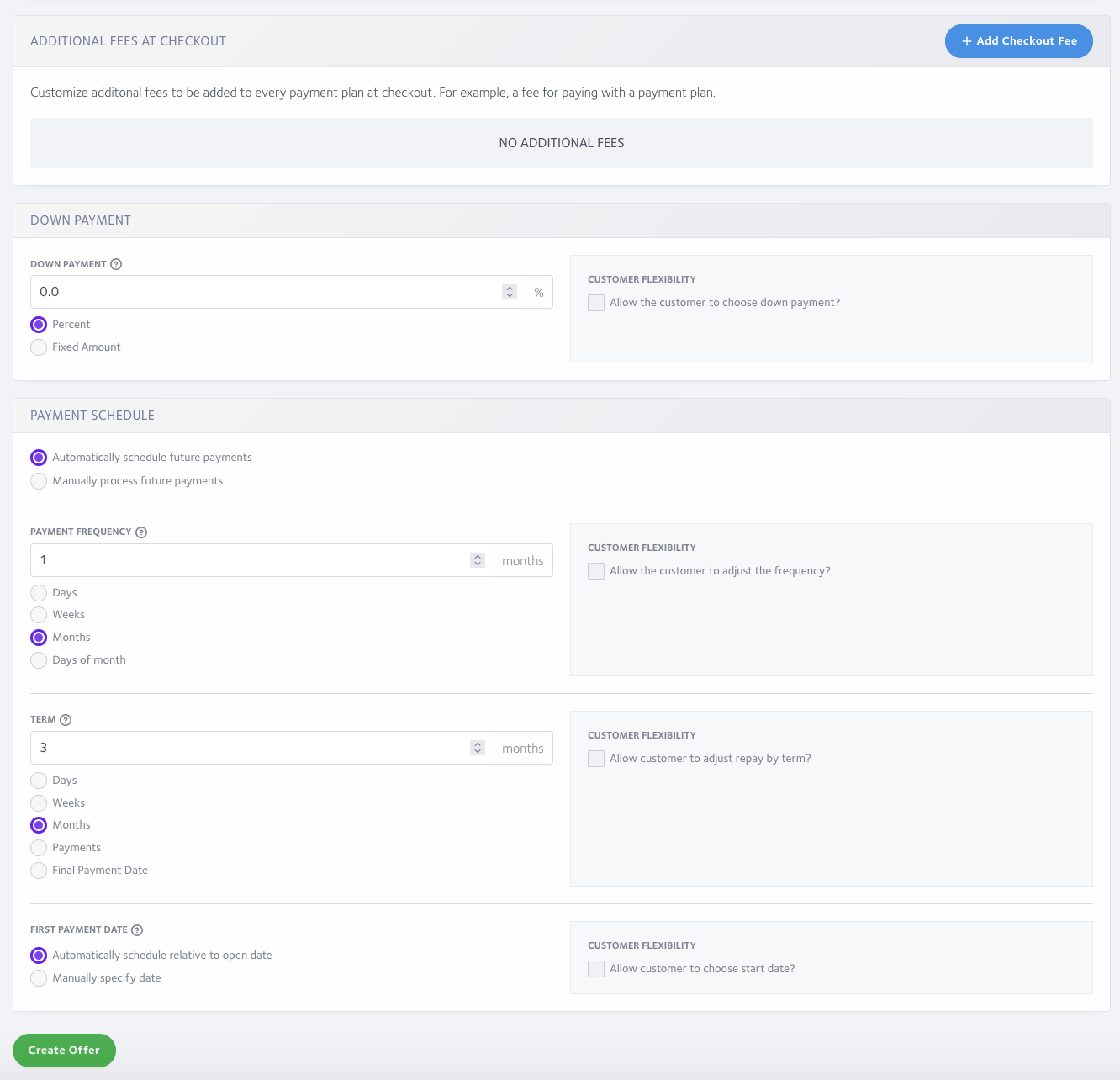
Click 'Create Offer' once done to be lead to the integration tool.
What is the integration tool?
Once you create your offer, you will be lead to the integration tool where you will find your offer ID and options on how to use your offer. This tool allows you to generate scripts, URL links to share, or QR codes so you can use your offer on a website, social media, in an email, or even in person.
How can the integration tool be used with an integration partner?
The following platforms may only need the offer ID or may already appear in a dropdown menu within the plugin, module, or extension. Click on your platform to learn more:
The following platforms require you to generate a script with the integration tool and place it on your website. Click on your platform to learn more:
How can the integration tool be used without an integration ?
You will see the option to use your offer with a link to share. Put the description and amount due, then generate a URL link and QR code to use anywhere you need.
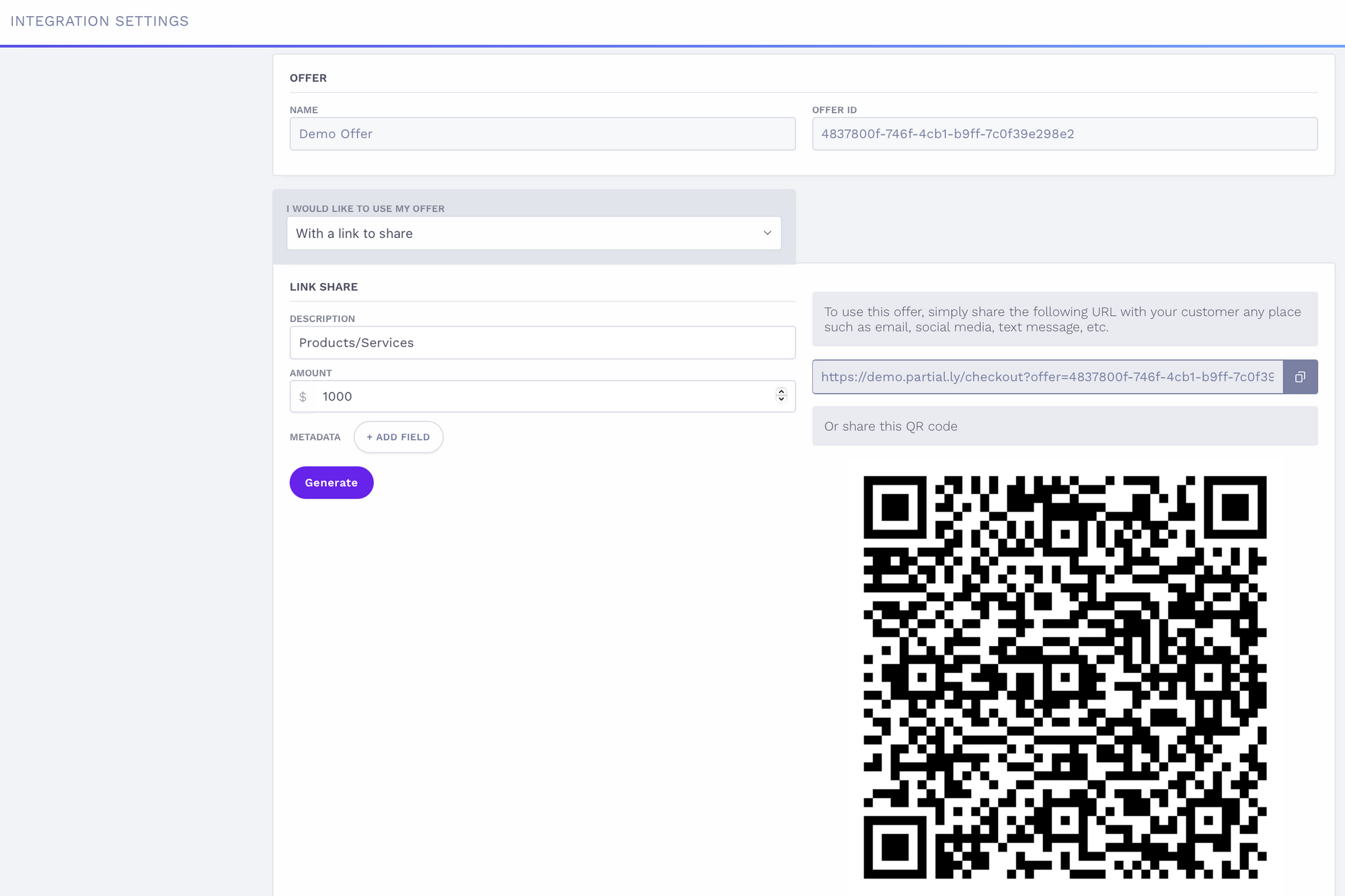
You can also install Partial.ly onto your website without an integration by utilizing the Partial.ly checkout button script. Take a look at the following support article: Partial.ly checkout button.
Can I delete an offer?
Once used, an offer cannot be deleted, but you can deactivate it. Click the edit link by the offer and you will see the deactivate option near the top of the offer form. Be sure to click the update button once done.
Things to look out for:

If you allow the customer to choose their first payment date and pair it with the terms "weeks" or "months", payments will be calculated in real time.
For example, if you use the frequency of 1 week, the term of 6 weeks, and allow the customer to choose their first payment date, the plan will collect 7 payments after the downpayment. That is because the time between payment 1 and payment 2 is considered week # 1. If you would prefer for the customer to only pay 6 weekly payments after the downpayment, you will want to use the frequency of 1 week paired with the term of 6 payments.
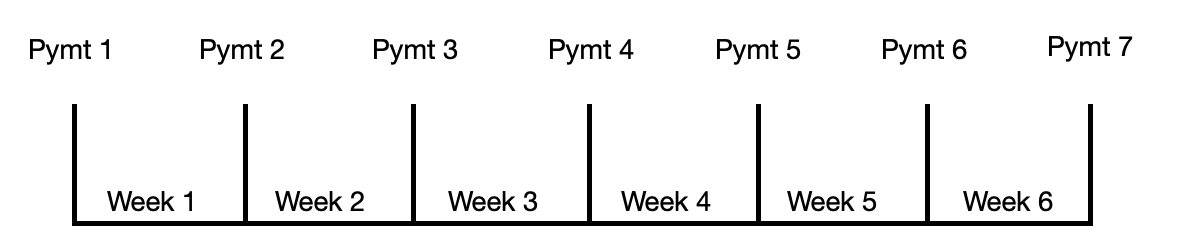
Have more questions?
Please email us at support@partial.ly.
