After connecting your Shopify store, you will be redirected to your Shopify Settings.
You can also access Shopify Settings under Settings > Integrations > Shopify Settings. (https://partial.ly/merchant/shopify/settings)
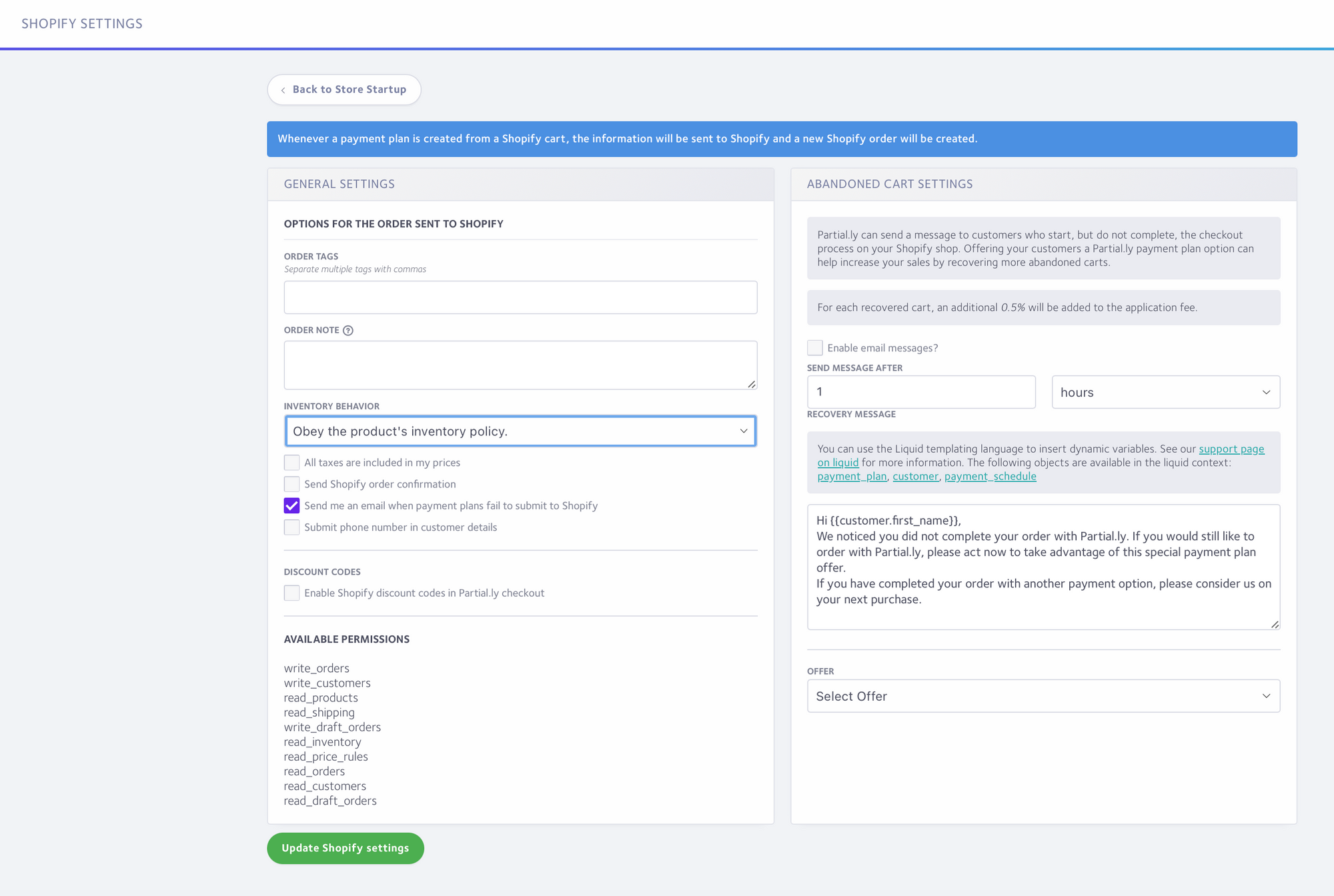
Shopify Settings help control how Partial.ly creates your Shopify orders and includes:
- Order Tags
- Order Notes
- Inventory Behavior
- Tax Inclusion
- Shopify Confirmation Email Setting
- Failed Integration Notification
- Discount Codes
- Abandoned Shopify Carts
A description of each item is below:
Order Tags
Enter a value here to automatically tag orders created by Partial.ly. You can apply multiple tags by separating them with commas.
Order Notes
Liquid templating available for this field for dynamically inserted data.
Inventory Behavior
Inventory Behavior controls how Shopify will handle the inventory for orders created by Partial.ly.
- Do not claim inventory: The Shopify order will always be created, regardless of product inventory in stock. Inventory levels will not be deducted.
- Ignore the product's inventory policy and claim amounts no matter what: The Shopify order will always be created, regardless of product inventory in stock. Inventory levels will be deducted.
- Obey the product's inventory policy: The Shopify order will not be created if there is insufficient product inventory in stock for any products in the order. Inventory levels will be deducted after a successful order.
If Shopify products already include tax
If taxes are included in your product prices, select 'All taxes are included in my prices'. Shopify will automatically add taxes to orders created by Partial.ly
Shopify Confirmation Emails
Select 'Send Shopify order confirmation' to have Shopify send an order confirmation to the customer. The customer will also recieve a confirmation email from Partial.ly. If you wish to disable Partial.ly emails, this can be done under Settings > Emails.
Failed Integrations
To receive a notification if an order fails to submit to Shopify, select 'Send me an email when payment plans fail to submit to Shopify'.
Shopify Discount Codes
We recommend you test your code(s) prior to advertising them to your customers to use with Partial.ly.
To accept Shopify discount codes with Partial.ly, select 'Enable Shopify discount codes in Partial.ly checkout'. Customers will then be able to enter discount codes configured in your Shopify account.
The following discount types are currently supported by Partial.ly:
- Amount off order
- Amount off product (For specific products only, cannot be used with collections)
Please note that we cannot support discount codes with all the restriction options that Shopify provides. If your discount code has any of the following restrictions, it won't work with Partially and the customer will receive an error message indicating the code is not supported.
- Buy X get Y
- Customer eligibility, specific groups of customers
- Customer eligibility, specific customers
- Applies to specific collections
- Usage limits, max uses per order
- Usage limits, limit to one user per customer
- Usage limits, limit number of times this discount can be used in total
Notes on other discount types:
The discount type "Amount off products" will not work when assigned to a specific collection. Even if you choose all collections, this limitation does not work with Partial.ly. You need to assign to specific product(s).
The discount type "Free Shipping" is not supported because only fixed amount and percentage type discounts are currently supported.
Automatic Discounts: an automatic discount is applied by Shopify to the cart prior to Partial.ly being selected as a payment option. While this auto discount may successfully be applied to the plan, Partial.ly is not able to send automatically applied discount info back to Shopify when creating the order. This can create a discrepancy between the Partially plan total and Shopify order total. It is recommended to not use auto-discounts. If you do use them, you will need to look out for discrepancies and manually update the Shopify order once the plan is paid in full.
Abandoned Shopify Carts
You can read more about this in our support article: Abandoned Carts with Shopify
Other Checkout Settings
You can also configure various options for Partial.ly checkout under Settings > Checkout.
You can read more about this in our article: Checkout Settings
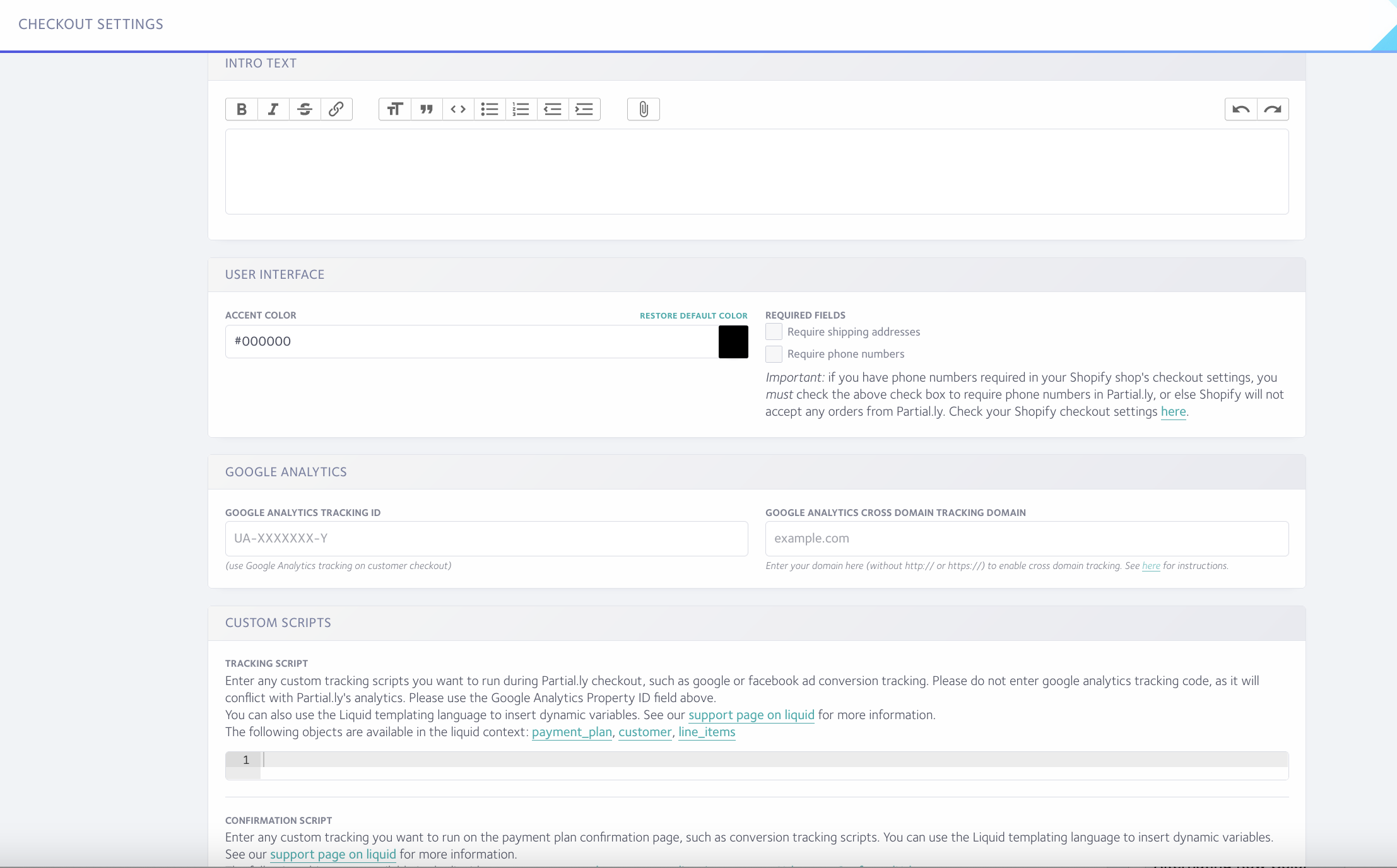
Shipping Settings
If the products you are selling require shipping, be sure to select 'Require customer shipping addresses' . Otherwise, the creation of the Shopify order may fail if your shop is set to require shipping addresses. You can configure shipping zones and shipping rates under Settings > Shipping.
You can read more about this here: Shipping Settings
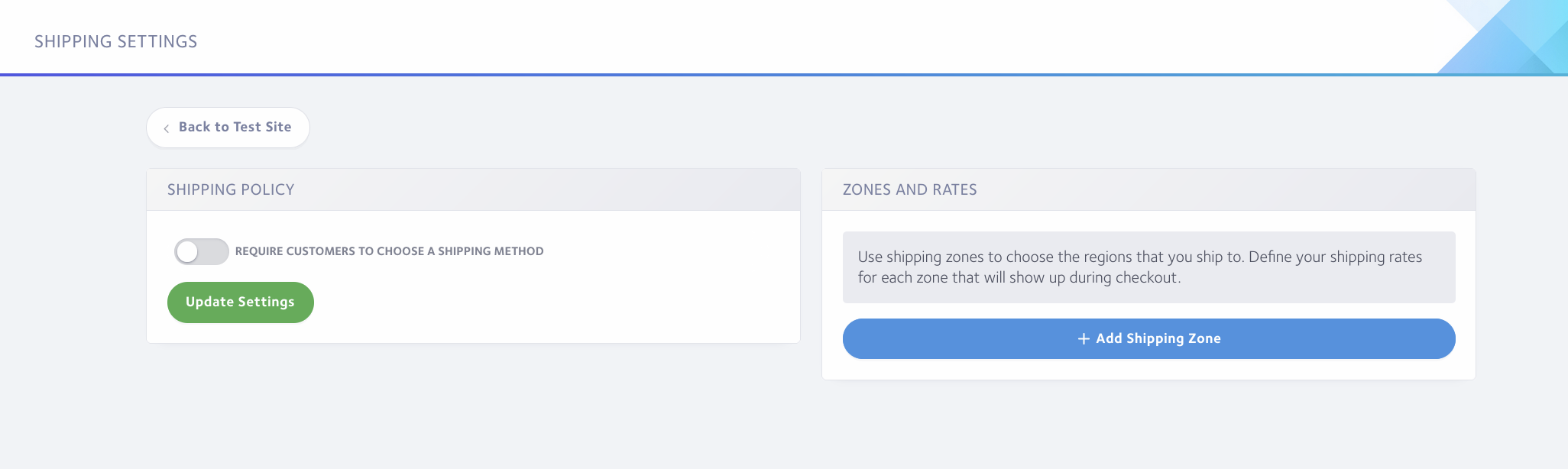
Other Merchant Settings
You can learn about all other merchant settings in the following support article: https://support.partial.ly/merchant-settings-faqs/
Have more questions?
Email us at support@partial.ly
